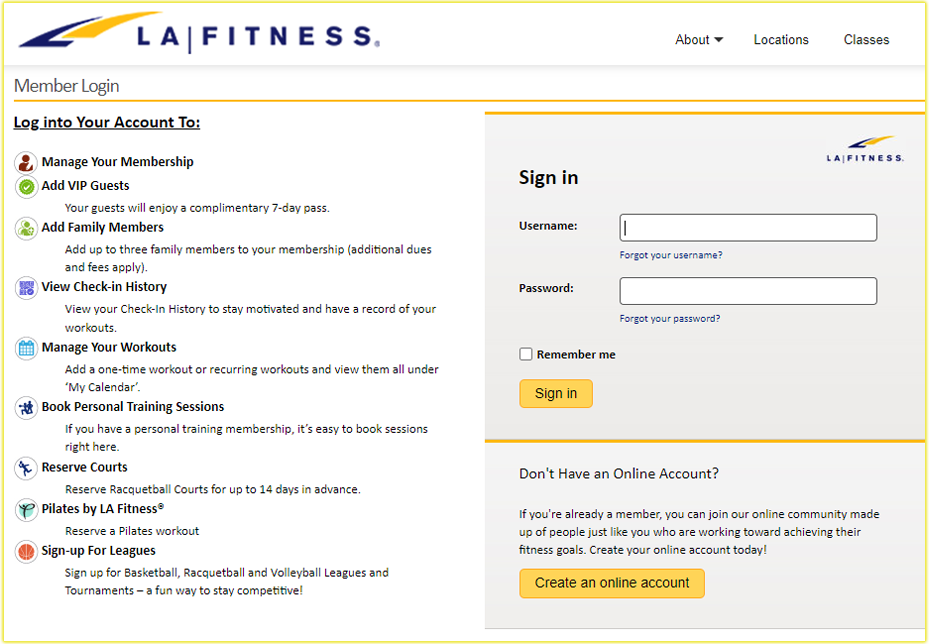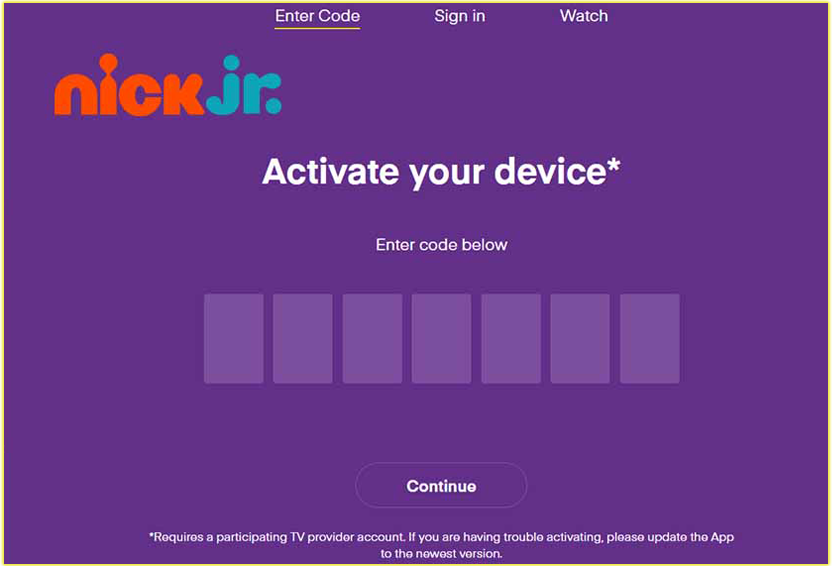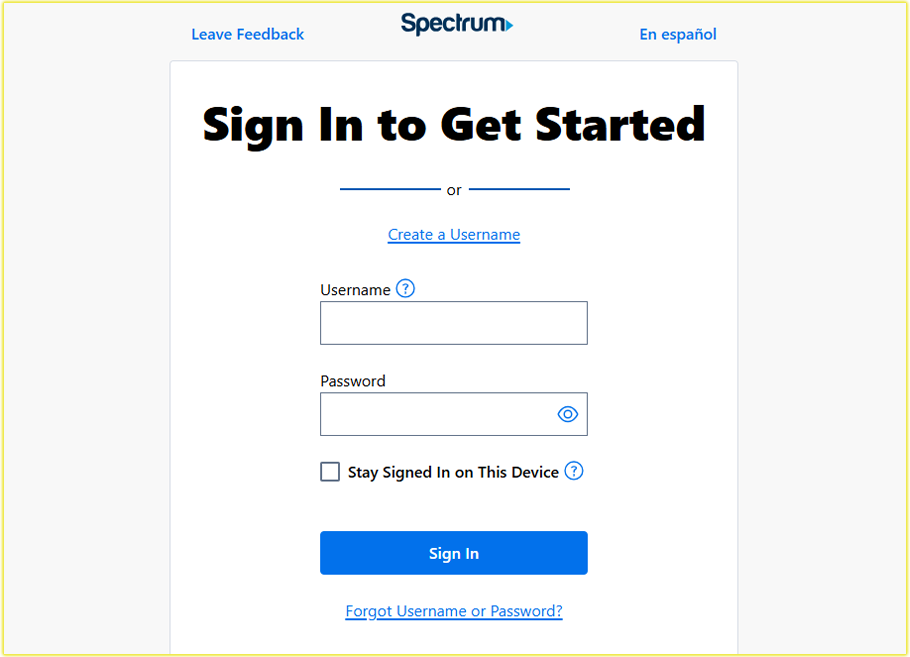Why Timely Bill Payments Matter
I remember the first time I missed a Metro bill payment deadline, my service was temporarily suspended, and it was a hassle to get back online. Paying your Metro by T-Mobile bill on time ensures uninterrupted phone service, access to your data plan, and peace of mind.
Metro offers several convenient ways to pay your bill, from online options to in-store visits, so you can choose what works best for you. In this guide, I’ll share my go-to methods and explain how you can pay your bill quickly and securely.
This article is designed to meet your needs if you’re searching for “how to pay my Metro bill” or “Metro by T-Mobile payment options.”
Pay Metropcs Bill Online
When I need to make a payment for my Metro bill, I usually head to the Metro by T-Mobile website. It’s quick, secure, and lets me manage my account from anywhere. Here’s how you can pay your bill online:
- Visit the Payment Page: Go to the Metro by T-Mobile website and navigate to the “Make a One-Time Payment” section. You’ll need your phone number or account number to log in.
- Enter Payment Details: Input your credit/debit card or bank account information. Metro accepts major cards like Visa, MasterCard, and Discover.
- Confirm Your Payment: Double-check the amount and submit. You’ll receive a confirmation number, and Metro will send a receipt via SMS to your phone.
I love this method because it’s straightforward and doesn’t require downloading an app. Plus, Metro’s website is secure, so I never worry about my payment information being compromised. If you’re like me and value convenience, paying online is a great option.
Pro Tip: Set a calendar reminder a few days before your bill is due to avoid last-minute rushes. You can find your due date on your account dashboard.
Using the myMetro App: Pay on the Go
Sometimes, I’m out and about when I remember my bill is due. That’s when the myMetro app comes in handy. Available on both the App Store and Google Play, this app lets you manage your account and pay your bill with a few taps. Here’s how you can do it:
- Download the App: Search for “myMetro” on your app store and install it.
- Log In: Use your Metro phone number and account PIN to access your account.
- Make a Payment: Navigate to the payment section, enter your payment method, and confirm the transaction.
I’ve found the app to be user-friendly, and it’s perfect for checking my balance or setting up AutoPay (more on that later). If you’re always on your phone, you’ll appreciate the simplicity of paying through the myMetro app.
Keyword Tip: If you’re searching for “myMetro app payment,” this is the fastest way to handle your bill while on the move.
AutoPay: Set It and Forget It
One of the best decisions I made was enrolling in Metro’s AutoPay. It saves me $5 a month on my bill and ensures I never miss a payment. If you want a hands-off approach, AutoPay is for you. Here’s how to set it up:
- Sign Up Online or via the App: Log in to your Metro account on the website or myMetro app.
- Select AutoPay: Choose the AutoPay option and link a credit/debit card or bank account.
- Confirm Details: Verify your payment method and billing date. Metro will automatically deduct the amount each month.
I appreciate AutoPay because it’s one less thing to worry about. You’ll still get a notification when the payment is processed, so you’re always in the loop. If you’re prone to forgetting due dates, I highly recommend this option.
In-Store Payments: For Those Who Prefer Face-to-Face
While I usually pay online, there are times when I’ve visited a Metro by T-Mobile store to pay my bill in person. This is a good option if you prefer cash payments or need assistance from a representative. Here’s what you need to know:
- Locate a Store: Use Metro’s store locator on their website to find a nearby location.
- Bring Your Details: Have your phone number or account number ready.
- Pay at the Counter: You can use cash, a card, or even a payment PIN (available at select retailers).
I’ve found in-store payments helpful when I had questions about my plan or needed to troubleshoot an issue. The staff are usually knowledgeable and can guide you through the process. If you’re searching for “pay Metro bill in store,” this method is reliable and personal.
Note: Some stores may charge a small convenience fee for in-store payments, so check with your local branch.
Pay as a Guest: Quick Payments Without Logging In
There are times when I don’t want to log in or don’t have my account PIN handy, and that’s where Metro’s “Pay as a Guest” option shines.
This feature lets you make a one-time payment without accessing your account, which is perfect if you’re paying for someone else or just want a fast transaction. Here’s how you can do it:
- Visit the Guest Payment Page: Go to the Metro by T-Mobile website and look for the “Pay as a Guest” option, usually found under the payment section.
- Enter Account Details: Provide the phone number associated with the account and the billing ZIP code for verification.
- Input Payment Information: Enter your credit/debit card or bank account details. Metro accepts Visa, MasterCard, Discover, and other major cards.
- Submit Payment: Review the amount, confirm, and submit. You’ll get a confirmation number, and a receipt will be sent via SMS to the phone number provided.
I’ve used this method when helping a friend pay their Metro bill, and it’s incredibly straightforward. It’s also secure, as Metro uses encrypted systems to protect your payment information.
If you’re searching for “Metro pay as guest” or need a no-login payment option, this is a great choice.
Pro Tip: Keep the confirmation number handy in case you need to verify the payment with Metro’s support team.
Using a Payment PIN: An Alternative Option
Metro also offers the option to redeem payment PINs, which you can purchase at authorized retailers. I haven’t used this method often, but it’s useful if you don’t have a card or prefer prepaid options. Here’s how it works:
- Purchase a PIN: Buy a Metro payment PIN from a participating retailer.
- Redeem Online: Go to the Metro website, select the payment method, and enter the 10-digit PIN code.
- Submit: Agree to the terms and conditions, then confirm the payment.
This method is less common but can be a lifesaver if you’re in a pinch. Make sure to keep the PIN secure until you’re ready to use it.
Troubleshooting Common Payment Issues
I’ve had moments where I couldn’t access my account or the app wasn’t working. If you run into issues, here are some steps to try:
- Check Your Login Credentials: Ensure you’re using the correct phone number and PIN. If you’ve forgotten your PIN, you can reset it online or contact Metro support.
- Update the App: If the myMetro app isn’t functioning, make sure it’s the latest version.
- Contact Support: Metro’s support hub offers live chat, phone support, or in-store assistance. I’ve found their team responsive when I needed help.
If you’re seeing messages like “payment not processed” or “can’t access my bill,” don’t panic. These are common and usually fixable with a quick call or visit to a store.
FAQs
Can I pay my Metro bill over the phone?
Yes, you can! I’ve called Metro’s automated payment line at 888-863-8768 to make a payment. You’ll need your account number and payment method ready. Follow the prompts to complete the transaction. It’s handy if you don’t have internet access but want to avoid an in-store visit.
What happens if I miss my Metro bill payment?
I learned this the hard way: if you miss a payment, Metro may suspend your service until the balance is cleared. You’ll need to pay the overdue amount to restore your account. To avoid this, I recommend setting up AutoPay or paying a few days early.
Are there fees for online or app payments?
Metro doesn’t charge fees for online or myMetro app payments when using a credit/debit card or bank account. However, in-store payments or certain third-party services might have a small fee, so check with the store or provider.
Can I pay my Metro bill with a prepaid card?
Yes, you can use a prepaid card as long as it’s a major brand like Visa or MasterCard. I’ve used a prepaid card online without issues, but make sure it has enough funds to cover the bill.
How do I know if my payment went through?
After I make a payment, Metro sends a confirmation via SMS or email with a transaction number. You can also check your account status on the website or the myMetro app to confirm the payment was applied.
Can I pay for multiple lines at once?
Absolutely! If you have multiple lines on your account, you can pay for all of them in one transaction through the website, app, or in-store. I find it convenient to manage everything at once online.
Conclusion
Paying your Metro by T-Mobile bill doesn’t have to be complicated. Whether you opt for the convenience of online payments, the flexibility of the myMetro app, the reliability of AutoPay, or the personal touch of in-store payments, Metro offers options to fit your lifestyle.
I’ve found that mixing methods, like using AutoPay for regular payments and the app for quick checks, works best for me. Experiment with these options to find what keeps your account in good standing.