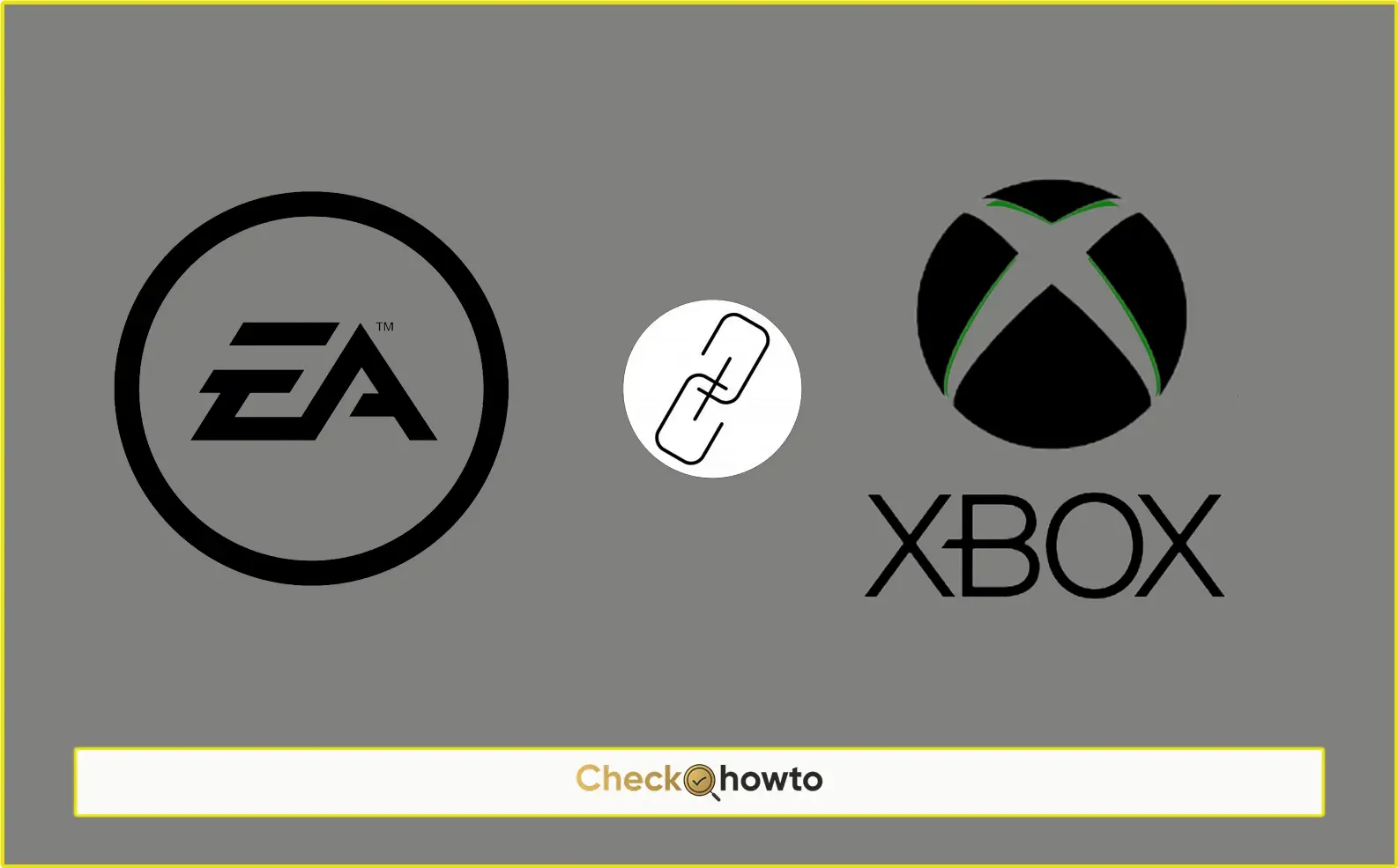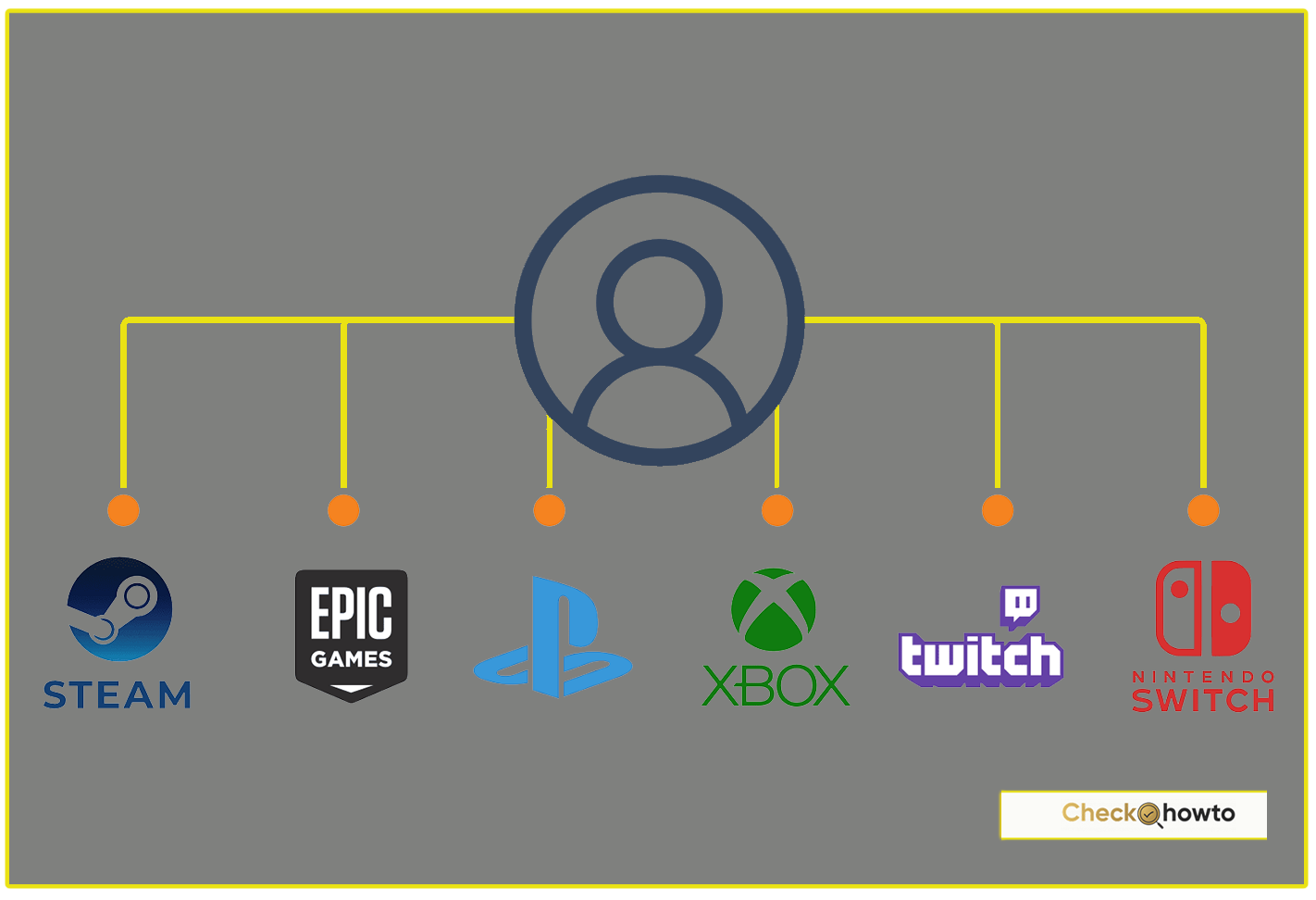Adding a payment method to your Apple ID on Mac is essential if you want to make purchases through the App Store, subscribe to iCloud+, or enjoy Apple services like Apple Music.
Add a Payment Method to your Apple ID on Mac
Here’s where I make things easy for you. Follow the steps below to add or update a payment method on your Mac.
Step 1: Open the App Store
To begin, launch the App Store on your Mac. This is where you manage everything related to your Apple account, including your payment information.
Step 2: Sign In (If Needed)
Click your name located in the lower-left corner of the App Store window. If you don’t see your name displayed, you’ll need to click the Sign In button and log in using your Apple ID credentials. Without signing in, you won’t have access to your payment settings.
Once signed in, your name should appear in that corner.
Step 3: Go to Account Settings
After you’ve signed in, click your name again, which will open a menu. From here, select Account Settings. At this point, you may be prompted to enter your Apple ID password again. It’s a good idea to have your credentials handy.
Step 4: Manage Payments
Once you’re in the account settings screen, look for the section labeled Payment Information. Click the Manage Payments button next to it. This is where you’ll see your current payment methods, if any are already saved.
Step 5: Add a New Payment Method
Now that you’re in the Manage Payments section, it’s time to add a new method. Click the Add Payment button.
From here, you’ll be asked to enter your payment details, such as your credit card number, billing address, and the card’s expiration date. It’s essential to enter this information accurately, as any mismatch could lead to payment failures. Once you’ve entered all the necessary information, click Done to save the changes.
Common Payment Methods for Mac Users
Adding the right payment method is key to making seamless purchases. Apple supports various payment methods, but here are a few of the most common options:
- Credit or Debit Card – Visa, MasterCard, American Express, etc.
- PayPal – If you prefer online payment services.
- Apple Pay – A fast and secure option if you’ve set it up.
- Carrier Billing – Depending on your carrier, you can have charges added to your mobile bill.
Always ensure that the payment method you choose is available and accepted in your country or region. To double-check, visit Apple’s support page.
Adding a Payment Method Through Apple’s Website
Did you know you can also add a payment method using a web browser? Just visit appleid.apple.com, sign in with your Apple ID, and click Payment Information.
From here, you can add, update, or remove payment methods just like on your Mac. This is especially handy if you’re away from your Mac but still need to manage your Apple ID settings.
Conclusion
Managing your payment methods on your Mac is a simple yet essential task to ensure that you can fully enjoy everything the Apple ecosystem has to offer. Whether you’re adding a new card or managing multiple payment options, the steps outlined above make the process smooth and hassle-free.
You may also like;