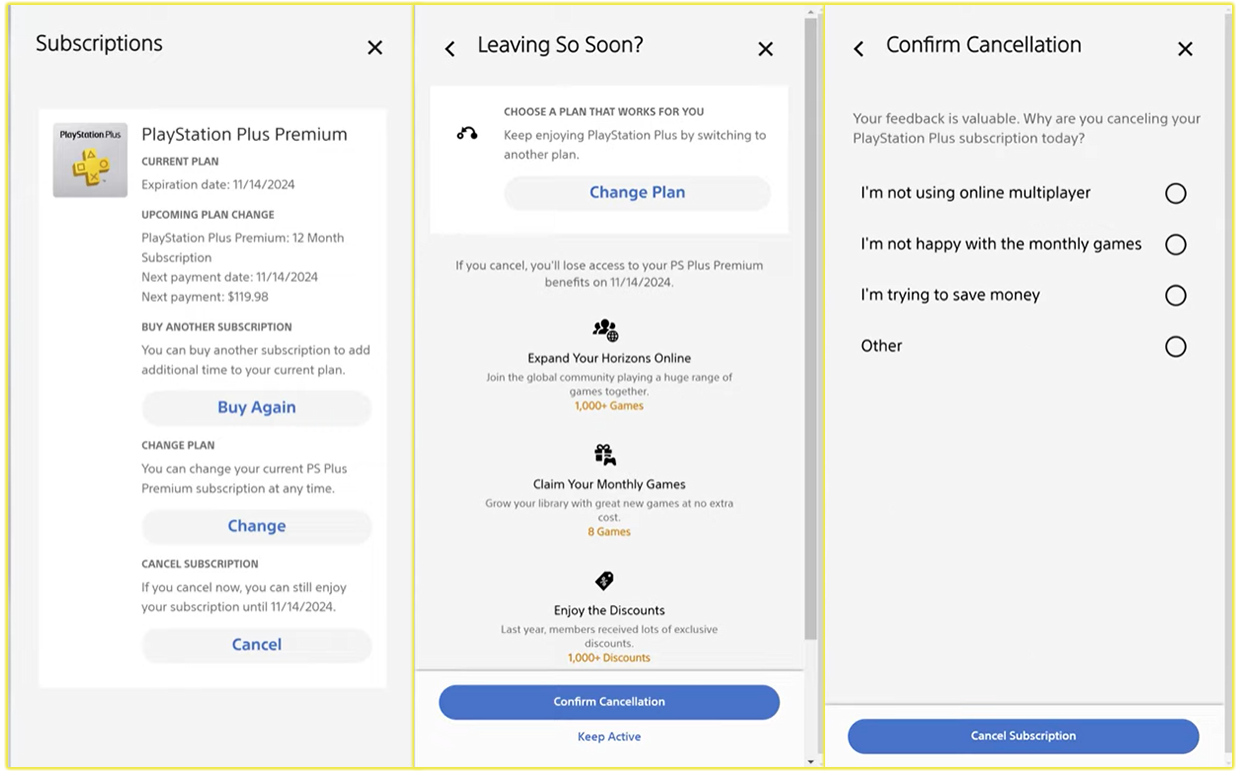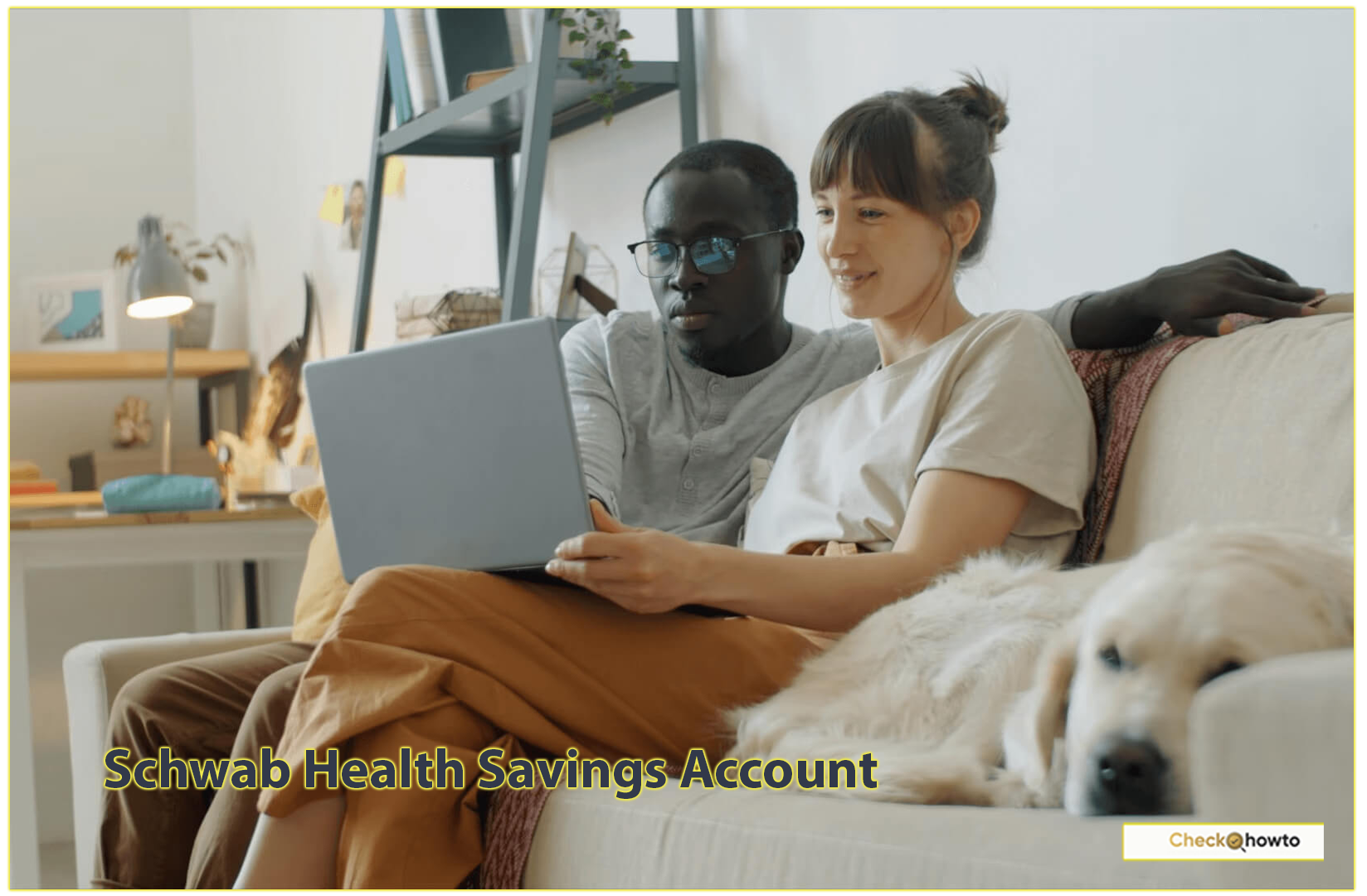Why You Might Need a Refund
I’ve made my fair share of impulsive purchases on the PlayStation Store, whether it’s a game that didn’t live up to the hype or an accidental click on a pre-order.
Sony’s refund policy offers a safety net for these situations, allowing you to request a refund under specific conditions. Whether you’re dealing with a faulty game, a mistaken purchase, or a change of heart, understanding how to navigate the refund process is key.
PlayStation Store Refund Eligibility
Before you request a refund, it’s crucial to know if your purchase qualifies. Sony’s refund policy is strict but fair, and I’ve learned that timing and usage are critical factors. Here’s what you need to know about eligibility:
Timeframe
You generally have 14 days from the purchase date to request a refund for digital content like games, DLC, or subscriptions (e.g., PlayStation Plus). If you used a free trial, this 14-day period includes the trial duration.
For example, if you signed up for a 7-day free trial of PlayStation Plus and were charged afterward, you’d have 7 more days to cancel.
Download Status
If you’ve started downloading or streaming the content, you’re usually ineligible for a refund unless the content is faulty. This includes pre-loading a pre-order. To avoid this, I recommend turning off automatic downloads on your PS4 or PS5 to give yourself time to decide.
Pre-Orders
For pre-orders made more than 14 days before the release date, you can request a refund anytime up to the release date, provided you haven’t downloaded the main content.
For pre-orders made less than 14 days before release, you have up to 14 days from purchase to request a refund, assuming no downloads have started.
Faulty Content
If the game, DLC, or other content is buggy or doesn’t work as advertised, you may still be eligible for a refund, even if you’ve downloaded it. Be prepared to explain the issue clearly.
In-Game Consumables
For items like virtual currencies (e.g., FIFA packs), you can request a refund within 14 days if purchased outside gameplay and not yet delivered. If bought during gameplay and delivered immediately, refunds are typically not allowed unless faulty.
Non-Refundable Items
Some purchases, like PSN wallet top-ups, gift cards, or online ID changes, are non-refundable. Always double-check before topping up your wallet.
Pro Tip: Check your transaction history on your PlayStation account to confirm the purchase date and details. This helps you avoid wasting time on ineligible requests.
How to Get a Refund on PlayStation Store
Now that you know the eligibility rules, let me guide you through the process of requesting a refund. I’ve gone through this myself, and it’s straightforward if you follow these steps:
1. Visit the PlayStation Support Website
Head to the PlayStation Support page at playstation.com/en-us/support/store/ps-store-refund-request/ using a web browser on your phone, computer, or tablet. You can’t initiate a refund directly from your PS4 or PS5 console, so this step is essential.
2. Navigate to the Refund Section
On the support page, look for the “PS Store & Refunds” category under “What Do You Need Help With?” Click it, then select “PlayStation Store Refunds.” This will lead you to the “Refund Assistant” chatbot.
3. Start the Refund Assistant Chat
Click the speech bubble or blue “Request Refund” button (usually in the bottom-right corner). You’ll need to sign in to your PlayStation Network (PSN) account and provide your date of birth to proceed. The chatbot will ask a series of questions about your purchase, such as the item name, purchase date, and reason for the refund.
4. Answer the Chatbot Questions
Be honest and precise when answering. For example, if you’re requesting a refund for a game, specify whether you’ve downloaded it or if it’s faulty. If you’re eligible, the chatbot will connect you to a live agent via chat. This step can take a few minutes, so be patient—I’ve waited up to 10 minutes during busy hours.
5. Explain Your Case to the Live Agent
Once connected to a human agent, explain why you want a refund. I’ve found that being polite and clear (e.g., “I accidentally bought the wrong DLC” or “The game crashes on launch”) increases your chances of approval. Provide details like your PSN ID, the item’s name, and the transaction date. If the content is faulty, describe the issue specifically.
6. Wait for Processing
If approved, your refund will typically be credited to your original payment method (e.g., credit card or PayPal) within 3-7 business days, depending on your bank.
If the original method isn’t available (e.g., for Bancontact, Paysafecard, or vouchers), the amount will be credited to your PSN wallet. Note that wallet funds are non-refundable, so use them wisely.
Note: If you’re requesting a refund for a subscription like PlayStation Plus, the refund may be prorated based on usage. For example, if you’ve used 10 days of a 30-day subscription, you might receive a partial refund.
Common Issues and How to Troubleshoot
Sometimes, things don’t go as smoothly as planned. Here are common issues I’ve encountered and how you can address them:
- Chatbot Denies Eligibility: If the chatbot says you’re ineligible, don’t give up. Request a live agent and explain your situation, especially if the content is faulty or the purchase was unauthorized.
- Long Wait Times: During peak hours, connecting to a live agent can take 30 minutes or more. Try contacting support early in the morning (8:00 AM PST) or on weekdays for faster service.
- Refund Not Processed: If it’s been over a week and you haven’t seen the refund, check your bank statement or PSN wallet. If it’s still missing, contact PlayStation Support again with your Support ID to track the status.
- Unauthorized Purchases: If someone else used your account, secure it immediately by changing your email and PSN passwords. Then, explain the situation to the agent to request a refund.
What’s Not Refundable?
Not everything qualifies for a refund. I learned this the hard way when I tried to refund a PSN wallet top-up. Here’s what’s typically non-refundable:
- PSN Wallet Funds: Once you add money to your PSN wallet, it’s non-refundable, even if unused.
- Online ID Changes: Changing your PSN ID costs $9.99 ($4.99 for Plus members) and is non-refundable after the first free change.
- Third-Party Purchases: Gift cards or vouchers bought from retailers (not the PlayStation Store) follow the retailer’s refund policy, not Sony’s.
- Movies and TV Shows: As of now, PlayStation Store no longer sells movies or TV shows, but older purchases may still be non-refundable unless faulty.
Conclusion
Requesting a refund from the PlayStation Store doesn’t have to be stressful. By understanding the eligibility rules, acting quickly, and following the steps I’ve outlined, you can confidently navigate the process.
Whether it’s a mistaken purchase or a buggy game, Sony’s support team is there to help if you meet the criteria. If you run into issues, don’t hesitate to reach out to a live agent and provide clear details.