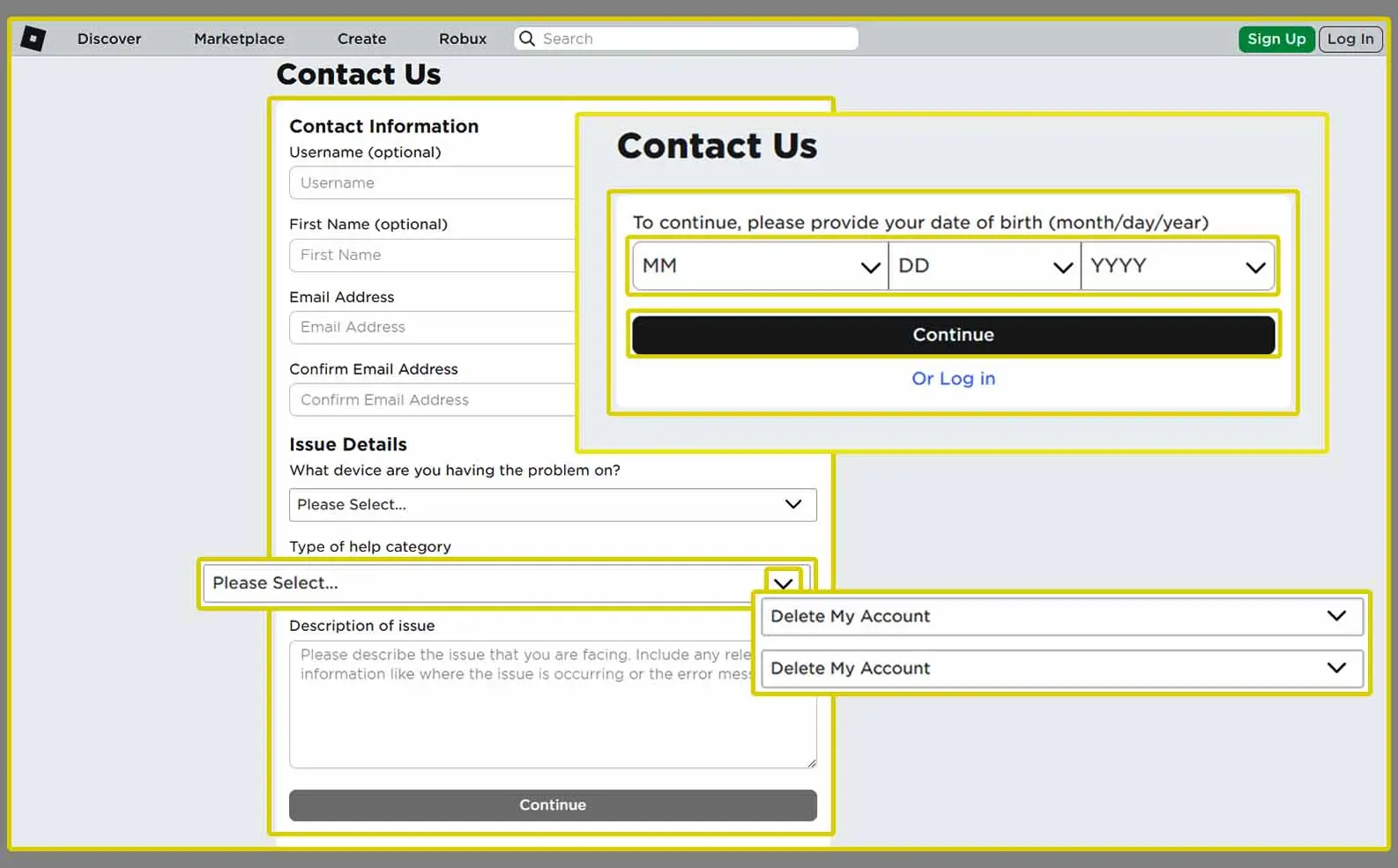An Apple Watch is a smartwatch that can sync seamlessly with your iPhone. When you pair the Apple Watch with your iPhone, you can access various features, such as notifications, apps, health data, and Apple Pay. There may be times when you wish to unpair your Apple Watch from your iPhone for various reasons. For example, you may want to;
- Sell or give away your Apple Watch or iPhone.
- Switch to a new Apple Watch or iPhone.
- Troubleshoot some issues with your Apple Watch or iPhone.
- Protect your data and privacy.
Unpairing your Apple Watch from your iPhone is a simple and quick process with the right guide. However, it is necessary to know the effect of unpairing your Apple Watch from your iPhone, i.e., what it means and what it does to your Apple Watch and iPhone.
See; How to Clear Cache on iPhone to Improve Speed and Performance
What Does Unpairing Apple Watch Mean?
Unpairing Apple Watch means disconnecting it from your iPhone and removing all its data and settings. It also means disabling Activation Lock, a security feature that prevents anyone from using it without your Apple ID and password.
When you unpair your Apple Watch from your iPhone, the following things will happen:
- Your iPhone will create a backup of your Apple Watch data, which you can use to restore your Apple Watch or set up a new one.
- Erase all the data and settings, including your passcode, apps, contacts, calendars, music, photos, etc.
- Remove your Apple Pay cards and transit cards from the Wallet app.
- Clear your cellular plan only if you have a GPS + Cellular model.
- Your Apple Watch will turn off the Activation Lock, which means anyone can pair it with their iPhone.
It is important to note that unpairing your Apple Watch from your iPhone differs from resetting it. Resetting your Apple Watch means erasing all the data and settings from your Apple Watch, but not removing it from your iPhone or disabling Activation Lock. You can reset your Apple Watch from the Settings app on your Apple Watch or the Watch app on your iPhone.
See; How to Create an Apple ID on any Devices
How to Unpair Apple Watch from Your iPhone
The easiest and safest way to unpair your Apple Watch from your iPhone is to use the Watch app. This app allows you to create a backup of your Apple Watch data on your iPhone and disable the Activation Lock on your Apple Watch.[efn_note]Support Apple. Unpair and erase your Apple Watch.[/efn_note]
To unpair your Apple Watch from your iPhone, follow these steps:
1. Make sure your Apple Watch and iPhone are close together and connected to Wi-Fi or cellular network.
2. Open the Watch app on your iPhone and tap the My Watch tab at the bottom.
3. Tap All Watches at the top left corner and tap the info button (i) next to the Apple Watch you want to unpair.
4. Tap Unpair Apple Watch and confirm your choice. You can keep or remove your cellular plan if you have a GPS + Cellular model. Keep your plan if you want to pair your Apple Watch with another iPhone. If you’re going to sell or give away your Apple Watch, you should remove your plan.
5. Enter your Apple ID and password to disable Activation Lock on your Apple Watch.
Your iPhone will create a backup of your Apple Watch data and unpair it. Your Apple Watch will erase all the data and settings and show the Start Pairing screen. You can now set up your Apple Watch again or turn it off if you sell or give it away.
How to Unpair Apple Watch without Your iPhone
If you don’t have your iPhone with you or have lost or forgotten your iPhone passcode, you can still unpair your Apple Watch from your Apple Watch itself. However, this method will not create a backup of your Apple Watch data on your iPhone, and you will need your Apple ID and password to disable Activation Lock on your Apple Watch.[efn_note]Jonathan UK. Apple Watch. How to unpair Apple Watch without iPhone. Feb 18, 2017 10:22 AM.[/efn_note]
To unpair your Apple Watch without your iPhone, follow these steps:
1. Ensure your Apple Watch is connected to Wi-Fi or a cellular network.
2. open the Settings app and tap General on your Apple Watch.
3. Tap Reset and tap Erase All Content and Settings.
4. Enter your Apple Watch passcode if prompted.
5. If you have a GPS + Cellular model, you can choose to keep or remove your cellular plan. Keep your plan if you want to pair your Apple Watch with another iPhone. You should remove your plan if you’re going to sell or give away your Apple Watch.
6. Enter your Apple ID and password to disable Activation Lock on your Apple Watch.
That’s it! Your Apple Watch will erase all the data and settings and show the Start Pairing screen. You can now set it up again or turn it off if you sell or give it away.
See; Where to Use Apple Pay in Stores and Online
Conclusion
Unpairing your Apple Watch from your iPhone is a simple and quick process you can do from your iPhone or your Apple Watch. This means disconnecting your Apple Watch from your iPhone and removing all its data and settings. It also means disabling Activation Lock, a security feature that prevents anyone from using your Apple Watch without your Apple ID and password.
Unpairing your Apple Watch from your iPhone is different from resetting it. Resetting your Apple Watch means erasing all the data and settings from your Apple Watch, but not removing it from your iPhone or disabling Activation Lock.
The easiest and safest way to unpair your Apple Watch from your iPhone is to use the Watch app. This app allows you to create a backup of your Apple Watch data on your iPhone and disable the Activation Lock on your Apple Watch.
If you don’t have your iPhone or have lost or forgotten your iPhone passcode, you can still unpair your Apple Watch from your iPhone. However, this method will not create a backup of your Apple Watch.
Frequently Asked Questions
How do I unpair an already paired Apple Watch?
To unpair an already paired Apple Watch from your iPhone:
- Open the “Watch” app on your iPhone.
- Go to the “My Watch” tab.
- Tap on your Apple Watch at the top of the screen.
- Tap on the “i” icon next to your Apple Watch.
- Select “Unpair Apple Watch.”
- Confirm the unpairing process by entering your Apple ID password if prompted.
How do I unpair my watch without my iPhone?
If you don’t have your iPhone, you can unpair your Apple Watch directly from the watch:
- On your Apple Watch, go to the Settings app.
- Tap on “General.”
- Scroll down and select “Reset.”
- Choose “Erase All Content and Settings.”
- Confirm the action by tapping “Erase All.”
How do I unpair my Apple Watch from my lost phone?
If your iPhone is lost, you can unpair your Apple Watch using iCloud:
- On a computer or another device, go to iCloud.com and sign in with your Apple ID.
- Open “Find iPhone.”
- Select “All Devices” at the top of the screen and choose your Apple Watch.
- Click on “Erase Apple Watch” to unpair and erase your Apple Watch remotely.
How do I pair my Apple Watch to my new phone without my old phone?
To pair your Apple Watch to a new iPhone without your old phone:
- Turn on your new iPhone and place it near your Apple Watch.
- Follow the on-screen instructions on your iPhone to set up as a new device.
- When prompted, choose to set up the Apple Watch as a new watch.
- Follow the pairing instructions on your iPhone and Apple Watch.
How do I manually pair my Apple Watch?
To manually pair your Apple Watch:
- On your Apple Watch, go to the Settings app.
- Tap on “General” > “Reset.”
- Select “Erase All Content and Settings” to reset your Apple Watch.
- Follow the on-screen instructions to pair your Apple Watch with your iPhone.
How do I set up my new Apple Watch if I already have one?
If you already have an Apple Watch and want to set up a new one:
- Turn on your new Apple Watch and place it near your iPhone.
- Follow the on-screen instructions on your iPhone to pair and set up the new Apple Watch.
- During the setup process, choose to restore from a backup or set up as a new watch.
What to do if Apple Watch is paired to old phone?
If your Apple Watch is paired to an old phone, you can unpair it and pair it with a new phone following the steps mentioned above for unpairing and pairing.
How do I pair my Apple Watch to my new iPhone?
To pair your Apple Watch to a new iPhone:
- Turn on your new iPhone and place it near your Apple Watch.
- Follow the on-screen instructions on your iPhone to set up the Apple Watch.
- When prompted, choose to set up the Apple Watch as a new watch or restore from a backup if available.
How to unlock Apple Watch?
To unlock your Apple Watch:
- Unlock your iPhone that’s paired with the Apple Watch.
- Make sure Bluetooth is enabled on both devices.
- Place your unlocked iPhone near your Apple Watch.
- Your Apple Watch should unlock automatically.
How do I unlink my Apple Watch from iCloud?
To unlink your Apple Watch from iCloud:
- On a computer or another device, go to iCloud.com and sign in with your Apple ID.
- Open “Find iPhone.”
- Select “All Devices” at the top of the screen and choose your Apple Watch.
- Click on “Remove from Account” to unlink your Apple Watch from iCloud.
How do I remove previous owner Apple ID from Apple Watch?
If your Apple Watch has a previous owner’s Apple ID:
- Contact the previous owner and ask them to remove the Apple Watch from their iCloud account.
- Alternatively, if you have proof of purchase, contact Apple Support for assistance in removing the previous owner’s Apple ID.
Is Apple Watch on iCloud?
The Apple Watch itself is not stored on iCloud. However, your Apple Watch data, settings, and backups may be stored in iCloud if you have iCloud Backup enabled for your iPhone.
Why is my Apple Watch still paired after I unpair it?
If your Apple Watch is still paired after unpairing, try the following troubleshooting steps:
- Restart both your iPhone and Apple Watch.
- Ensure Bluetooth is enabled on both devices.
- Check for any software updates for your iPhone and Apple Watch and install if available.
- Try unpairing and pairing your Apple Watch again following the correct steps.
How long does it take to unpair an Apple Watch?
Unpairing an Apple Watch typically takes a few minutes. However, the process may vary depending on the amount of data on the watch and the speed of your devices.