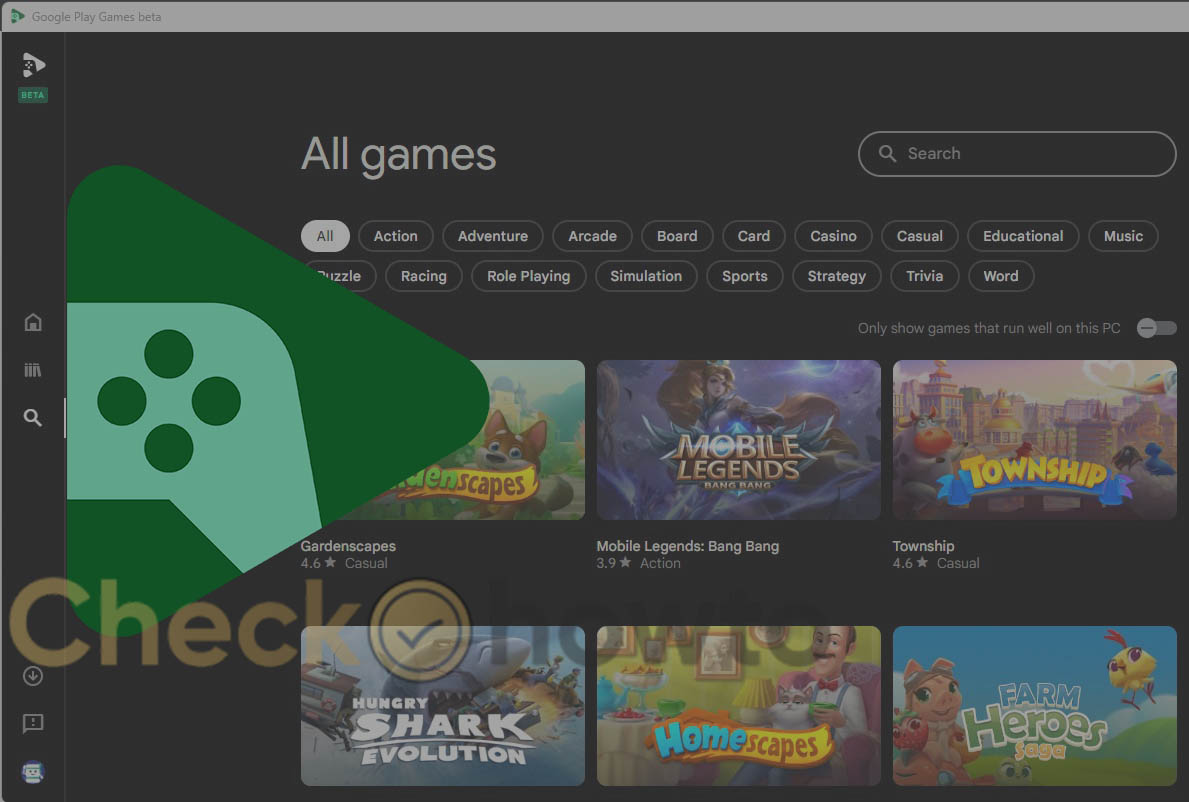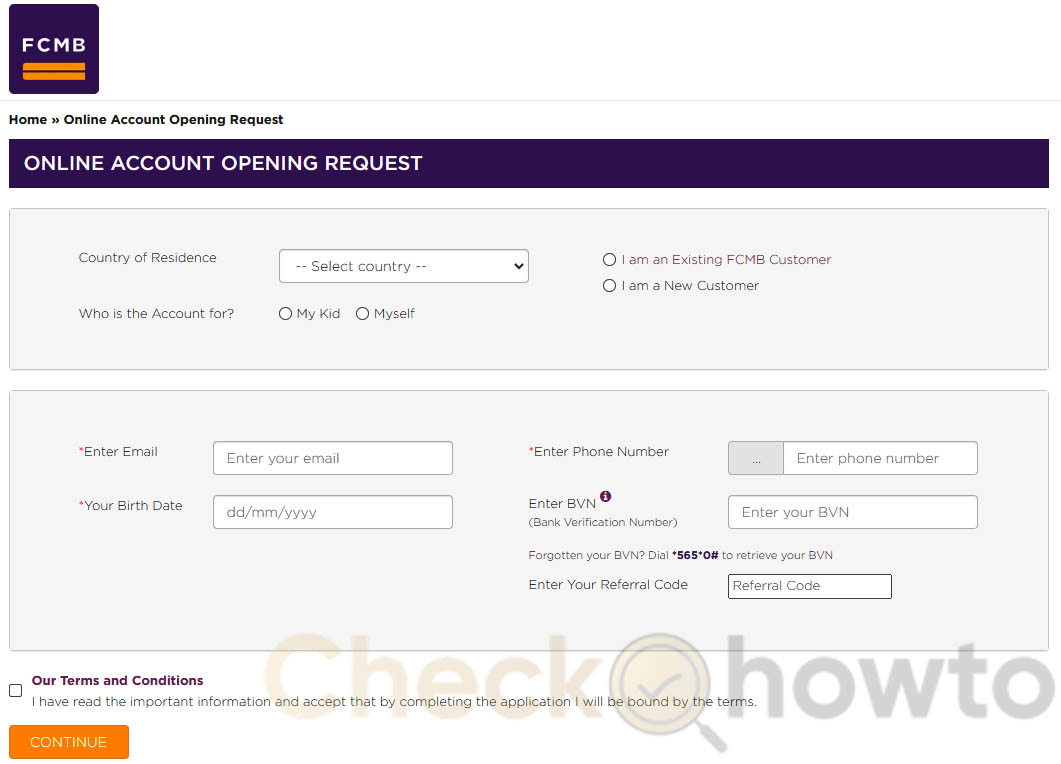Anybody with a mobile smartphone uses it for various tasks such as browsing the web, checking emails, playing games, and more.
Over time, your phone may accumulate a lot of cache files. Cache files are temporary data apps and websites stored to improve user experience.
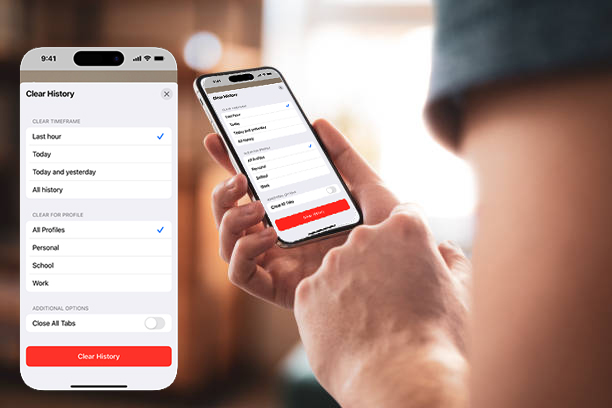
Cache files can be helpful, but they can also take up a lot of space and slow down your computer. Therefore, it is advisable to clear your cache on your phone regularly to free up storage and enhance your device’s speed and performance.
In this blog post, we will discuss the different ways how to clear your cache on your iPhone. To do this, there are different ways to clear cache on iPhone, and they are as follows:
- Safari cache
- App cache
- System cache
How to Clear Safari Cache on iPhone
Safari is the default web browser on iPhone. So, it stores your browsing history, cookies, and website data to enhance your web surfing experience and make it more convenient.
However, these data can also clutter your iPhone and compromise your privacy. To clear the Safari cache on your iPhone, follow these easy steps:
1. Open the Settings app on your iPhone and tap Safari.
2. Tap Clear History and Website Data. This will delete your browsing history, cookies, and website data from Safari. You can also choose how much of your history to clear by tapping the Clear Timeframe option below the button.
3. Tap Clear History to confirm your action.
You should note that clearing your Safari cache will not affect your AutoFill information, such as your usernames and passwords, in any way.
Clearing your Safari cache will remove the cookies and permissions you granted to websites to use your location or send you notifications.
Your browsing history will be kept solely by websites you visited or your browsing history in other apps.
How to Clear App Cache on iPhone
Apps on your iPhone also store cache files to enhance user experience, such as saving preferences, settings, and progress.
However, some apps may store more cache than necessary, affecting your iPhone’s performance and storage. To clear the app cache on your iPhone, follow these steps:
1. Open the Settings app on your iPhone and tap General.
2. Tap iPhone Storage. This will show you a list of all the apps installed on your device and how much space they occupy.
3. Tap on the app you want to clear and tap Offload App. This will remove the app and its data from your iPhone but keep its settings and documents intact. You can reinstall the app later if you want to use it again.
4. Tap the Offload App again to confirm your action.
Note: When you offload an app, it will not delete or erase its data from iCloud if you have enabled iCloud backup for that app.
You can offload multiple apps at once by tapping Enable Offload Unused Apps at the bottom of the iPhone Storage screen. This will automatically offload apps that you don’t use frequently.
How to Clear System Cache on iPhone
System cache is the cache files stored by the iOS system and its built-in apps, such as Messages, Photos, Music, and more.
These files can help your iPhone run smoothly and efficiently, but they can accumulate over time and cause issues like crashes, glitches, and errors. To clear the system cache on the iPhone, follow these steps:
1. Open the Settings app on your iPhone and tap General.
2. Tap Shut Down. This will turn off your iPhone completely.
3. Press the power button until you see the Apple logo. This will turn on your iPhone again.
4. Wait for your iPhone to boot up and enter your passcode.
Note: Restarting your iPhone will clear the system cache and temporary files, but it will not erase your data, such as your photos, videos, contacts, and messages. However, it is recommended to back up your iPhone before you restart it, just in case something goes wrong.
Conclusion
Clearing cache on an iPhone is a simple and effective way to improve your device’s speed and performance and free up some storage space.
By following the steps above, you can clear the cache of Safari, apps, and systems on your iPhone easily and quickly.
However, it would be best not to clear too much cache, as it may affect some of your app functions and settings. Therefore, it is advisable to clear the cache on the iPhone only when necessary and not too frequently.
Related Post;