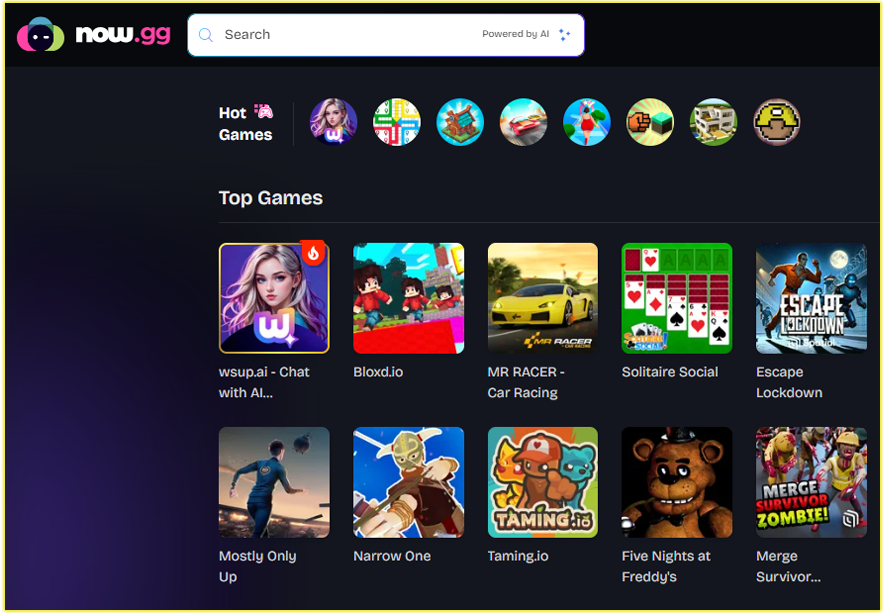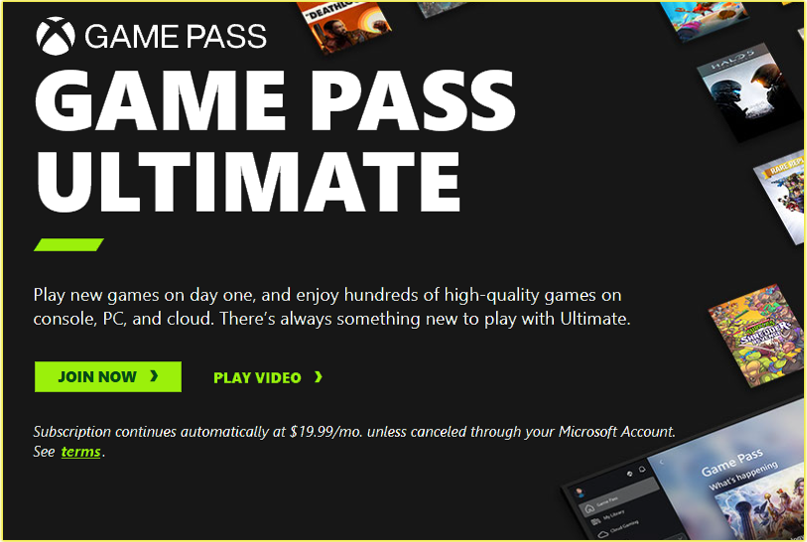As a lifelong gamer, I’ve found the PlayStation Plus subscription to be a game-changer for enhancing my gaming experience with online multiplayer, exclusive discounts, and a vast library of free games. If you’re looking to elevate your PlayStation gaming, subscribe to PlayStation Plus, as it is a fantastic choice.
Why Subscribe to PlayStation Plus?
As a subscriber, I enjoy benefits like online multiplayer for games like Call of Duty and FIFA, monthly free games, and exclusive discounts on the PlayStation Store. Depending on the tier you choose, Essential, Extra, or Premium.
You can access a catalog of hundreds of PS4 and PS5 games, classic titles from PS1, PS2, and PS3, and even cloud streaming. These perks make PlayStation Plus a must-have for anyone serious about gaming.
Choosing the Right PlayStation Plus Membership Plan
PlayStation Plus offers three tiers to suit different gaming needs: Essential, Extra, and Premium. Here’s a quick breakdown to help you decide:
- Essential: Perfect if you want core features like online multiplayer, two monthly downloadable games, cloud storage (100GB for PS5/PS4), and exclusive PlayStation Store discounts. It’s the baseline tier and great for casual gamers.
- Extra: Includes everything in Essential, plus access to a Game Catalog with up to 400 PS4 and PS5 titles, such as God of War and Spider-Man. This is ideal if you love exploring a wide variety of modern games.
- Premium: The ultimate tier, offering all Essential and Extra benefits, plus a Classics Catalog (PS1, PS2, PS3, and PSP games), game trials, and cloud streaming on PS5, PS4, or PC. If you’re nostalgic for retro games or want to try new releases before buying, this is your go-to.
When I first subscribed, I started with Essential to test the waters, then upgraded to Extra for the Game Catalog. Think about your gaming habits—do you mostly play online with friends, or are you excited to dive into a library of classics? Your choice will guide the subscription process.
How to Subscribe to PlayStation Plus on Your PS5 or PS4
Subscribing directly on your PlayStation console is the most straightforward method. Here’s how I do it, and how you can too:
1. Power Up Your Console
Turn on your PS5 or PS4. If you’re using a controller, press the PS button to log into your profile.
2. Access the PlayStation Store
From the home screen, scroll to the PlayStation Store icon (it’s usually a shopping bag icon) and press ✕.
3. Sign In to Your PlayStation Network (PSN) Account
If you’re not already signed in, enter your PSN email and password. If you don’t have an account, select “Create an Account” and follow the prompts to set one up. You’ll need to be at least 7 years old to create an account, and those under 18 may need parental consent.
4. Navigate to PlayStation Plus
In the PlayStation Store, scroll to the “PS Plus” tab on the left side of the screen and press ✕.
5. Choose Your Membership Plan
You’ll see the three tiers: Essential, Extra, or Premium. Select the one that suits you. If you’re new to PlayStation Plus, you might see a 7-day free trial option for certain tiers (sadly, existing subscribers like me don’t get this perk).
6. Select Subscription Length
Choose a 1-month, 3-month, or 12-month plan. I recommend the 12-month option for savings. During events like Sony’s Days of Play, you can snag deals like $64 for Essential or $107 for Premium, which is much cheaper than monthly payments.
7. Add a Payment Method
You’ll be prompted to add a credit/debit card, PayPal, or a prepaid PSN card. If you already have a payment method linked, you’ll go straight to checkout. I always double-check my payment details to avoid surprises.
8. Confirm and Subscribe
Review the terms, select “Accept & Continue,” and press ✕ to finalize. Your subscription will activate immediately, and you’re ready to enjoy PlayStation Plus benefits!
Pro Tip: If you’re short on funds in your PSN wallet, the subscription fee will automatically pull from your default payment method. Make sure it’s up to date to avoid hiccups.
Subscribing to PlayStation Plus via Web Browser
If you prefer subscribing from a computer or phone, the PlayStation Store website is super convenient. Here’s how you can do it:
1. Visit the PlayStation Store
Open your browser and go to store.playstation.com. I find this method handy when I’m away from my console.
2. Sign In
Click “Sign In” and enter your PSN credentials. If you don’t have an account, create one by following the on-screen instructions.
3. Find PlayStation Plus
Look for the “PlayStation Plus” tab under the “Featured” section on the left side of the page. Click “Join Now!”
4. Select Your Tier and Duration
Choose Essential, Extra, or Premium, and pick your subscription length (1, 3, or 12 months). If you’re eligible, you might see a 7-day free trial option.
5. Proceed to Payment
Click “Add to Cart” and then “Proceed to Checkout.” Add a payment method if needed; credit/debit card, PayPal, or a PSN gift card works here.
6. Complete the Purchase
Review your order, accept the terms, and click “Subscribe.” Your PlayStation Plus membership will activate, and you’ll get a confirmation email.
Pro Tip: Look for discounted PSN gift cards at retailers like Amazon or CDKeys to save on your subscription. I’ve snagged some great deals this way during sales!
Subscribing with a Prepaid PSN Card or Voucher
If you prefer not to use a credit card, prepaid PSN cards or PlayStation Plus vouchers are a great option. I’ve used these when gifting subscriptions or managing my budget. Here’s how:
1. Purchase a Voucher
Buy a PlayStation Plus voucher or PSN gift card from retailers like Amazon, GameStop, or CDKeys. Make sure it’s for your region (e.g., US, EU) to avoid compatibility issues.
2. Redeem on Your Console
Go to the PlayStation Store, select “Redeem Codes” from the menu, and enter the voucher code. If it’s a PSN gift card, the funds will add to your wallet, which you can use to buy a subscription.
3. Redeem Online
Alternatively, visit store.playstation.com, sign in, and enter the code under “Redeem Codes” in your account settings.
4. Apply to Subscription
If the voucher is for PlayStation Plus, it’ll automatically apply to your chosen tier. If it’s a gift card, use the funds to purchase your preferred plan through the store.
Note: If you’re already subscribed, redeeming a voucher extends your current plan’s duration based on its equivalent value. To apply it to a different tier, change your plan first via Account Management.
You may also like;
- How to Cancel Your PlayStation Subscription
- PS5 Pro Games List: all of the PS5 Pro Enhanced Gaming Titles
- How to Request a Refund for a Purchase on PlayStation Store
Subscribing to PlayStation Plus: FAQs
Can I get a free trial?
New users may see a 7-day free trial for certain tiers, but it’s not available to existing subscribers. Check the PlayStation Store for eligibility.
What if I link my subscription to the wrong account?
Unfortunately, subscriptions are non-transferable. You can cancel the subscription on the wrong account (no refund for remaining time) and resubscribe on the correct one. Contact PlayStation Support for potential one-time exceptions.
How do I cancel or change my plan?
Go to Settings > Users and Accounts > Account > Payment and Subscriptions > Subscriptions on your console, or sign into Account Management online. Select “Change Plan” to upgrade/downgrade or “Cancel Subscription” to stop auto-renewal.
Do I need PlayStation Plus to play all games?
No, single-player games and some free-to-play titles like Fortnite don’t require it. Check the PlayStation Store for specific game requirements.
Final Thoughts
Subscribing to PlayStation Plus has transformed how I game, from battling friends online to rediscovering classics like Resident Evil: Director’s Cut. By following the steps above, whether on your PS5, PS4, or via the web, you’ll be set up in no time.
Choose the tier that fits your gaming style, keep an eye out for deals, and dive into the incredible benefits PlayStation Plus offers. If you run into issues, PlayStation Support is just a click away at playstation.com/support.