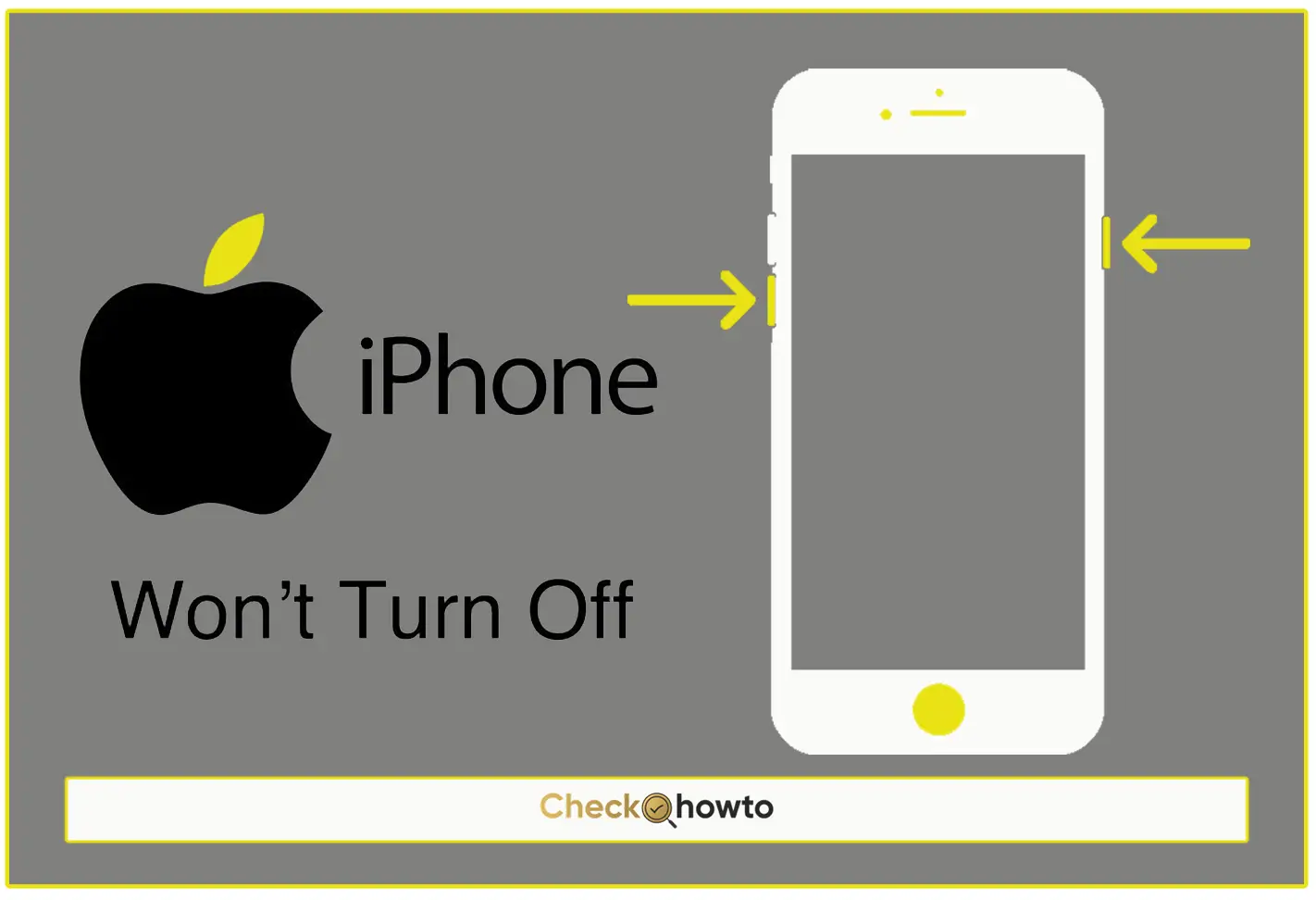If you’re like me, you probably use your iPhone daily for almost everything, from social media to emails, managing your schedule, or even shopping. One of the most important pieces of information on your device is your Apple ID. It’s essentially the key to your entire Apple ecosystem—your iCloud, iTunes, the App Store, and more. Without it, you can’t access important features like syncing across devices or retrieving your purchased apps and media.
But what happens if you forget your Apple ID or need to look it up? Don’t worry; I’ve been there too. Thankfully, Apple makes it quite easy to find your Apple ID directly on your iPhone. In this detailed guide, I’ll walk you through several simple steps on how to find your Apple ID on an iPhone, explain why it’s important to keep it secure, and cover some common issues and solutions. By the end, you’ll know exactly how to locate it and what to do if you’re locked out or need to change your details.
How to Find Your Apple ID on Your iPhone
Now that you know what your Apple ID is and why it’s essential, let’s get to the steps on how to find it on your iPhone. I’ll guide you through three easy methods.
1. Check in Your iPhone’s Settings
The easiest and most straightforward way to find your Apple ID is through your iPhone’s Settings. Here’s how to do it:
- Step 1: Unlock your iPhone and open the “Settings” app (the icon looks like a gear).
- Step 2: Once you’re in Settings, look at the top of the screen where your name and photo (if you’ve set one) appear. Tap on it.
- Step 3: Under your name, you’ll see the email address associated with your Apple ID. That’s your Apple ID! It’s as simple as that.
If you only remember your password but aren’t sure about the email associated with your Apple ID, this is the fastest way to find it. Just make sure the iPhone you’re using is signed into the Apple ID you’re looking for.
2. Check iCloud Settings
Another place where your Apple ID is stored is in your iCloud settings. You can find it by doing the following:
- Step 1: Open the “Settings” app on your iPhone.
- Step 2: Scroll down and tap on “iCloud.”
- Step 3: At the top of the iCloud page, you’ll see your Apple ID listed right under your name.
This method is useful if you’re already signed into your iCloud account but need to confirm your Apple ID details. It’s also handy for checking if you’ve got multiple Apple IDs, which can happen if you’ve accidentally created more than one.
3. Use the App Store to Find Your Apple ID
Sometimes, you might be signed into your iPhone but not entirely sure of your Apple ID’s email. Here’s another method, using the App Store:
- Step 1: Open the App Store on your iPhone.
- Step 2: Tap on the profile icon in the top-right corner of the screen.
- Step 3: Your Apple ID should be visible at the top of the page.
This is a quick way to check your Apple ID without navigating through too many settings. I personally like this method if I’m already using the App Store and need to check my account details quickly.
Conclusion
Finding your Apple ID on your iPhone is a simple process, whether you’re looking in your Settings, iCloud, or the App Store. And even if you’re logged out or have forgotten the email associated with your Apple ID, there are easy ways to retrieve it through Apple’s website or by checking your email.
Related Post;