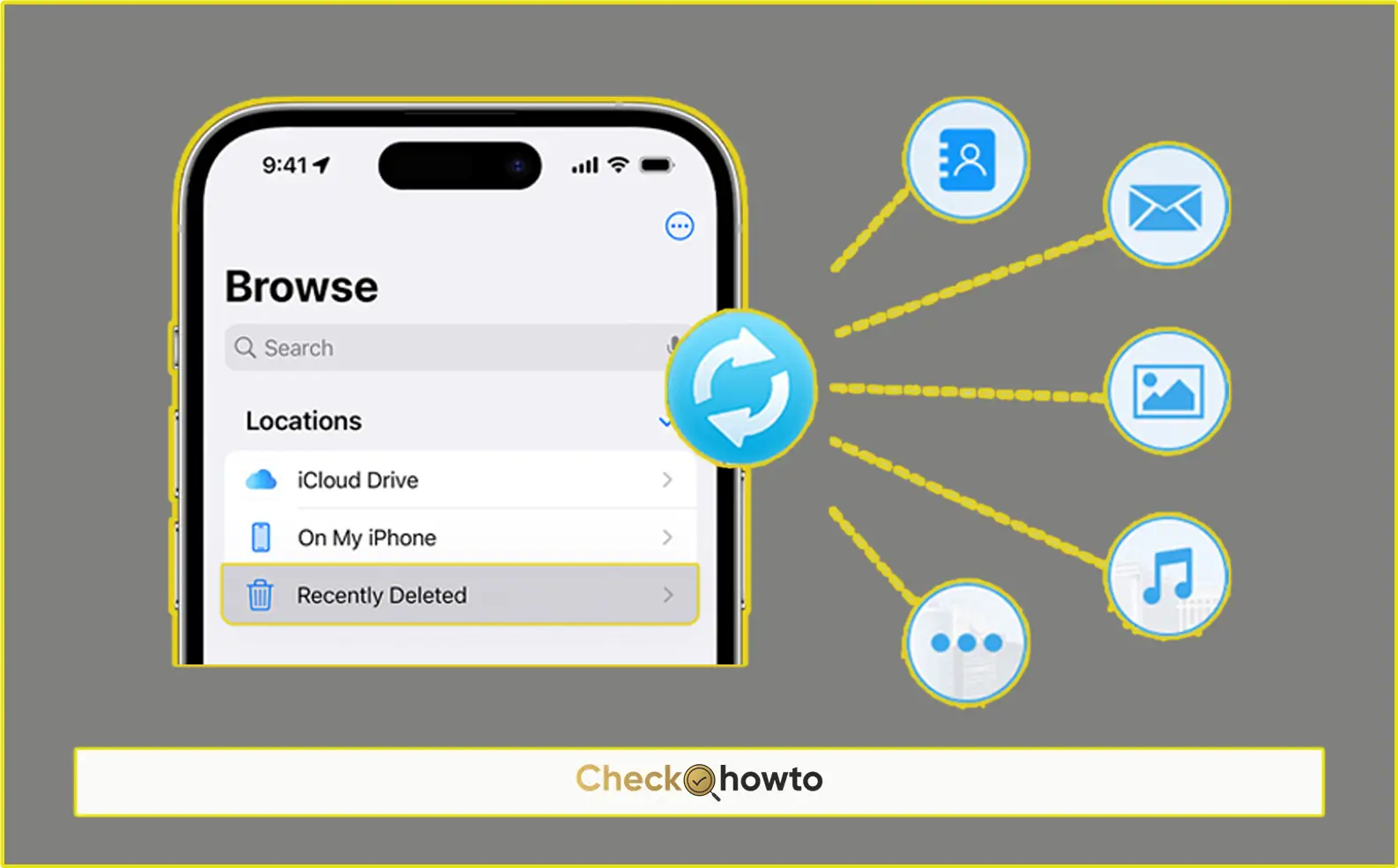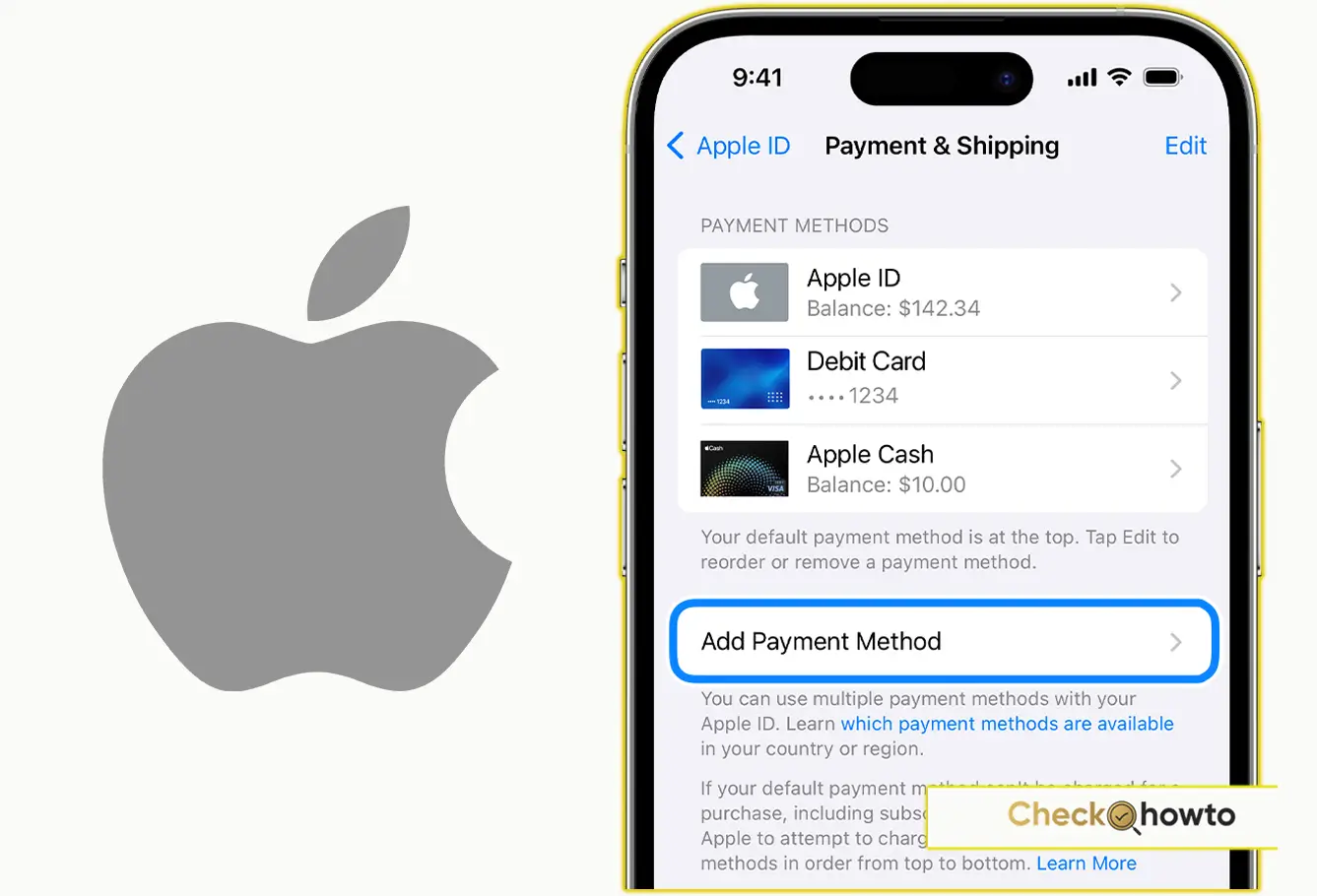Deleting your YouTube channel on your phone may seem difficult, but it’s a straightforward process if you know where to look. Whether you’re looking to take a break from YouTube, clean up old content, or remove your digital footprint, I’ll guide you through the steps to delete your channel permanently. Using your mobile device, you’ll be able to manage this process efficiently. In this article, I’ll walk you through the process step-by-step, and answer some common questions you might have along the way.
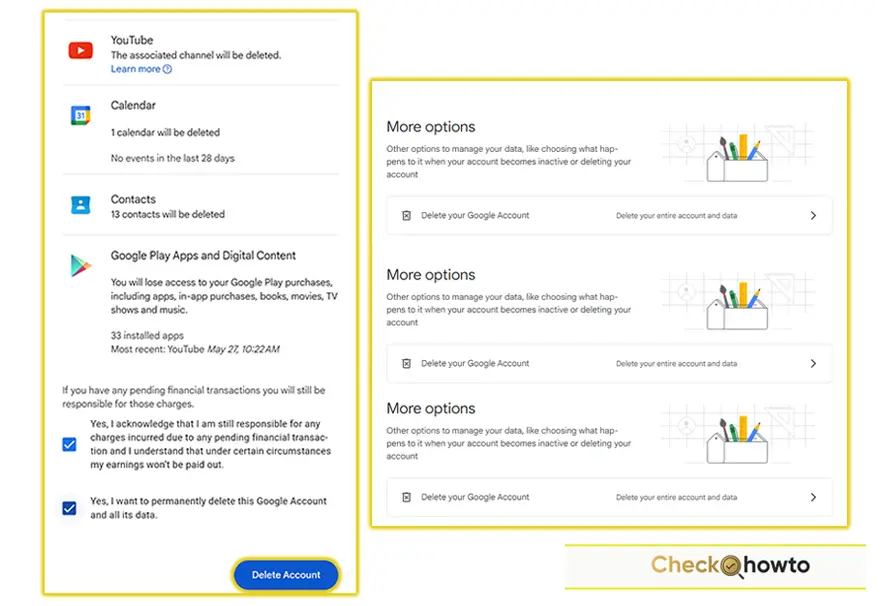
To delete a YouTube channel on your phone permanently, follow these steps:
Step 1: Open the YouTube App
Start by launching the YouTube app on your mobile device. Ensure you’re signed into the account you wish to delete.
Step 2: Access Your Google Account Settings
Tap on your profile picture in the top-right corner, then navigate to “Your Channel.” Scroll down and click on “Manage Google Account.” This will open a web page where you can access various settings related to your Google account.
Step 3: Navigate to Data & Privacy
Once in the Google Account settings, find the “Data & Privacy” tab. Scroll down until you see the “More options” section.
Step 4: Delete Your YouTube Channel
Under the “More options” section, tap on “Delete your YouTube content.” You’ll be asked to sign in again for security reasons. After signing in, you’ll be presented with two options: to hide or permanently delete your channel.
Step 5: Confirm Deletion
Select “Permanently delete my content,” and you’ll be shown a list of everything that will be deleted, including videos, comments, and playlists. Confirm your action by checking the box and tapping “Delete my content.”
Step 6: Wait for Confirmation
It may take some time for the deletion to process. Once it’s complete, your channel will be permanently removed, and all associated data will be deleted.
Frequently Asked Questions (FAQs)
Can I recover my YouTube channel after deletion?
No, once your YouTube channel is permanently deleted, it cannot be recovered. All videos, comments, and playlists will be removed permanently, so it’s important to be sure about your decision before proceeding.
Will my Google account be affected if I delete my YouTube channel?
Deleting your YouTube channel will not affect your Google account. You will still have access to other Google services like Gmail, Google Drive, and Google Photos.
What happens to my subscribers if I delete my YouTube channel?
All of your subscribers will be lost when you delete your YouTube channel. They will no longer be able to view your content or interact with your channel.
Is there a way to hide my channel without permanently deleting it?
Yes, you have the option to hide your channel instead of deleting it permanently. This allows you to keep your content private without losing it forever, and you can restore your channel later if you change your mind.
Can I delete my YouTube channel using the YouTube app?
While you can access certain settings through the YouTube app, you will need to navigate to your Google account settings to permanently delete your YouTube channel. This process involves managing your account through a browser on your mobile device.
Conclusion
Deleting a YouTube channel on your phone is a permanent action that requires careful consideration. I’ve broken down the steps to make the process as simple as possible for you. If you’re ready to move on from YouTube or simply start fresh, this guide ensures you won’t miss a step. Remember, once your content is gone, it’s gone for good, so make sure it’s the right choice for you.
Related Post;