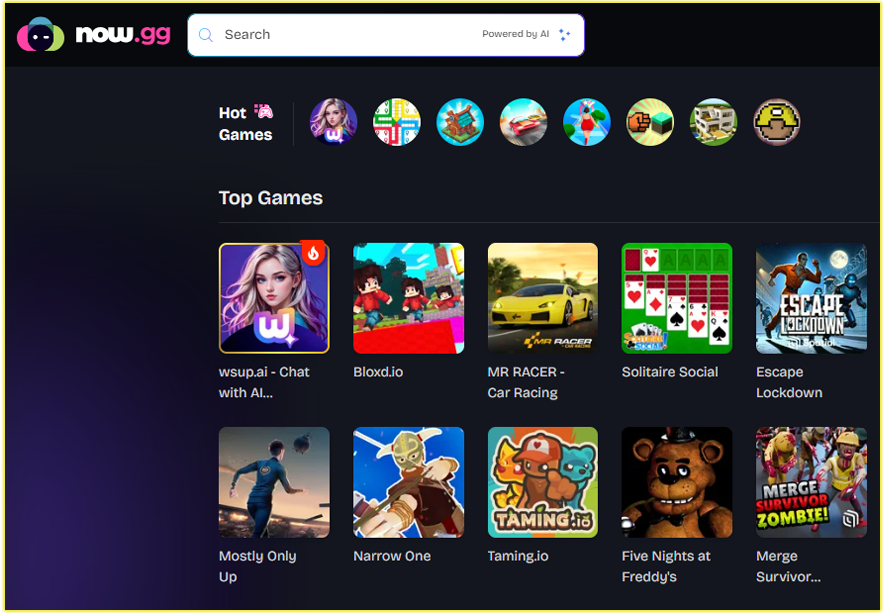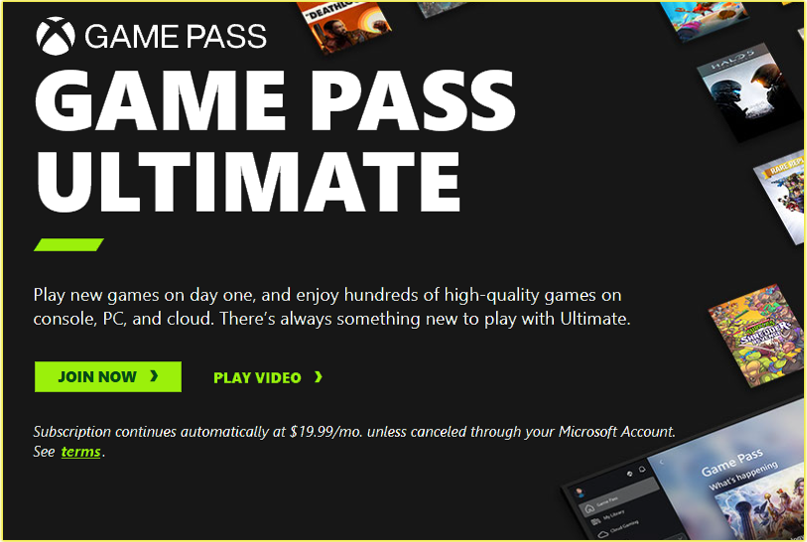It is essential to connect your PlayStation 5 (PS5) to the internet, as it unlocks its full potential, from online gaming to streaming and system updates. I’ve gone through the process myself, and I’m excited to guide you step by step to ensure you get online smoothly.
Why Connecting Your PS5 to the Internet Matters
An internet connection enables online multiplayer, access to the PlayStation Store, game updates, and streaming services like Netflix or YouTube. I remember the first time I connected my PS5; it opened up a world of seamless gaming and entertainment.
Connecting Your PS5 to the Internet
Step 1: Gather What You Need
Before you begin, ensure you have the following:
- PS5 console: Either the standard or digital edition.
- Internet access: A reliable Wi-Fi network or an Ethernet cable for a wired connection.
- Network details: Your Wi-Fi network name (SSID) and password, or ensure your router is ready for a wired connection.
- Controller: Fully charged to navigate the PS5 menu.
I always double-check my Wi-Fi credentials to avoid any hiccups during setup. You’ll want to do the same to save time.
Step 2: Navigate to Network Settings
Turn on your PS5 and grab your controller. From the home screen, follow these steps:
- Go to the Settings menu (the gear icon in the top-right corner).
- Select Network from the list.
- Choose Settings > Set Up Internet Connection.
When I first did this, I found the PS5’s interface intuitive, but take your time to explore the options. You’ll see a list of available networks or the option to set up a wired connection.
Step 3: Choose Your Connection Type
You have two options: Wi-Fi or a wired (LAN) connection. Here’s how to set up each.
Option 1: Connect via Wi-Fi
- In the Set Up Internet Connection menu, select Wi-Fi.
- Choose your Wi-Fi network from the list of available networks.
- Enter your Wi-Fi password using the on-screen keyboard. If your network isn’t listed, select Enter Manually to input the SSID.
- Select your security type (usually WPA2 or WPA3) and confirm.
I recommend using the 5 GHz band if your router supports it, as it offers faster speeds for gaming. However, if you’re far from your router, the 2.4 GHz band provides better range. Check your router’s settings or manual to confirm which bands are available.
Option 2: Connect via Ethernet (Wired)
- Plug one end of an Ethernet cable into the LAN port on the back of your PS5.
- Connect the other end to your router or modem.
- In the Set Up Internet Connection menu, select LAN Cable.
- The PS5 will automatically detect the connection.
I prefer a wired connection for stability, especially during intense online matches. If you’re a competitive gamer, you’ll appreciate the lower latency an Ethernet cable provides.
Step 4: Test Your Connection
Once connected, your PS5 will prompt you to test the internet connection. This checks your download and upload speeds, NAT type, and connection stability. Here’s how to do it:
- In the Network menu, select Connection Status > Test Internet Connection.
- Wait for the results. A successful connection will show your IP address, NAT type (ideally Type 1 or 2 for gaming), and speed metrics.
When I tested my connection, I noticed my NAT Type 2 worked perfectly for online play. If you get NAT Type 3, you may face restrictions in online gaming, so we’ll cover troubleshooting later.
Step 5: Update Your PS5 System Software
With your PS5 online, ensure your system software is up to date:
- Go to Settings > System > System Software > System Software Update and Settings.
- Select Update System Software and follow the prompts.
I always update my PS5 to avoid compatibility issues with new games or features. You’ll need a stable connection for this, so double-check your setup if you run into errors.
Troubleshooting Common PS5 Internet Connection Issues
Sometimes, things don’t go as planned. I’ve faced a few hiccups myself, so here are common issues and how you can fix them:
- Wi-Fi Network Not Found: Ensure your PS5 is within your router’s range. Restart your router and PS5, then try again. If the issue persists, manually enter your network’s SSID.
- Incorrect Password: Double-check your Wi-Fi password. If you’re unsure, log in to your router’s admin panel to confirm or reset it.
- NAT Type 3 Issues: This can limit online gaming. Enable UPnP (Universal Plug and Play) on your router or set up port forwarding. Check your router’s manual for instructions.
- Slow Connection: Move your PS5 closer to your router, reduce network congestion by disconnecting other devices, or switch to a wired connection.
If problems persist, visit PlayStation’s official repair support page for further assistance. I’ve found their resources helpful for deeper technical issues.
Tips for Optimizing Your PS5 Internet Connection
To ensure you get the best performance, here are some tips I’ve learned:
- Use a Wired Connection: Ethernet cables provide lower latency and more consistent speeds than Wi-Fi.
- Place Your Router Strategically: Keep your router in an open area, away from walls or electronics that could interfere with the signal.
- Prioritize Your PS5 on Your Network: Many routers allow you to prioritize gaming devices for better bandwidth allocation. Check your router’s Quality of Service (QoS) settings.
- Monitor Data Usage: If you have a data cap, streaming or downloading large games can eat into it quickly. I always keep an eye on my usage to avoid surprises.
Why a Stable Connection Enhances Your PS5 Experience
A reliable internet connection transforms your PS5 into a hub for gaming, streaming, and social interaction. I’ve spent countless hours playing online with friends, downloading new titles from the PlayStation Store, and streaming movies in 4K.
If you’re still facing issues or need hardware support, PlayStation’s official repair page (playstation.com/repairs) is a great resource. I’ve used it to troubleshoot hardware-related concerns, and their support team is knowledgeable.
You may also like;
- How to Change PS5 Console Resolution
- Why Won’t My PS5 Turn On?
- How to Use a Keyboard and Mouse on PS5 Consoles
Conclusion
Connecting your PS5 to the internet is straightforward when you follow these steps. Whether you choose Wi-Fi for convenience or Ethernet for reliability, you’re now equipped to get online and enjoy everything your PS5 offers.
If you run into any issues, revisit the troubleshooting tips or check PlayStation’s support resources.