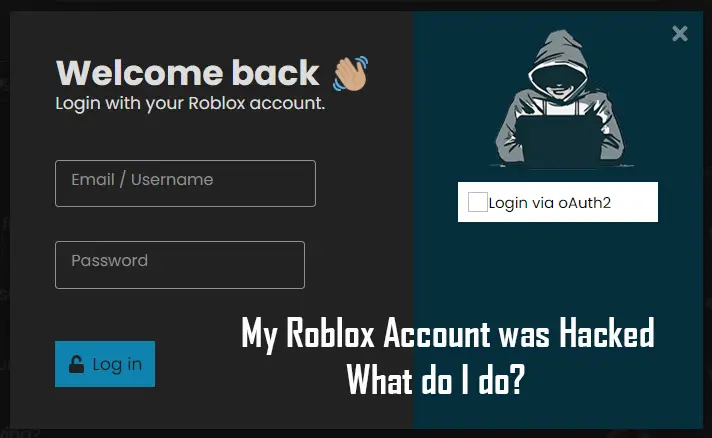What to Know
- Share your liked songs on Spotify easily. Simply navigate to ‘Liked Songs’, right-click on the desired track, select the Share icon, and Copy the Song Link or Embed Track.
- Want to transfer all your liked tunes to a new playlist? Select ‘Liked Songs’, press Ctrl/Cmd + A to choose all, then right-click to move to your chosen playlist.
- Remember, ‘Liked Songs’ acts as a dedicated playlist, giving you the flexibility to rearrange or remove tracks as you wish.
Sharing music has become an integral part of our digital lives, and Spotify makes it quite straightforward to share your favorite tunes with friends and family. While sharing playlists is common knowledge for many Spotify users, sharing individual liked songs might seem a bit trickier. Fear not, as I’ve got you covered with this comprehensive guide on how to share liked songs on Spotify.
How Do I Share My Favorites on Spotify?
Sharing liked songs on Spotify is a bit different from sharing a playlist because you’re dealing with individual tracks rather than a curated list. It’s quite simple to share your favorites using this method. Here’s how you can do it:
1. Open Spotify: Launch the Spotify desktop app on your computer.
2. Navigate to Liked Songs: On the left-hand pane, click on “Liked Songs” to view all your liked tracks.
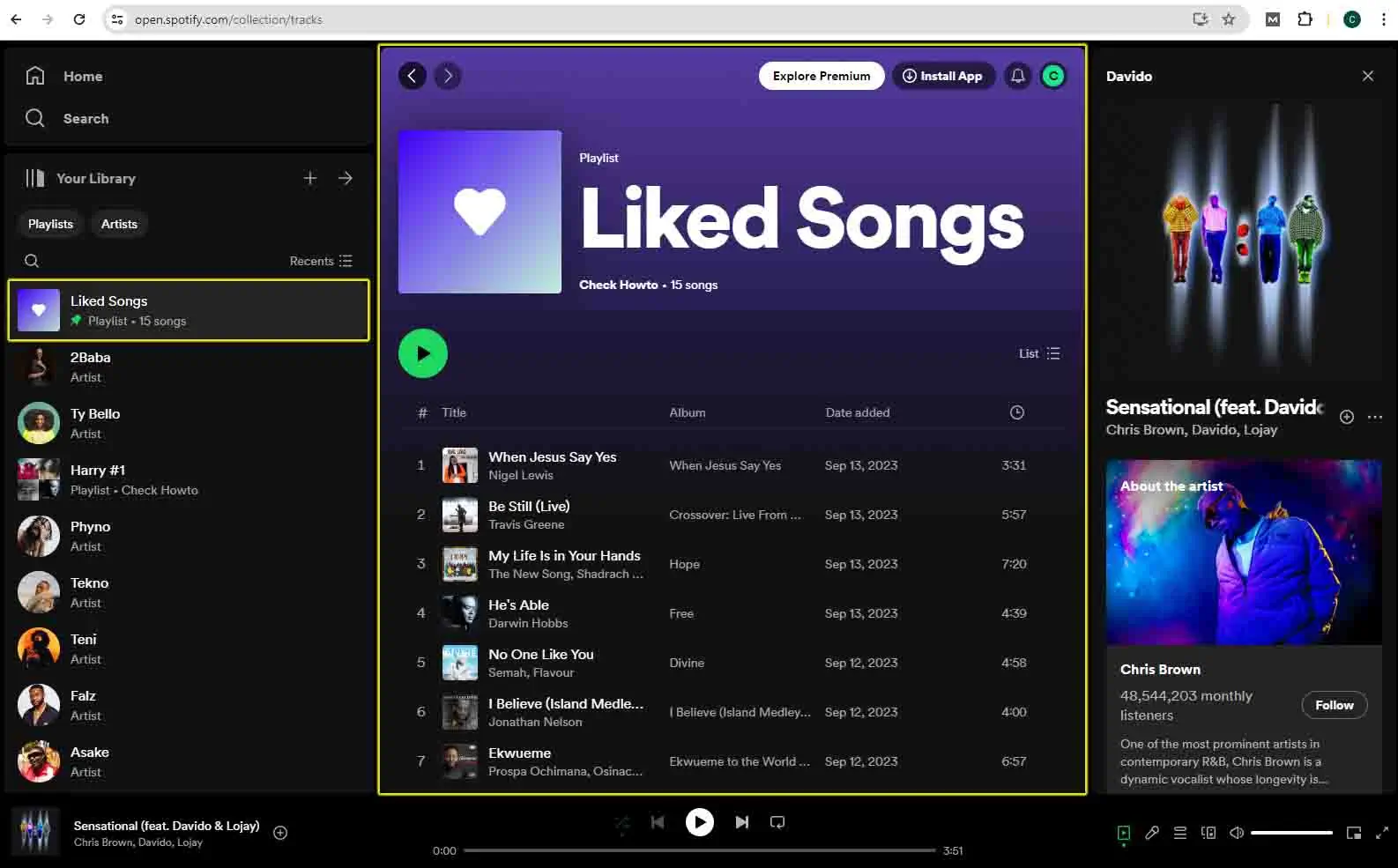
3. Find the Song to Share: Scroll through the list and locate the song you wish to share.
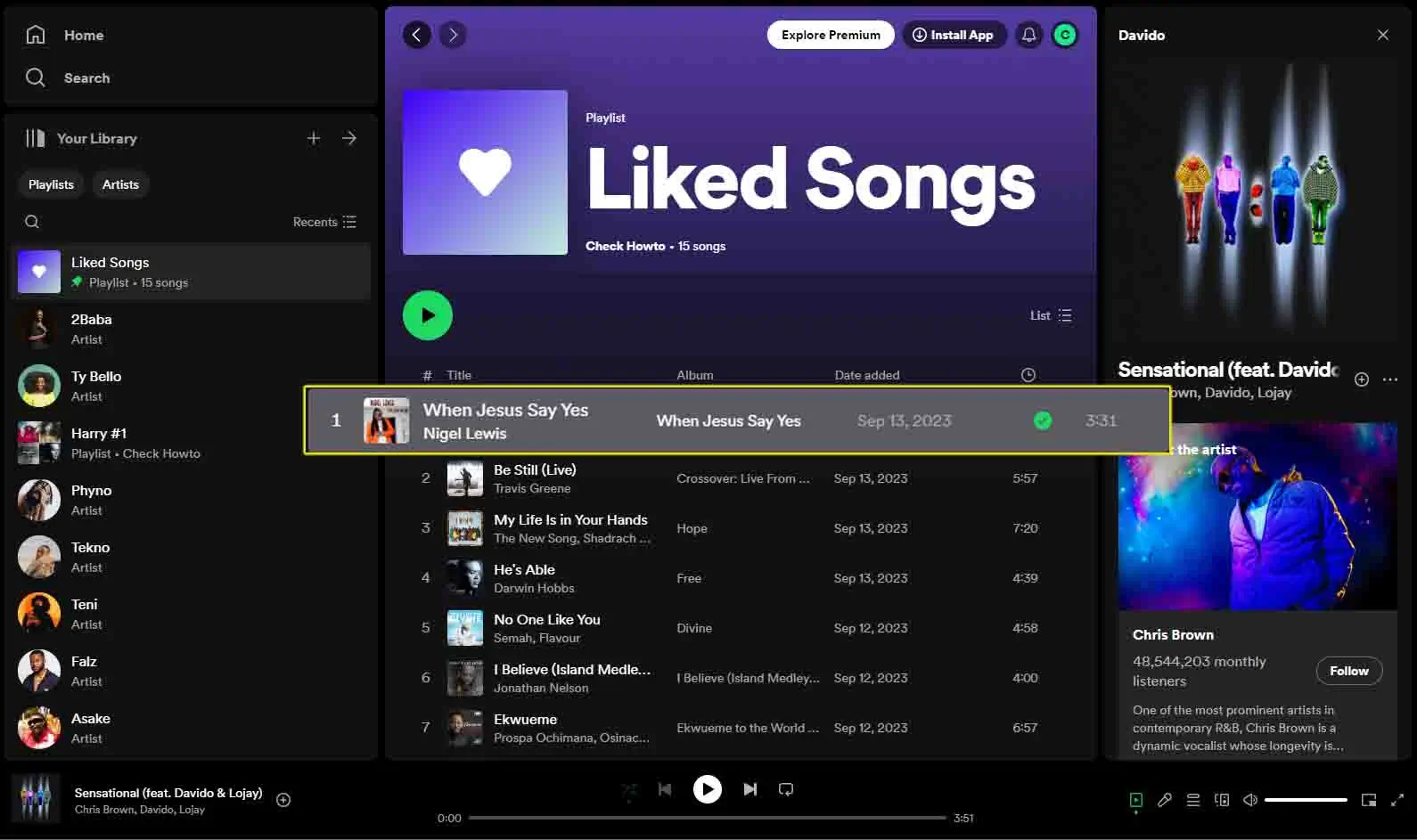
4. Right-Click and Share: Right-click on the song to reveal a context menu.
- Note: For Mac users, you can use
Cmdinstead of right-clicking.
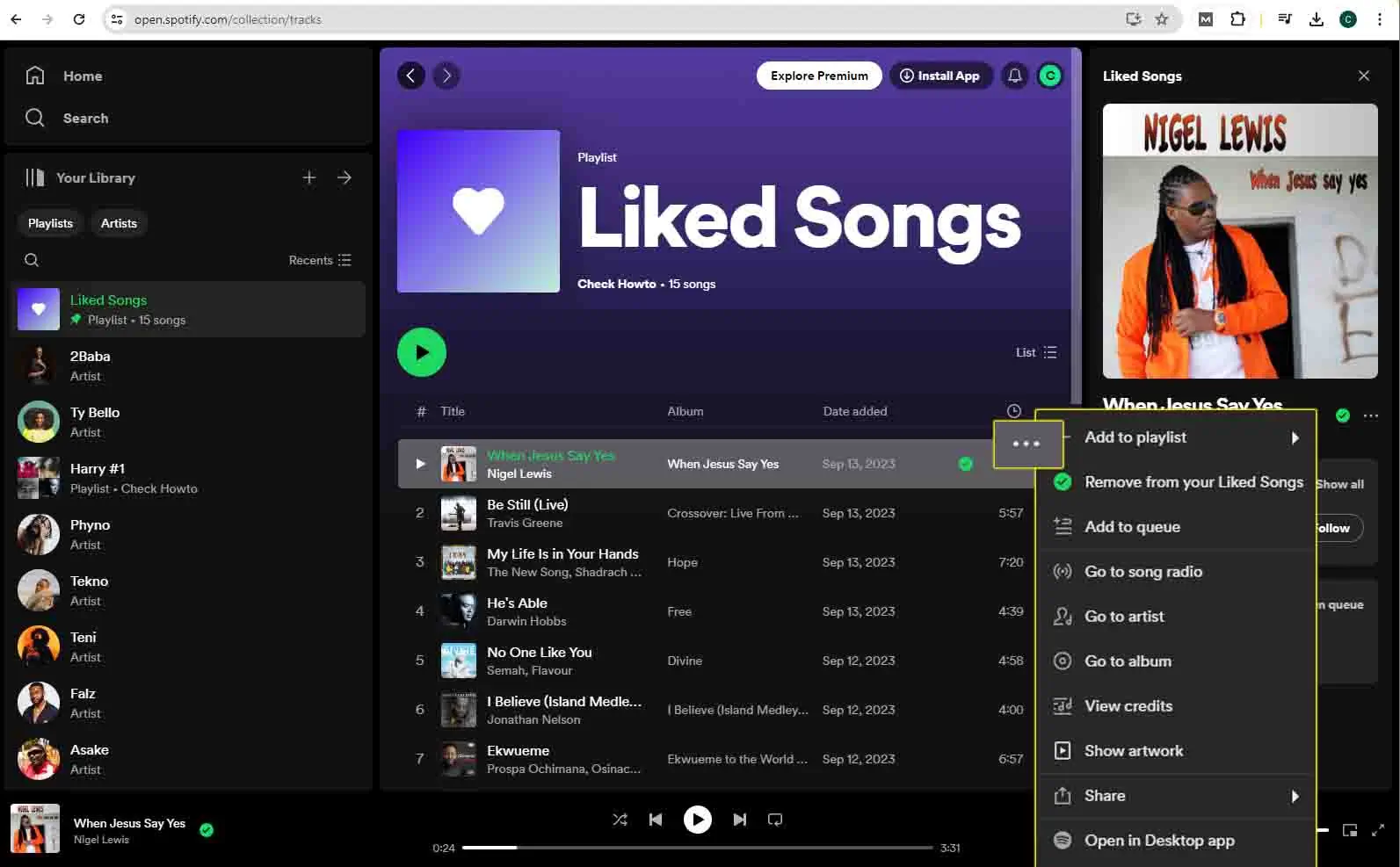
5. Choose Sharing Option: Hover over the “Share” option in the context menu.
6. Copy Song Link: Click on “Copy Song Link” to copy the song’s link to your clipboard.
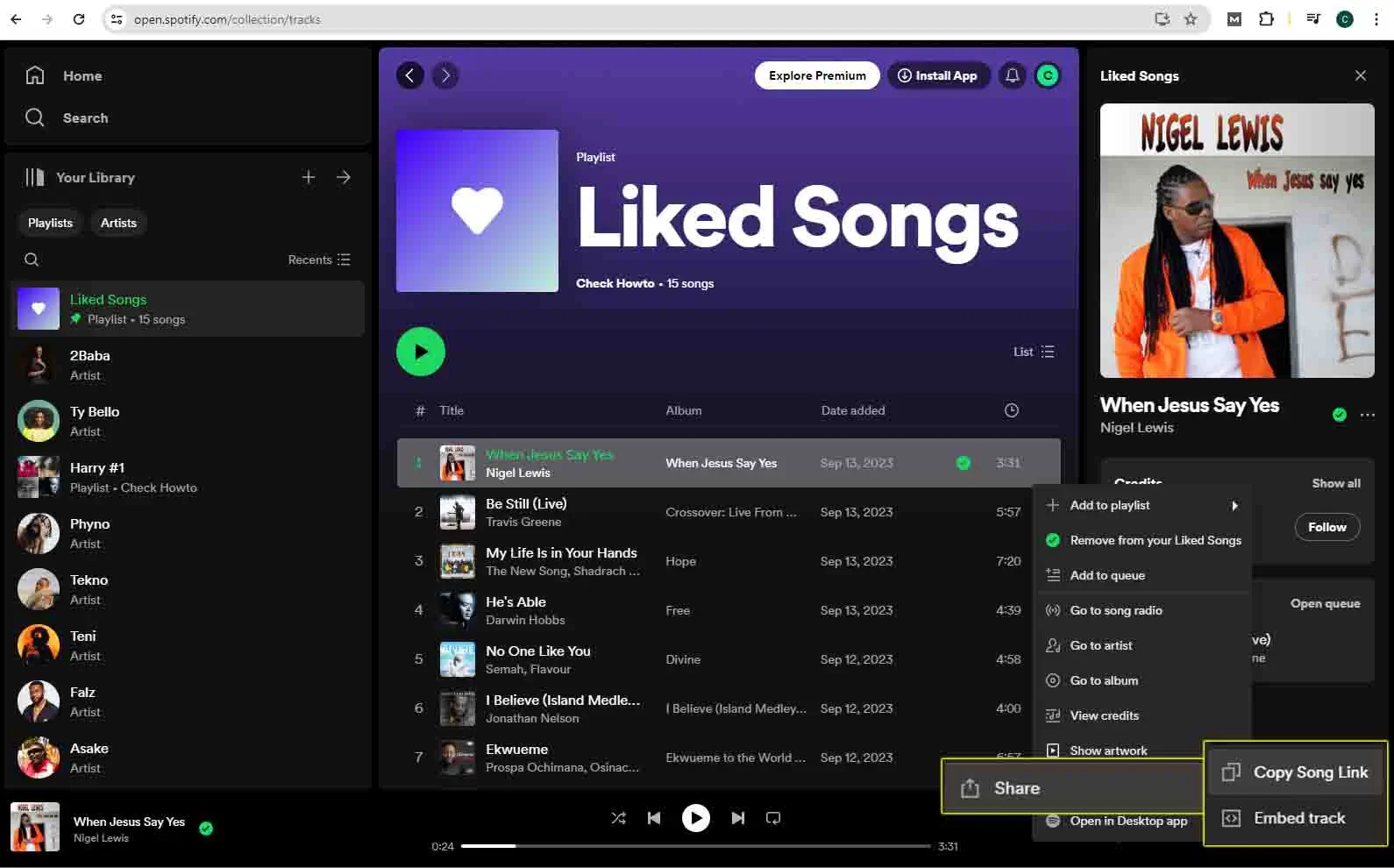
7. Embed Track (Optional): If you want to embed the track on a website, you can click on “Embed Track” instead.
And there you have it. You’ve successfully shared a liked song from Spotify.
How Do You Copy All Liked Songs on Spotify?
Copying all your liked songs at once and moving them to a different playlist is also quite simple. This method saves you the effort of copying each song individually. Here’s how to do it:
- Open Spotify: Launch the Spotify desktop app.
- Navigate to Liked Songs: Click on “Liked Songs” in the left-hand pane.
- Select All Songs:
- PC Users: Press and hold
Ctrland then pressA. - Mac Users: Press and hold
Cmdand then pressA.
- PC Users: Press and hold
- Move to Playlist: Drag the selected songs into an existing playlist in the left-hand pane.
- Remove from Liked Songs: If you want to remove them from your liked songs, right-click on the selection and choose “Remove from Liked Songs”.
How Do I Turn My Liked Songs Into a Playlist?
Turning your liked songs into a playlist is a great way to organize your music. Here’s how you can do it:
- Open Spotify: Launch the Spotify desktop app.
- Navigate to Liked Songs: Click on “Liked Songs” in the left-hand pane.
- Select Songs:
- PC Users: Hold down
CtrlandA. - Mac Users: Hold down
CmdandA.
- PC Users: Hold down
- Add to Playlist: Right-click on one song or the selected songs and hover over “Add to playlist”.
- Choose Playlist Option: Click on “Add to a new playlist” or “Add to an existing one”.
- Rename Playlist: Once the playlist is created, right-click on it and select “Rename”.
How to Share a Playlist on Spotify
If you’ve created a playlist from your liked songs and want to share it, here’s a quick guide:
- Right – Click on Playlist: In the left-hand pane, right-click on the playlist you want to share.
- Hover Over Share: Hover over the “Share” option.
- Copy Link: Click on “Copy link to playlist” to copy the playlist’s link to your clipboard.
Now you can share the playlist link with your friends or on social media platforms.
FAQs
How many devices can use the same Spotify account?
You can use your Spotify Premium account on up to three devices (six if you have the family plan). Remember, if you share your login credentials with a friend, only one person can stream music at a time.
How do I listen to Spotify with friends using Group Sessions?
In the Spotify app, select a song or podcast episode, then tap the Connect icon in the lower-left corner to initiate a Spotify Group Session.
How do I find a friend’s playlist on Spotify?
To find a friend’s playlist, go to Friend Activity, select the friend, and then click “See All” next to Public Playlists. Alternatively, you can ask your friend to share their playlist link with you.
Note: Always ensure you respect copyright laws and Spotify’s terms of service when sharing music. Sharing music without proper authorization can lead to legal consequences.
With this guide, you should now be well-equipped to share your liked songs on Spotify with ease.