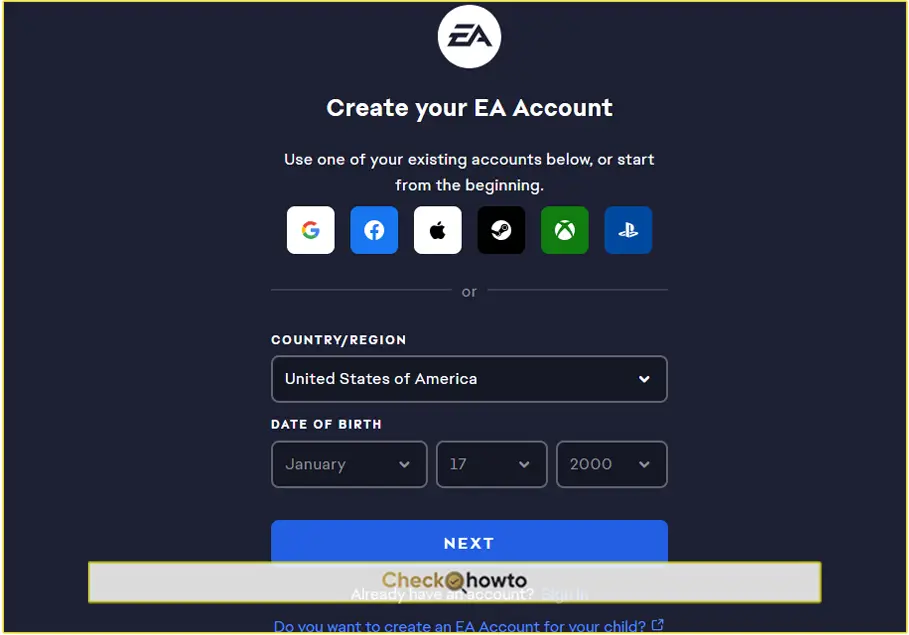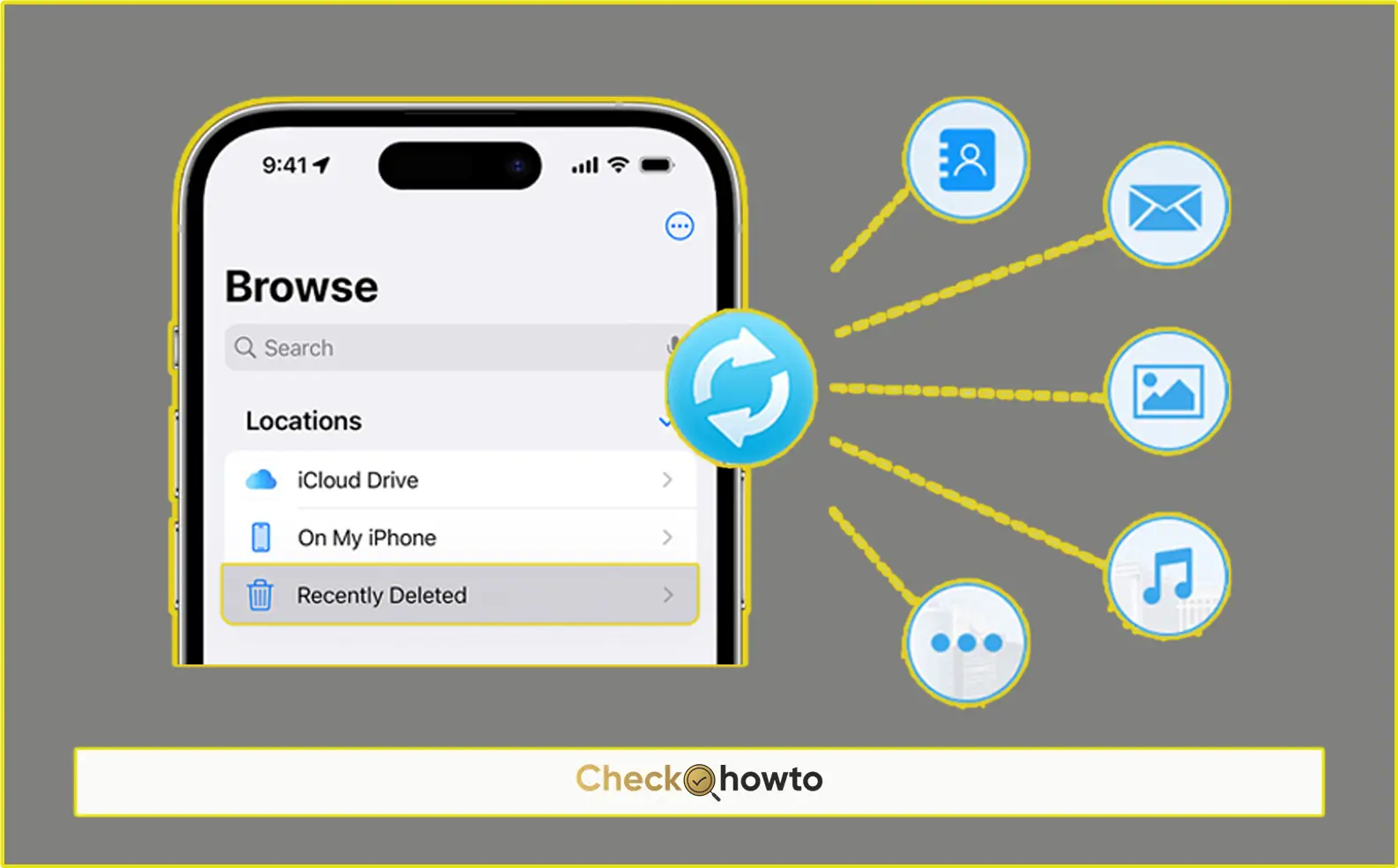One of the many features of WhatsApp is the ability to delete messages after they’ve been sent. While this can be handy in some situations, it can also leave you wondering what was in those deleted messages. If you’ve ever found yourself curious about the content of a deleted WhatsApp message, you’re not alone. In this article, I’ll walk you through various methods to see deleted messages on WhatsApp, ensuring that you can satisfy your curiosity without compromising your privacy or security.
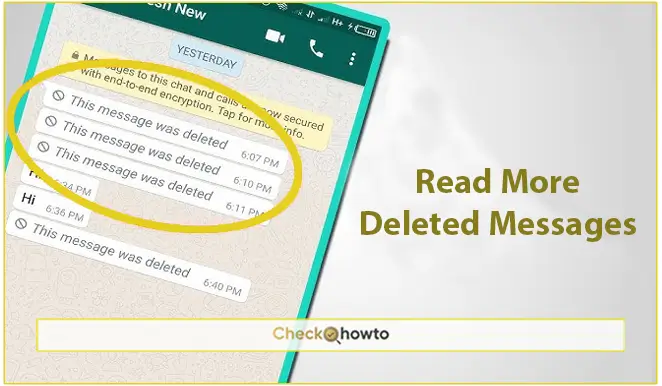
Before recovering deleted messages, it’s essential to understand how WhatsApp’s delete feature works. WhatsApp allows users to delete messages in two ways:
- Delete for Everyone: This option removes the message from both the sender’s and recipient’s chats. It leaves behind a notification stating, “This message was deleted.”
- Delete for Me: This option only deletes the message from the sender’s chat but leaves it intact in the recipient’s chat.
Once a message is deleted for everyone, it appears as though it’s gone for good. However, there are several ways to recover and read these deleted messages, depending on your needs and the tools you’re willing to use.
Method 1: Using Notification History
One of the simplest ways to see deleted messages on WhatsApp is by using the notification history feature available on Android devices. This method works because WhatsApp notifications are usually stored in the system’s notification log, even if the message is deleted.
Steps to Access Notification History:
- Enable Notification History: If you’re using an Android device, you’ll need to enable notification history first. Go to Settings > Apps & notifications > Notifications > Notification history and toggle it on.
- Check Notification History: Once enabled, you can access the notification history by returning to the same menu. Look for WhatsApp notifications to see the content of deleted messages.
- Use Third-Party Apps: Alternatively, you can download third-party apps like Notification History Log or Notisave, which automatically record and store all notifications. These apps allow you to view notifications even after they’ve been dismissed or deleted.
Limitations:
- This method only works if you receive a notification for the message before it’s deleted.
- It may not show the entire message if it’s too long, as notifications typically truncate lengthy content.
Method 2: Using WhatsApp Chat Backup
WhatsApp automatically backs up your chats daily, either to Google Drive (for Android) or iCloud (for iPhone). If you accidentally deleted a message and want to recover it, restoring a previous backup may be the solution.
Steps to Restore WhatsApp Chat Backup:
- Uninstall WhatsApp: Begin by uninstalling WhatsApp from your device.
- Reinstall WhatsApp: Go to the Google Play Store or App Store and reinstall WhatsApp.
- Restore Chat Backup: During the setup process, WhatsApp will prompt you to restore your chat history from Google Drive or iCloud. Choose the most recent backup that includes the deleted message.
- Read Deleted Messages: Once the restoration process is complete, open the chat where the message was deleted. The deleted message should now be visible.
Limitations:
- This method only works if the deleted message was included in the last backup.
- Any messages sent or received after the last backup will be lost if you restore an older backup.
Conclusion
Seeing deleted messages on WhatsApp can be intriguing, especially when curiosity gets the best of you. While WhatsApp’s delete feature is designed to remove messages permanently, several methods can help you recover and read them. Whether you choose to use notification history, chat backups, third-party apps, or data recovery tools, it’s crucial to prioritize your privacy and security.
Related Post;
- How to Delete Games on PS5
- How to Delete a Comment on TikTok