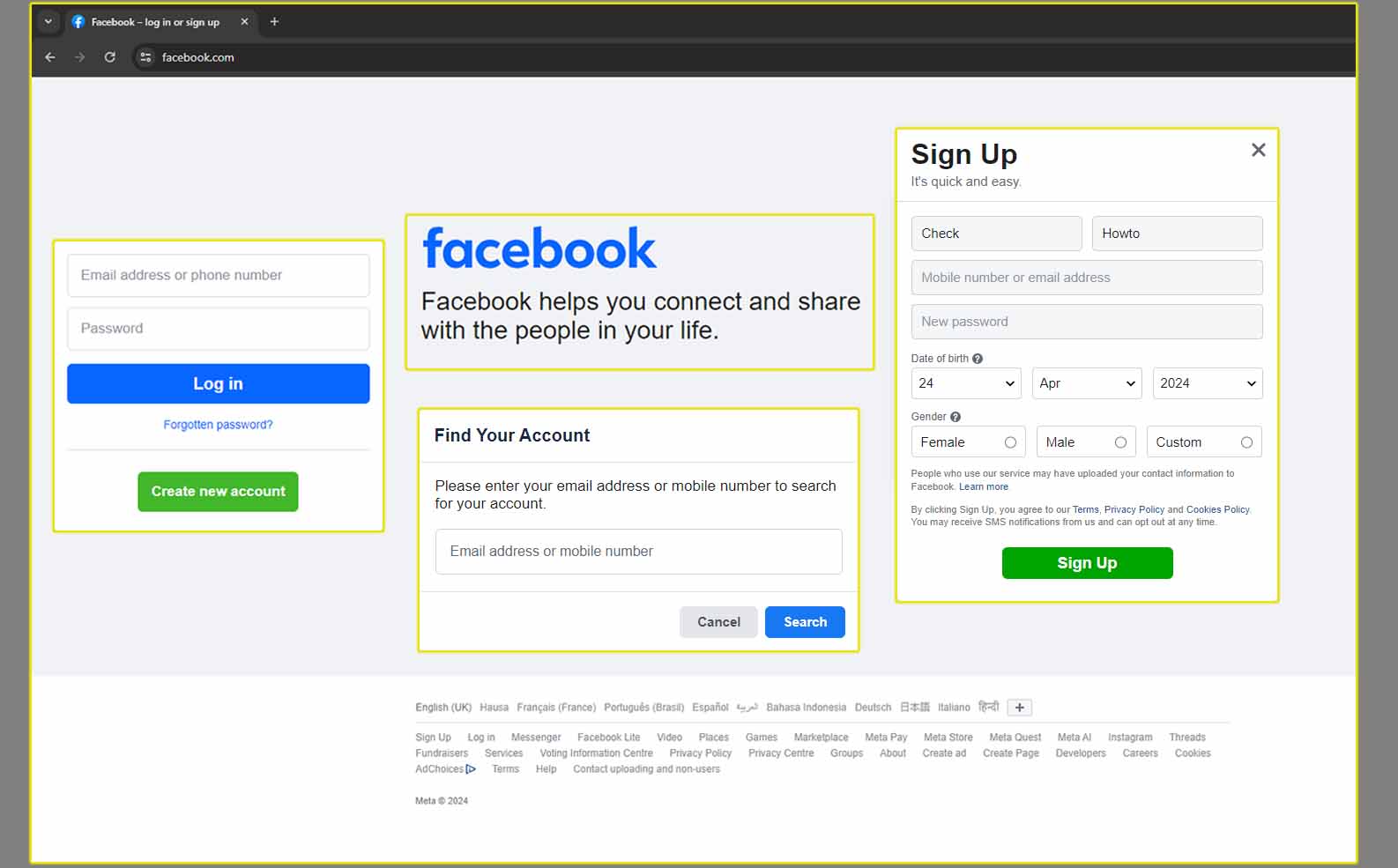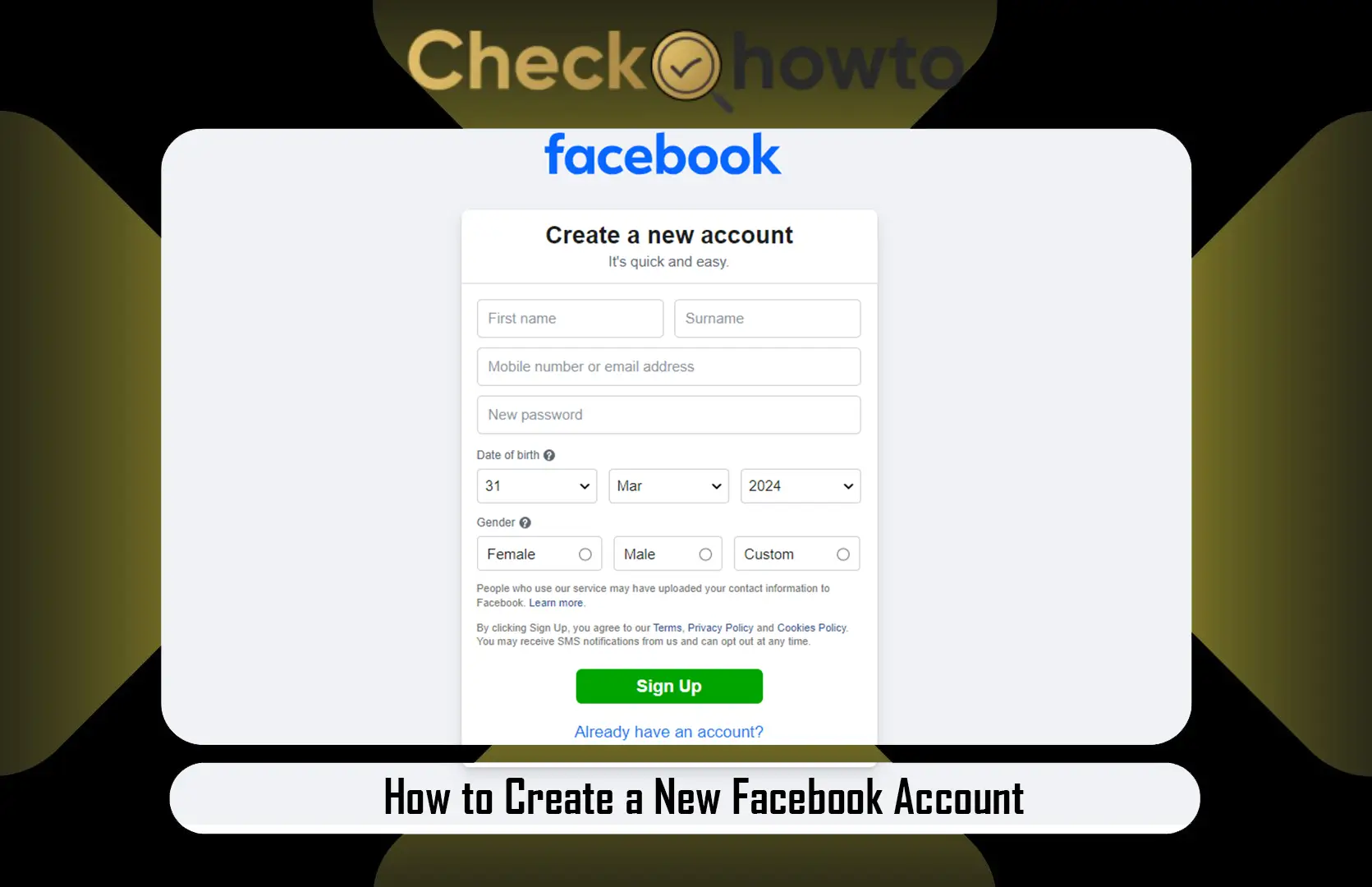Why Contacting Facebook Support Can Feel Tricky
I’ve been there, trying to figure out how to reach a real person at a tech giant like Facebook (now part of Meta) feels like chasing a moving target. Unlike smaller companies, Facebook doesn’t offer a direct phone number or email for customer service.
Instead, they rely heavily on their Help Center and automated systems. But don’t worry, you can still report issues effectively if you know where to look.
Step 1: Start with the Facebook Help Center
The first place I always go when I need to report a problem is the Facebook Help Center (www.facebook.com/help). This is your primary hub for troubleshooting. You’ll find articles, FAQs, and forms tailored to common issues like account recovery, reporting inappropriate content, or fixing bugs.
How to Use the Help Center
- Visit the Help Center: Open your browser and go to www.facebook.com/help. If you’re on the mobile app, tap the menu (three horizontal lines) and scroll to “Help & Support.”
- Search for Your Issue: Use the search bar to type in keywords like “report a problem,” “hacked account,” or “login issues.” For example, if you can’t log in, search “I can’t log into my Facebook account” to find relevant guides.
- Follow the Prompts: The Help Center often provides step-by-step instructions or directs you to a specific form. For instance, if your account is disabled, you’ll be guided to an appeal form.
Pro Tip: Be specific with your search terms. Instead of “Facebook problem,” try “report a bug on Facebook” to get more targeted results.
Step 2: Report a Problem Directly on the Platform
If the Help Center doesn’t resolve your issue, you can report a problem directly through Facebook’s interface. I’ve used this method to flag technical issues, and it’s straightforward once you know where to look.
On Desktop
- Click the profile icon in the top-right corner of Facebook.
- Select Help & Support from the dropdown menu.
- Choose Report a Problem. You’ll see options like “Something Isn’t Working” or “General Feedback.”
- Describe your issue in detail. For example, if a feature like Marketplace isn’t loading, explain what happens when you try to access it.
- Submit the report. You may not get an immediate response, but Facebook logs these for review.
On Mobile
- Open the Facebook app and tap the menu icon (three lines, usually in the top-right or bottom-right corner).
- Scroll to Help & Support and tap “Report a Problem.”
- Select the type of issue (e.g., “Something Isn’t Working”) and provide details.
- Submit your report.
Pro Tip: Screenshots can help clarify your issue. If you’re reporting a bug, attach a screenshot showing the error. You can upload these directly in the report form.
Step 3: Use Specific Forms for Common Issues
For certain problems, like a hacked account or content violations, Facebook provides dedicated forms. I’ve found these to be more effective than general reports because they’re routed to the right support team.
Examples of Common Issues and Forms
- Hacked or Disabled Account: If you suspect your account has been compromised or disabled, visit www.facebook.com/hacked or the “My Account Is Disabled” form in the Help Center. You’ll need to verify your identity, often by uploading a government-issued ID.
- Report Inappropriate Content: To report a post, comment, or profile violating Facebook’s Community Standards (e.g., harassment or spam), click the three dots (…) next to the content and select “Report.”
- Ad Account Issues: If you’re a business user with ad-related problems, go to the Meta Business Help Center (www.facebook.com/business/help) and search for forms like “Appeal an Ad Rejection.”
Pro Tip: When filling out forms, be concise but detailed. For example, if your account is hacked, include when you noticed the issue and any suspicious activity (e.g., unauthorized posts).
Step 4: Try Live Chat (If Available)
I’ve heard from users on platforms like X that live chat can sometimes connect you to a support agent, though availability depends on your account type (e.g., business accounts may have priority). Here’s how you can try:
- Go to Settings > Help & Support > Report a Problem on the mobile app.
- Scroll to the bottom and look for a “Chat with Us” option.
- If prompted, type “I need to speak with an agent” to see if a live chat or ticket submission option appears.
This method isn’t guaranteed, as live chat is often reserved for specific issues or regions, but it’s worth a shot if you’re stuck.
Step 5: Leverage the Meta Business Help Center for Business Issues
If you’re managing a Facebook Page or ad account, the Meta Business Help Center is your go-to. I’ve used this for ad-related glitches, and it’s more tailored to business needs than the standard Help Center.
- Visit www.facebook.com/business/help.
- Search for your issue, such as “ad account disabled” or “payment issues.”
- Use the provided forms or chat options (if available for your account).
- For urgent business issues, check if you’re eligible for Meta’s marketing support chat, which is sometimes offered to verified business accounts.
Pro Tip: Verify your business account in advance to unlock more support options. This can be done in the Security Center under your Page settings.
Step 6: Explore Other Channels (But Be Cautious)
You might be tempted to search for Facebook’s phone number or email, but I’ve learned the hard way that these don’t exist for general users. Posts on X and some websites suggest emailing addresses like support@fb.com, but these are often outdated or unmonitored. Instead, focus on official channels:
- Meta’s Official Social Media: Occasionally, I’ve seen users get responses by posting on Meta’s official Facebook Page or messaging them on Instagram (@meta). However, this is hit-or-miss.
- Community Forums: The Facebook Community Forum (accessible via the Help Center) lets you ask questions and get advice from other users. I’ve found helpful tips here for niche issues, though it’s not direct support.
Warning: Avoid third-party services claiming to offer “Facebook support” for a fee. These are often scams. Stick to official Meta channels to protect your account.
Step 7: Be Patient and Follow Up
Once you submit a report or form, Facebook’s response time can vary. I’ve had responses within 24 hours for urgent issues like account recovery, but less critical reports (e.g., bugs) can take days or go unanswered. Check your email (including spam/junk) for updates, as Facebook often communicates via the email tied to your account.
If you don’t hear back within a week, revisit the Help Center and resubmit your issue. Persistence is key, but avoid spamming the system, as it could delay your case.
Tips for Success
- Be Clear and Specific: When describing your problem, include details like error messages, dates, and what you were doing when the issue occurred.
- Use a Secure Device: If your account is compromised, use a trusted device to submit reports to avoid further security risks.
- Stay Polite: Automated systems don’t care about tone, but if you reach a human, courtesy can go a long way.
- Keep Records: Save confirmation emails or screenshots of your reports in case you need to reference them later.
Why This Matters
Reporting a problem to Facebook isn’t just about fixing your issue; it’s about keeping the platform safe and functional for everyone.
Whether you’re dealing with a minor glitch or a serious security concern, knowing how to navigate Facebook’s support system empowers you to take control.
I’ve faced my share of account issues, and these steps have helped me resolve them efficiently. By following this guide, you’ll be equipped to tackle your problem with confidence.
If you need more tailored advice or run into a specific error, let me know, and I can dig deeper for you. For now, head to the Facebook Help Center and start there, it’s your best bet for getting back on track.