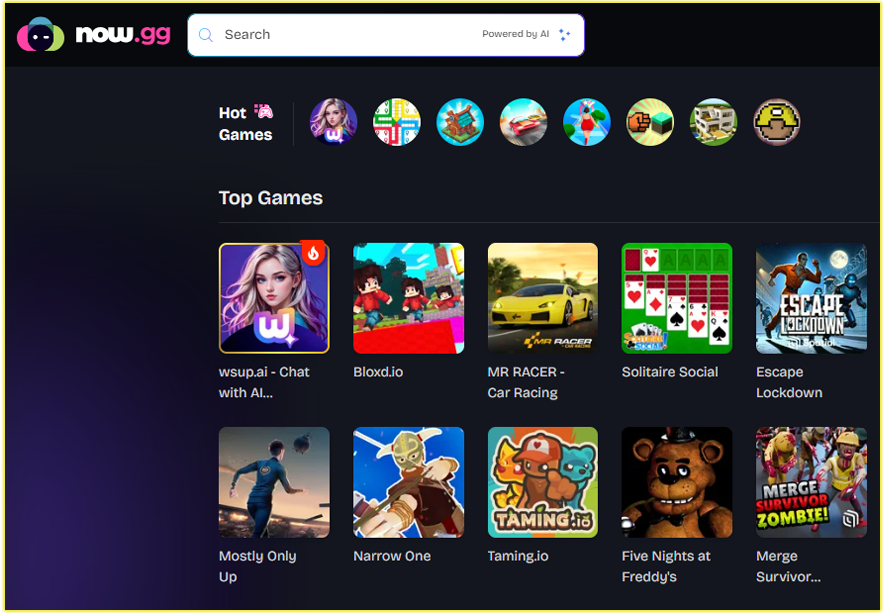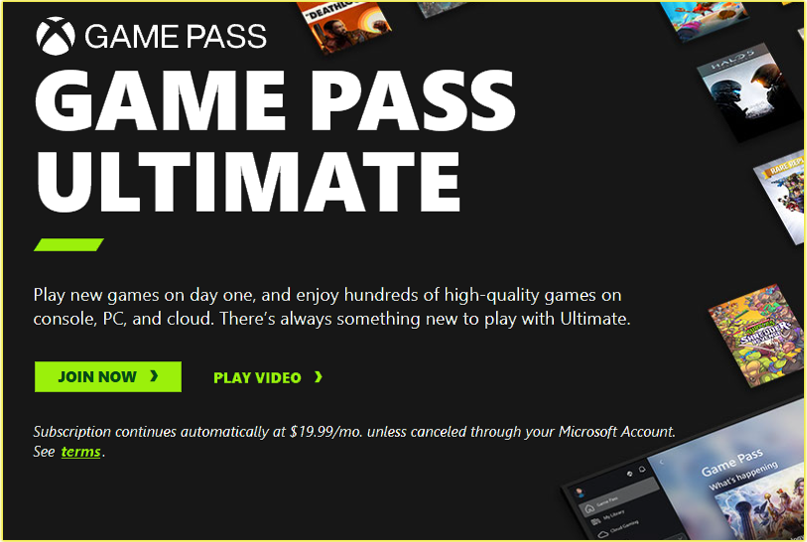Setting up your PlayStation 5 (PS5) to connect to the PlayStation Network (PSN) and to sign in to your PSN account is a process that unlocks a world of online gaming, streaming, and exclusive content.
Why Connect Your PS5 to PSN?
The PlayStation Network is Sony’s online service that unlocks a world of features for your PS5. By connecting, you can:
- Access the PlayStation Store: Download games, DLCs, and apps.
- Play Online Multiplayer: Join friends or compete globally with a PS Plus subscription.
- Enjoy Cloud Storage: Save your game progress securely (with PS Plus).
- Stream Media: Use apps like Netflix, Spotify, or YouTube.
- Stay Updated: Get the latest system software updates for optimal performance.
Whether you’re a seasoned gamer or new to PlayStation, signing in to PSN is the key to unlocking these features. Now, let’s get your PS5 connected and your account signed in.
Connecting your PS5 to PSN requires an internet connection and a few simple setup steps.
See how you can do that here:>>> How to Connect a PS5 Console to the Internet
After your PS5 is connected to the internet, signing in to your PSN account is the next step. I’ll share the exact process I used to sign in, including options for using the PlayStation App for a smoother experience. Here’s how you can sign in to your PSN account.
How to Sign In to Your PSN Account on a PS5
1. Access the Sign-In Screen:
- From the PS5 home screen, go to Settings > Users and Accounts > Account > Sign In. Alternatively, trying to access an online feature (like the PlayStation Store) will automatically bring up the sign-in screen.
- You’ll see a prompt asking for your sign-in ID (email address) and password.
2. Enter Your PSN Account Details:
- Input your sign-in ID (the email address associated with your PSN account).
- Enter your password. Make sure it’s correct, as passwords are case-sensitive.
- If you’ve enabled 2-Step Verification (2SV), you’ll need to enter the verification code sent to your phone or authenticator app. I highly recommend setting up 2SV for added security, more on that later.
- Select Sign In to proceed.
3. Activate Your PS5 as Your Primary Console (Optional):
- If this is your first time signing in on this PS5, you may be asked if you want to activate it as your primary PS5. I chose Yes to enable features like game sharing and offline play for other users on my console. You can select Do Not Activate if you’re using multiple PS5s.
- To activate later, go to Settings > Users and Accounts > Other > Console Sharing and Offline Play > Enable.
4. Confirm Successful Sign-In:
- Once signed in, you’ll return to the home screen, and your PSN profile will be linked. You can now access the PlayStation Store, online multiplayer (with PS Plus), and other PSN features.
- If you remain signed in, you won’t need to repeat this process unless you manually sign out.
Signing In Using the PlayStation App
I found using the PlayStation App to be a convenient way to sign in, especially if you prefer not to type your credentials with the controller. Here’s how you can do it:
1. Download the PlayStation App:
- Install the PlayStation App on your iOS or Android device from the App Store or Google Play.
- Sign in to the app with your PSN account credentials.
2. Use the QR Code Method:
- On your PS5, go to Settings > Users and Accounts > Account > Sign In.
- Select Sign In and Play to display a QR code on the screen.
- Open the PlayStation App on your phone, go to Settings > Sign In on PS5, and scan the QR code.
- Follow the prompts to sign in automatically. This method saved me time and avoided typing errors.
3. Verify Your Account:
- If your account requires email verification (common for new accounts), check your email for a message from PlayStation and follow the link to verify.
- If you’re using 2SV, ensure you have access to your phone or authenticator app to enter the code.
PSN Account Sign In on PS5: FAQs
How Do I Sign In to My PSN Account on a PS5?
To sign in, follow these steps:
- From the PS5 home screen, go to Settings > Users and Accounts > Account > Sign In.
- Enter your sign-in ID (email address) and password.
- If you’ve enabled 2-Step Verification (2SV), input the code sent to your phone or authenticator app.
- Select Sign In to access your PSN account.
- Tip: You can also use the PlayStation App to sign in by scanning a QR code. Go to Settings > Users and Accounts > Account > Sign In, select Sign In and Play, and scan the QR code with the app.
Can I Use the PlayStation App to Sign In to My PS5?
Yes, the PlayStation App makes signing in easier. Here’s how I did it:
- Download the PlayStation App from the App Store (iOS) or Google Play (Android) and sign in with your PSN credentials.
- On your PS5, go to Settings > Users and Accounts > Account > Sign In and select Sign In and Play to display a QR code.
- In the PlayStation App, go to Settings > Sign In on PS5 and scan the QR code.
- Follow the prompts to complete the sign-in process. This method is quick and avoids typing on the controller.
What Should I Do If I Forgot My PSN Password?
If you can’t remember your password, don’t worry, I’ve been there! Here’s what you can do:
- On the PS5 sign-in screen, select Trouble Signing In? > Reset Your Password.
- Alternatively, visit playstation.com, click Sign In, and select Trouble Signing In? > Reset Your Password.
- Enter the email address linked to your PSN account. You’ll receive an email with a link to reset your password.
- Create a new, strong password and sign in. I recommend saving it in a password manager for future ease.
Why Can’t I Sign In to PSN on My PS5?
If you’re having trouble signing in, here are some common issues and fixes:
- Incorrect Credentials: Double-check your email and password. If unsure, reset your password as described above.
- Network Issues: Ensure your PS5 is connected to the internet. Go to Settings > Network > Test Internet Connection to verify.
- PSN Maintenance: Check the PSN status page at status.playstation.com to see if the network is down.
- Account Suspension: If your account is suspended, you’ll receive an error code and an email from PlayStation explaining why (e.g., unpaid fees or policy violations). Contact PlayStation Support for assistance.
- 2SV Issues: If you’re not receiving your 2SV code, ensure your phone number or authenticator app is correctly linked. Check your spam folder or request a new code.
How Do I Enable 2-Step Verification (2SV) for My PSN Account?
I highly recommend enabling 2SV for extra security. Here’s how you can set it up:
- On your PS5, go to Settings > Users and Accounts > Security > 2-Step Verification.
- Choose Text Message or Authenticator App (e.g., Google Authenticator).
- For text messages, enter your phone number and verify it with the code sent. For an authenticator app, scan the QR code displayed.
- Select Activate and save your backup codes in a secure place. These are crucial if you lose access to your phone or app.
Can I Sign In to Multiple PSN Accounts on One PS5?
Yes, your PS5 supports multiple user accounts. Here’s how you can add another PSN account:
- From the home screen, select your profile icon (top-right) and choose Switch User > Add User.
- Select Sign In and enter the new account’s PSN credentials or create a new account.
- You can switch between accounts without signing out, which is great for shared consoles. I’ve set up my PS5 for family members this way, and it works seamlessly.
What Does Activating My PS5 as Primary Do?
Activating your PS5 as your primary console allows other users on the same console to access your games and PS Plus benefits, even when you’re not signed in. Here’s how to do it:
- Go to Settings > Users and Accounts > Other > Console Sharing and Offline Play > Enable.
- Only one PS5 can be your primary console per account. If you’ve activated another PS5, deactivate it first via Settings > Users and Accounts > Other > Console Sharing and Offline Play > Disable on the old console.
- I activated my PS5 as primary to share games with my household, and it’s been a game-changer for multiplayer sessions.
How Do I Create a New PSN Account on My PS5?
If you don’t have a PSN account, you can create one directly on your PS5:
- From the sign-in screen, select Create an Account.
- Enter your date of birth, country/region, and language (these can’t be changed later).
- Provide a valid email address, create a password, and choose an Online ID (your public username).
- Verify your email via the confirmation link sent by PlayStation.
- Set up privacy settings and optionally add a phone number for security. I helped a friend set this up, and it took just a few minutes.
Why Am I Seeing an Error Code When Signing In?
Error codes can indicate specific issues. Here are a few common ones and their fixes:
- WS-116331-5: Account is banned or suspended. Check your email for details or contact PlayStation Support.
- CE-108255-1: System software issue. Update your PS5 via Settings > System > System Software > Update System Software.
- NP-103087-3: Sign-in failure. Verify your credentials or reset your password. For other codes, visit playstation.com/support and search the error code for specific guidance.
How Do I Contact PlayStation Support for Sign-In Issues?
If you’re still having trouble, PlayStation Support is there to help. Here’s what you can do:
- Visit playstation.com/support and navigate to the Account & Security section.
- Use the live chat or phone support options (availability varies by region).
- Have your PS5’s serial number (found on the bottom of the console) and any recent transaction details ready.
- I’ve contacted support before, and they were quick to resolve my issue when I provided clear details.
You may also like;
- How to Change PS5 Console Resolution
- How I Fix My PS5 When It Won’t Turn On
- These Are Some of the Best Free-to-Play Games on PS4 and PS5