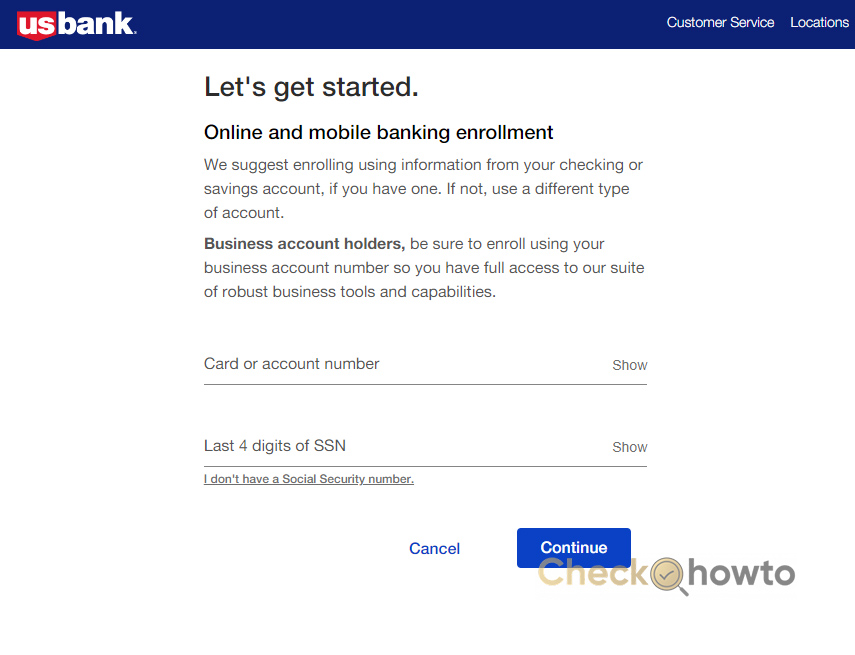As a customer of Citizens Bank, I’ve discovered that managing my finances has never been more convenient, thanks to their comprehensive online banking services.
Whether you’re new to digital banking or looking to enhance your current experience, enrolling in and utilizing Citizens Bank’s online platform can significantly simplify your financial life
Requirement to Enroll in Citizens Online Banking
Before you can enroll in Citizens Bank online banking, ensure you meet the following requirements:
- Active Citizens Bank Account: You must have a checking, savings, or loan account with Citizens Bank.
- Personal Information: You will need your Social Security Number (SSN) or Taxpayer Identification Number (TIN).
- Valid Email Address and Phone Number: Ensure your contact details are up to date to receive verification codes and notifications.
- Secure Internet Connection: Enrollment should be done on a private and secure network to protect your information.
- Device with an Updated Browser: Whether using a computer or mobile device, ensure your browser or mobile banking app is up to date.
- ATM/Debit Card or Account Number: You may need your Citizens Bank debit card or account number for identity verification.
Enrolling in Citizens Bank Online Banking
Getting started with Citizens Bank’s online banking is a straightforward process designed with user-friendliness in mind. Here’s how you can enroll:
Step 1: Visit the Enrollment Page
The first step in the enrollment process is to navigate to the official Citizens Bank online banking enrollment page.
- Open your preferred web browser (Google Chrome, Safari, Edge, or Firefox).
- Type in https://www.citizensbankonline.com/olb-root/enrollment or click this link: Citizens Bank Online Enrollment.
- Once the page loads, you will see the online banking enrollment form.
This page is the official gateway to setting up your online banking access. Do not use third-party websites; always go directly to the official Citizens Bank website.
Step 2: Choose the Type of Enrollment
Citizens Bank provides different types of online banking services depending on the type of account you have.
- On the enrollment page, you’ll see two options:
- Personal Banking (for individuals managing personal accounts)
- Small Business Banking (for business owners with commercial accounts)
- Select the appropriate option based on the type of account you own.
Each type of account has different features and security settings, so choosing the correct one ensures you get the right tools for managing your finances.
Step 3: Enter Your Personal Information
To verify your identity, Citizens Bank will require personal details associated with your account.
- Enter your Social Security Number (SSN) or Taxpayer Identification Number (TIN) in the designated field.
- Input your Citizens Bank account number (this can be from a checking, savings, or loan account).
- If you have a Citizens Bank debit or ATM card, enter the card number when prompted.
- Click Continue to proceed.
These details help the bank confirm that you are the rightful owner of the account. Providing accurate information prevents delays in enrollment.
Step 4: Verify Your Identity
To protect your account, Citizens Bank uses a verification process to confirm your identity before granting online access.
- The system may send a One-Time Passcode (OTP) to your registered email address or phone number.
- Check your inbox or text messages for the OTP.
- Enter the 6-digit code into the required field on the enrollment page.
- Click Submit to verify your identity.
This is an important security measure to prevent unauthorized access and protect your sensitive financial information.
Step 5: Create Your Online Banking Login Credentials
Once your identity is verified, you will need to set up a unique username and password for your online banking account.
- Choose a Username that is easy for you to remember but hard for others to guess.
- Set up a strong password following these security guidelines:
- At least 8 characters long
- Includes uppercase and lowercase letters
- Contains at least one number (0-9)
- Includes at least one special character (!, @, #, $, etc.)
- Confirm your password by typing it again in the confirmation field.
Your login credentials act as the first line of defense against fraud. A strong password ensures that your account remains secure.
Step 6: Set Up Security Questions
Security questions provide an additional layer of protection in case you forget your password or need to verify your identity in the future.
- Select three security questions from the list provided (e.g., “What was your first pet’s name?” or “What was your childhood nickname?”).
- Enter answers that are easy for you to remember but hard for others to guess.
- Make sure your answers are case-sensitive and unique.
If you ever forget your password, these security questions will be used to help you recover your account safely.
Step 7: Review and Accept Terms & Conditions
Before finalizing the enrollment, you must review the Citizens Bank Online Banking Terms and Conditions.
- Read through the terms and conditions carefully.
- If you agree to the terms, click “Accept” or “Agree” to proceed.
This ensures that you understand your rights and responsibilities as an online banking user, including security policies and transaction limits.
Step 8: Complete Enrollment & Log In
Once your information is verified and you accept the terms, your Citizens Bank Online Banking account will be activated.
- Click Finish Enrollment to complete the setup.
- You will receive a confirmation email from Citizens Bank with details about your new online banking account.
- Return to the Citizens Bank login page and enter your newly created username and password.
- Click Log In to access your account.
This step finalizes the process, allowing you to start managing your finances online.
Explore Online Banking Features
Now that you’re enrolled, take some time to explore the features available in Citizens Bank Online Banking.
Key Features You Can Access:
✅ View Account Balances – Check your checking, savings, and loan account balances in real-time.
✅ Transfer Money – Move funds between your accounts or send money to external bank accounts.
✅ Pay Bills – Set up bill payments to avoid late fees.
✅ Deposit Checks – Use mobile check deposit (if available).
✅ Set Up Alerts – Get email or SMS notifications for transactions, low balances, or due payments.
✅ Enroll in eStatements – Go paperless and access statements online.
These features make it easier to manage your finances anytime, anywhere without visiting a branch.
See other Online Banking Options like Online Banking for US Bank – Enroll and Login