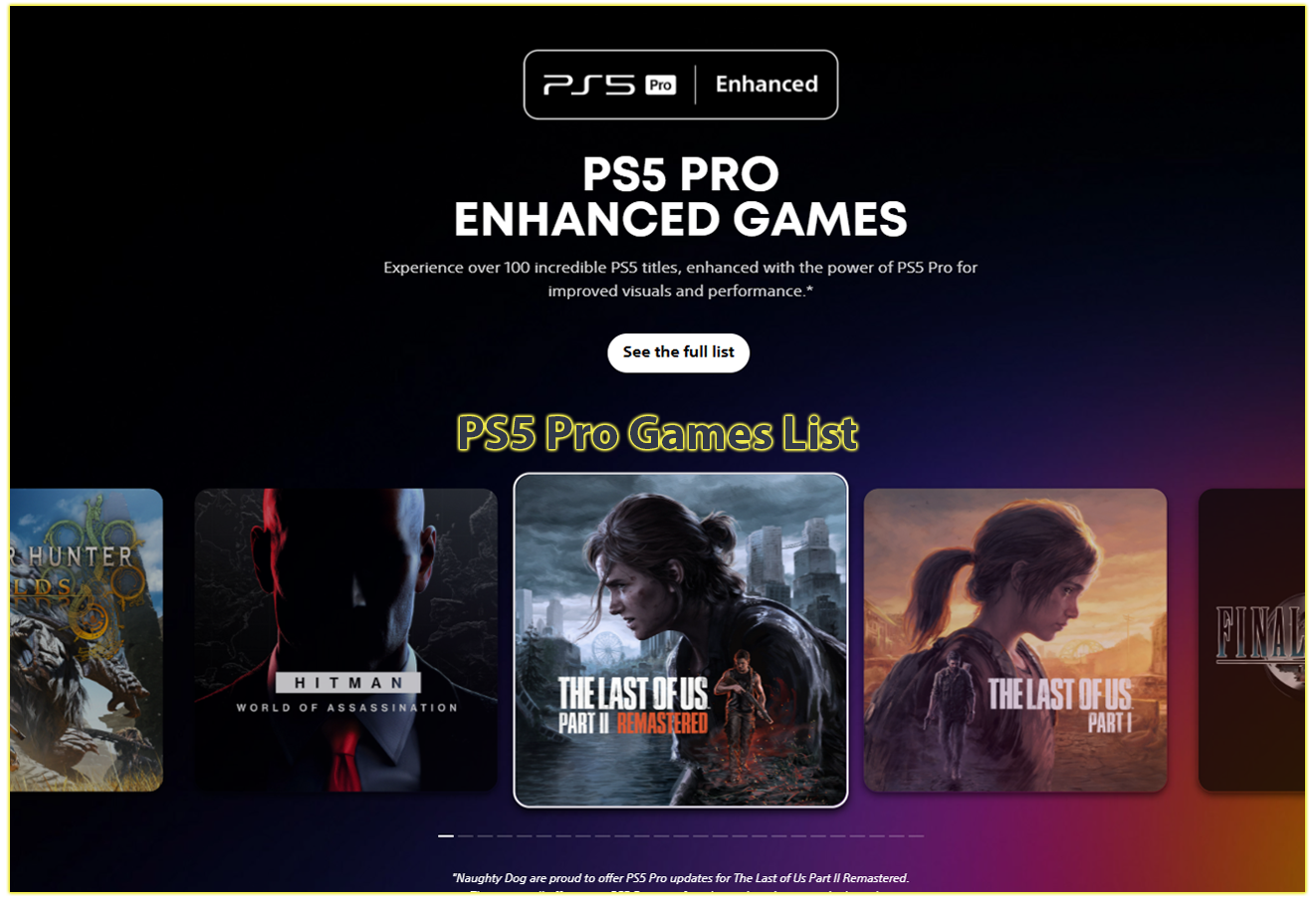As a lifelong gamer, I’ve always appreciated the precision and speed that a keyboard and mouse can bring to gaming. While the PlayStation 5 (PS5) is designed with the DualSense controller in mind, you can enhance your gaming experience by connecting a keyboard and mouse for certain games and tasks.
Why Use a Keyboard and Mouse on PS5?
For me, the precision of a mouse is unmatched for first-person shooters (FPS) like Call of Duty: Warzone or Apex Legends, offering quicker aiming than a controller. A keyboard also makes typing messages, searching for content on apps like YouTube or Netflix, or managing complex inputs in games like Final Fantasy XIV much easier.
However, not all games support these peripherals, so you’ll need to check compatibility for your favorite titles. This setup can transform your PS5 into a more versatile entertainment hub, blending console convenience with PC-like control.
Connecting a Keyboard and Mouse to Your PS5
Setting up your keyboard and mouse is straightforward, whether you’re using wired or wireless devices. Here’s how I do it, and how you can too.
Wired Keyboard and Mouse Setup
When I first connected my wired keyboard and mouse to my PS5, I was surprised at how plug-and-play it was. Follow these steps to get started:
- Plug in Your Devices: The PS5 has four USB ports, two on the front (one USB-C, one USB-A) and two USB-A ports on the back. Connect your wired keyboard and mouse to any of these ports. If you’re short on ports, consider using a USB hub, but ensure it’s PS5-compatible to avoid issues.
- Wait for Recognition: The console typically recognizes the devices within seconds, installing any necessary drivers automatically.
- Verify Functionality: Test your keyboard by typing in a text field (like the PlayStation Store search bar) or your mouse by navigating the PS5 interface.
Wireless Keyboard and Mouse Setup (Bluetooth or USB Dongle)
For a cleaner setup, I prefer wireless devices. You can use either Bluetooth or devices with a USB dongle. Here’s how to connect them:
Bluetooth Devices
- Enable Pairing Mode: Check your device’s manual to activate pairing mode. For my Bluetooth keyboard, I usually press a dedicated pairing button until the LED flashes.
- Access PS5 Settings: From the PS5 home screen, go to Settings > Accessories > General > Bluetooth Accessories.
- Pair the Device: Your PS5 will scan for nearby Bluetooth devices. When your keyboard or mouse appears in the list, select it and confirm the pairing by choosing Yes. Note that some incompatible devices may appear in the list, so ensure your device is PS5-compatible.
- Automatic Reconnection: Once paired, your device should connect automatically when both it and the PS5 are powered on. If it doesn’t, go to Settings > Accessories > General > Registered Accessories, select your device, and choose Connect.
USB Dongle Devices
- Insert the Dongle: Plug the wireless dongle into a USB port on your PS5.
- Automatic Connection: The console should recognize the keyboard or mouse instantly, similar to a wired setup.
Customizing Keyboard and Mouse Settings
Once connected, I like to tweak the settings to match my preferences. You can customize your keyboard and mouse to feel just right for you.
Keyboard Customization
To adjust your keyboard settings:
- Navigate to Settings > Accessories > Other Accessories from the PS5 home screen or control center.
- Choose your keyboard from the list. You’ll find these options:
- Keyboard Language: Select your preferred language. Some languages offer multiple input methods, which is handy if you type in multiple scripts.
- Key Repeat (Delay): Adjust how long you need to hold a key before it starts repeating. I set mine shorter for faster typing.
- Key Repeat (Rate): Controls how quickly a character repeats when held. A faster rate works well for me when filling out forms or chatting.
Mouse Customization
For the mouse:
- Go to Settings > Accessories > Other Accessories and select your mouse.
- Adjust these settings:
- Type: Choose left-handed or right-handed use, depending on your preference. As a right-handed user, I stick with the default.
- Pointer Speed: Set how fast the cursor moves. I prefer a higher speed for quick navigation, but you might want a slower setting for precision.
You can also access these settings quickly via the control center by selecting Accessories. Always check your device’s manual for specific compatibility notes, as not all keyboards and mice work flawlessly with the PS5.
Game Compatibility and Limitations
One thing I’ve learned is that while the PS5 supports keyboards and mice, game compatibility depends on the developers. Titles like Fortnite, Call of Duty: Warzone, Apex Legends, Final Fantasy XIV, The Sims 4, and Minecraft work well with keyboard and mouse inputs, offering a PC-like experience.
These games benefit from the precision of a mouse for aiming or the efficiency of a keyboard for complex controls in MMORPGs or simulation games.
However, not all games support these peripherals. For example, I was disappointed to find that Baldur’s Gate III doesn’t support keyboard and mouse on PS5, despite its PC roots. To check compatibility, visit the game developer’s website, check the game’s official description, or search forums like Reddit for user experiences.
If a game doesn’t support keyboard and mouse natively, you might consider adapters like the HORI Tactical Assault Commander Pro, but be aware that devices like XIM or Cronus, which spoof controller inputs, are controversial and may violate terms of service in competitive games due to aim assist advantages.
Choosing the Right Keyboard and Mouse
Most standard wired, wireless, or Bluetooth keyboards and mice are compatible with the PS5, but I recommend checking for PS5-specific support before buying. Here are some tips based on my experience:
- Gaming Keyboards and Mice: Brands like Logitech (e.g., K810 keyboard) or Steelseries (e.g., Apex 3) offer durable, responsive options with PS5 compatibility. Gaming peripherals often have customizable features like adjustable DPI for mice, which can enhance your experience.
- Non-Gaming Options: If you’re on a budget, a basic USB or Bluetooth keyboard and mouse (around $30) can work for navigation and text input, though they may lack gaming-specific features.
- Wireless Considerations: Ensure your wireless device has its own dongle or reliable Bluetooth connectivity. I’ve found that devices sharing a single dongle can sometimes cause detection issues.
- Check Compatibility: If you’re using an existing peripheral, test it first. If purchasing new, confirm PS5 support via the product listing or reviews. Reddit communities often share compatibility lists for specific models.
Troubleshooting Common Issues
Even with a straightforward setup, you might hit some snags. Here’s how I handle common issues:
- Device Not Recognized: Ensure your USB cables are securely connected or that your Bluetooth device is in pairing mode. For wireless dongles, try a different USB port.
- Incompatible Devices: Not all peripherals work with the PS5. Check the manufacturer’s specs or test the device. Wired connections often work when wireless fails.
- Game Doesn’t Respond: If your keyboard and mouse don’t work in-game, verify that the game supports these inputs. You may need to enable keyboard and mouse controls in the game’s settings.
- Bluetooth Disconnection: Ensure your device is charged and within range (about 30 feet). If it still doesn’t connect, re-pair it via Settings > Accessories > General > Bluetooth Accessories.
Enhancing Your PS5 Experience
Using a keyboard and mouse has made my PS5 experience more versatile. For instance, navigating menus or typing in search bars is much faster than using the DualSense controller’s virtual keyboard.
In games like Cities: Skylines, the mouse simplifies managing complex UI, while in Overwatch, the precision of a mouse improves my aim. However, for games like Elden Ring or God of War, I still prefer the controller for its ergonomic feel and haptic feedback.
If you’re a PC gamer transitioning to console or just want a more precise input method, a keyboard and mouse can elevate your gameplay. Keep in mind that developers decide whether to implement support, so the list of compatible games is limited but growing.
Check out resources like PlayStation’s official support page (https://www.playstation.com/en-us/support/hardware/keyboard-mouse-ps5/) for the latest guidance, and explore community forums for user-tested recommendations.
Final Thoughts
Setting up a keyboard and mouse on your PS5 is a game-changer for specific titles and tasks. By following the steps I’ve outlined, connecting your devices, customizing settings, and checking game compatibility, you can enjoy a more precise and efficient gaming experience.
Whether you’re typing faster in chats or aiming with precision in FPS games, this setup offers flexibility that enhances the PS5’s capabilities. If you run into issues or want to explore compatible games, the PlayStation support site and gaming communities are great places to start.