To listen to music on your Smart TV, you must install music apps like Spotify or any other music app compatible with your LG TV. In this article, you will find how to install Spotify on LG smart TVs.
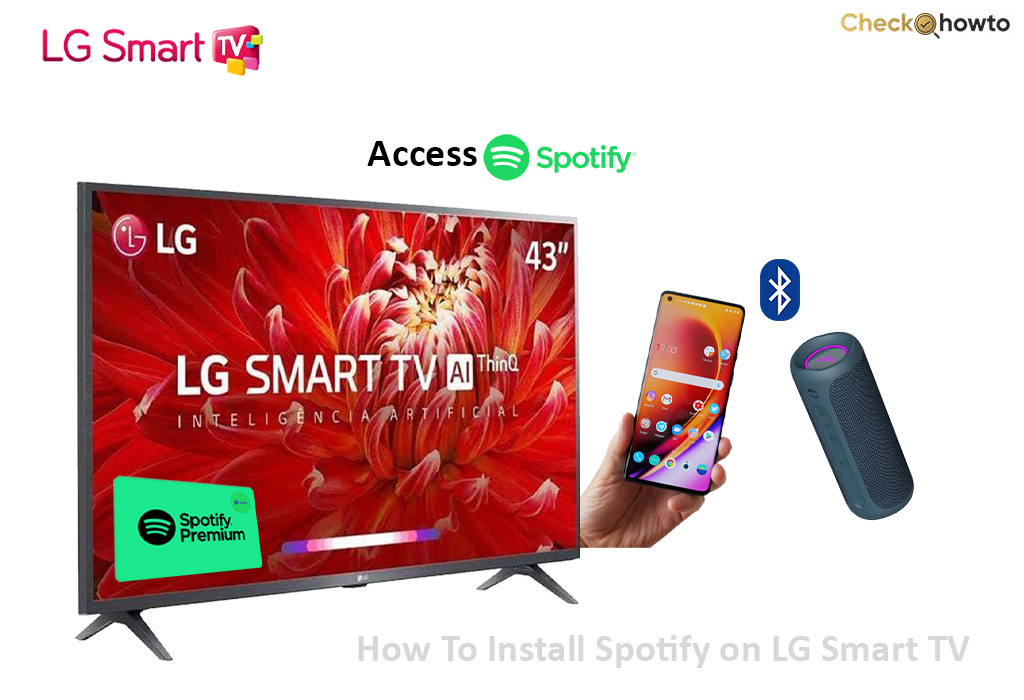
Spotify is an online music streaming app. It lets you stream songs, talks, and stories on your LG TV. Its audio quality is excellent. It has over 70 million songs that one can stream freely with ads.
Spotify provides a lot of podcasts on topics like history, finance, news, literature, health, education, entertainment, fashion, lifestyle, etc.
Its users can create a personalized playlist for the artist, mood, genre, decade, etc. If you subscribe to Spotify, you can stream all the songs there. You can also start a podcast on Spotify when you have an account with them. The service is available to Spotify-free users and premium holders.
Can I Get Spotify on an LG Smart TV?
LG TV users tend to ask if they can get Spotify on their TV, and the answer is yes. Spotify is available on LG TV and is accessible on all new LG TV models.
Getting the Spotify app on your LG TV is easy. You need to install the app to your Smart TV and then log in or create a new account if you have none. To install Spotify, read below.
What are the Features of Spotify?
Knowing the features of Spotify will allow you to install it quickly on an LG Smart TV. Here are some of its features.
- With Spotify, you can play local files.
- Spotify permits you to create a personalized playlist.
- You can also listen to Spotify content on other devices.
- On the Spotify app, you can get instant music.
- You can share new music discoveries through the app.
- Spotify lets you stream its music for free and listen to all songs.
- It also supports on-screen lyrics in multiple languages.
These and many more features of Spotify will enable you to enjoy its platform.
How To Install the Spotify App on LG Smart TV
One of the simplest ways to listen to music on TV is with music streaming apps. LG TV also provides its users access to a host of streaming services.
With Spotify on LG Smart TV, users can enjoy music on its platform. To install Spotify on your LG TV, follow the steps below.
- Get your TV remote and go to your homepage.
- Scroll down to the app list on your TV.
- Move to the apps section.
- Type Spotify in the search bar and tap on search.
- The Spotify app will pop up on your screen.
- Tap the app, and an icon will enable you to install it.
- Click the install button. It will download and be installed on your LG TV when you do that.
After installing Spotify, you will have to sign in with your logging details before you can start listening to music on Spotify on your TV.
How to Stream Spotify on LG Smart TV
To stream Spotify on your Smart TV, follow these laid down steps.
- After you have installed Spotify, open the app and go to settings.
- Then, select log in with pin to get the Activation code.
- Next, navigate to the Spotify website and sign in to your account. You will have to enter the Activation code to sign in.
- Choose the song you want on the app and stream it on your LG Smart TV.
The steps above will enable you to stream Spotify on your LG TV after installing the app.
How to Cast Spotify on LG Smart TV
You can stream Spotify songs on your LG Smart TV from your smartphone through the Casting method.
- You must download and install the Spotify app from the Google Play Store or App Store.
- After installing the app, open it on your mobile device and log in to your Spotify account.
- Choose the song you want to play, then click the cast button on your mobile screen.
- Select LG Smart TV from the available devices to connect to the TV.
- Then, choose a song or any other content on your mobile device and listen to it on your LG Smart TV.
You can stream Spotify on your TV using any of the above methods.

