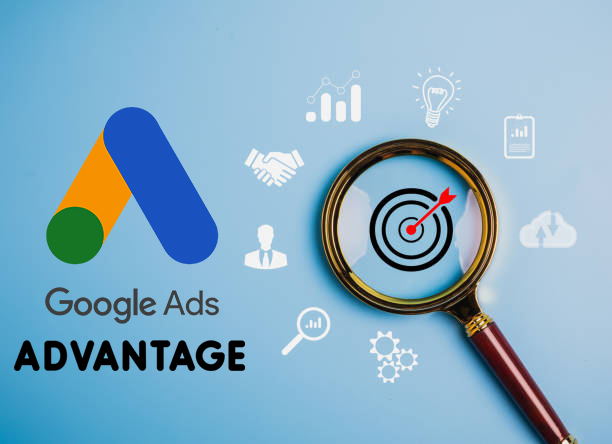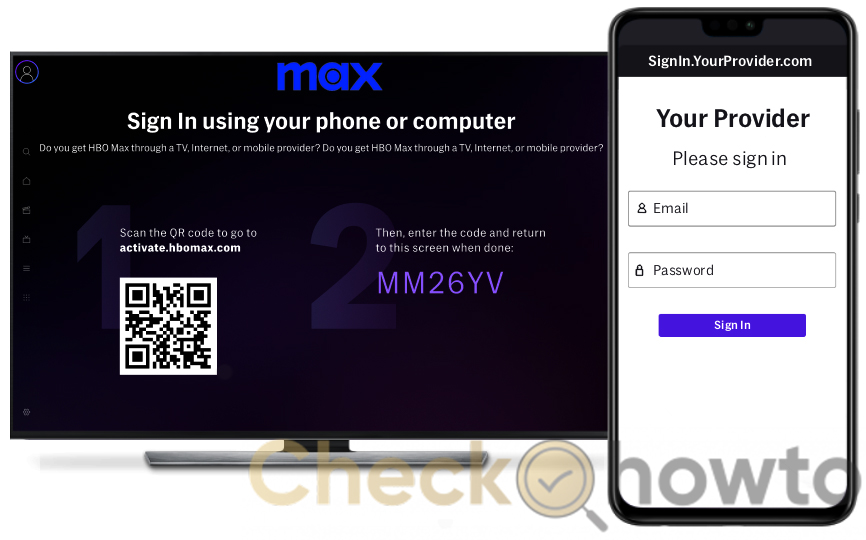Google Ads login is an easy process, if only you know the steps. In this article, you will be shown how to sign into your Google Ads account. You will also learn about the login options and other important information for logging in to Google Ads.
Google Ads formerly referred to as Google AdWords is Google’s advertising platform for businesses to advertise on its wider search network. It is an advertising forum, where advertisers bid to show advertisements, service offerings, product listings, and videos to Internet users.
Google can place ads in the results of search engines like Google Search, mobile apps, videos, and non-search websites. And its services are given under a pay-per-click (PPC) pricing model.
What are Google Ads
Google Ads is the name for Google’s pay-per-click platform. This platform enables businesses to gain visibility across Google’s properties. The most popular type of Google Ads ad is called the search ad.
This ad comes up on the search engine results page for searches that best suit the advertiser’s products and services. Business owners can also use Google Ads to run display ads, shopping ads, YouTube ads, and more.
How to Login to Your Google Ads Account
You can only log in if you have an account with Google Ads already. If you do not have one, you can create an account. Before logging in, ensure you are currently using the updated version of your browser. Then follow the steps below to log in to your account.
- Visit the Google Ads homepage.
- Tap the Sign in icon located at the top right side of the page.
- Then fill in your Google Account email address or your Gmail username in the Email field.
- Next, enter your password in the Password field.
- And tap Sign in.
Paying heed to the steps above will help you log in to your ads account.
How to Access multiple Google Ads accounts from the same Google Account
You can gain access to multiple Google Ads accounts without having to sign out and back in again with your Google email address.
This will in turn help you to manage multiple businesses with separate Google Ads accounts. And if you have a manager account, you can use the same email for your manager account and your Google Ads accounts.
How To Switch to Another Google Ads Account Without Logging Out
If you have more than one Google ads account, follow the process below so you can switch to another account without logging out.
- Tap your profile image at the top right side.
- A list of the Google Ads accounts associated with your current Google Account will be displayed.
- Then tap the account you intend to change to.
Note that if your Google Ads accounts are connected to several Google Accounts, you can access them without having to sign out and in again.
How to Login to Multiple Google Accounts
To log in to several Google Accounts;
- Tap your profile image on the top right side of the page.
- Then tap Add Google Account.
- Next, fill in the email address for the account, then click Next.
- Fill in the password for the account, and tap Next.
When you are logged in to more than one account in the same browser, you can swap accounts by tapping your profile image at the top side of the page, and then select the account you want access to.
Also, note that;
- Numerous sign-in does not combine account data, and it does not give one account access to another account.
- Multiple logging is best to use on a device that you do not share with others.
- If you manage many Google Ads accounts, a manager account would save you time by allowing you to view and easily manage all of your Google Ads accounts from one account. You can check our article on how to create a Google ads manager account.
How to Manage Your Google Account Login Password
You can Manage your Google Account Login Password by changing your password. To do this, follow the laid down steps.
- Go to the settings app on your device, tap Google and then Manage your Google Account.
- At the top side, click on Security.
- Under “Signing in to Google,” click Password.
- Fill in your new password, then click Change Password.
You have to choose a strong password and a password that you have not used with the account before. Also, if you change your password, you will be signed out from all the devices you logged in with.