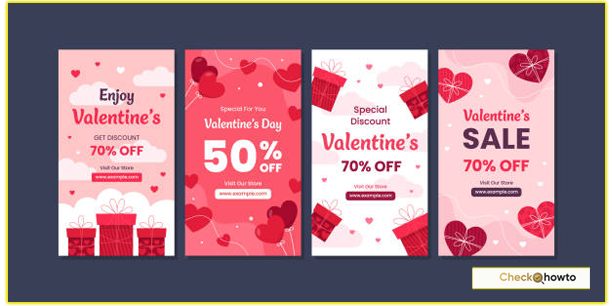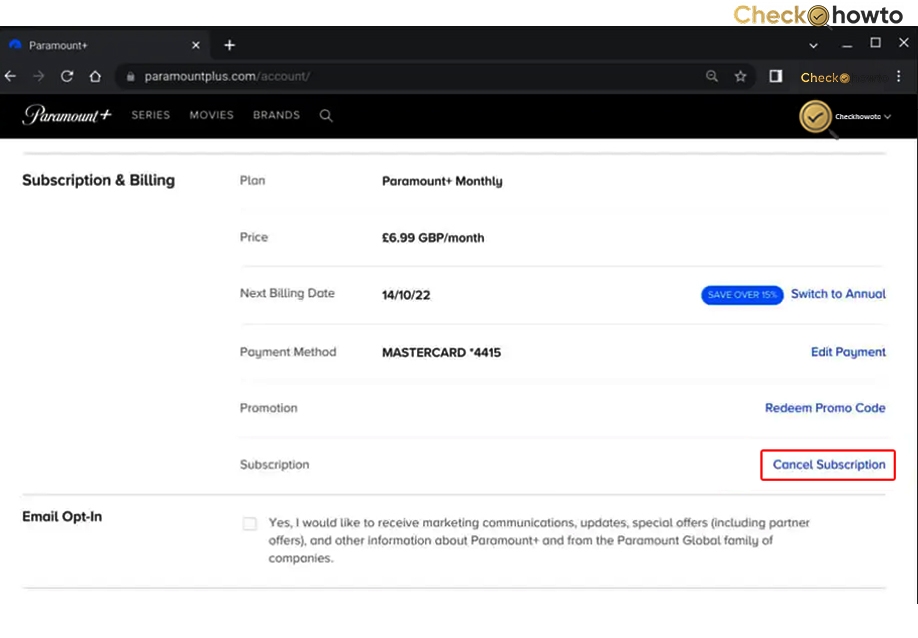Google Maps is one of the most powerful navigation tools available today, and one of its most useful features is the ability to drop a pin. Whether you’re trying to save a location, share it with a friend, or simply remember where you parked your car, dropping a pin can be incredibly helpful. In this article, I’ll walk you through how to drop a pin in Google Maps on both mobile and desktop devices. I’ll also explain why this feature is so useful and provide tips to make the most of it. By the end of this guide, you’ll be a pro at using Google Maps to mark locations with precision.
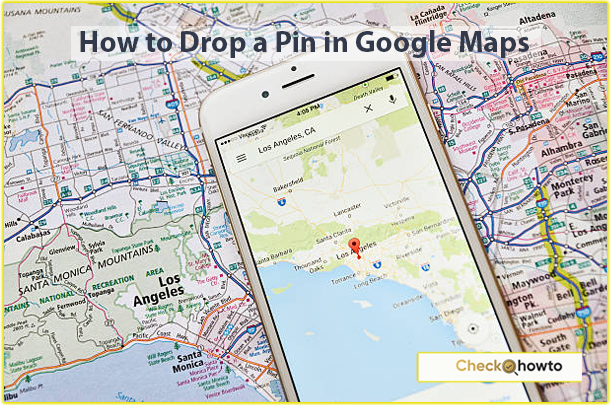
Why Dropping a Pin in Google Maps is Useful
Before diving into the steps, let’s talk about why you might want to drop a pin in Google Maps. Personally, I’ve found this feature invaluable for a variety of reasons:
- Saving a Location: If you’re at a place without a specific address, like a park or a remote hiking trail, dropping a pin ensures you can find it again.
- Sharing Directions: Instead of explaining how to get somewhere, you can simply drop a pin and share it with someone.
- Planning Routes: When planning a trip, I often drop pins at multiple locations to visualize my route.
- Marking Parking Spots: Ever forgotten where you parked? Dropping a pin can save you time and frustration.
Now that you know why this feature is so handy, let’s get into the step-by-step process of how to drop a pin in Google Maps on both mobile and desktop.
How to Drop a Pin in Google Maps on Mobile
Dropping a pin on your smartphone is straightforward, whether you’re using an Android or iOS device. Here’s how I do it:
Step 1: Open the Google Maps App
First, open the Google Maps app on your phone. If you don’t have it installed, you can download it from the Google Play Store or Apple App Store.
Step 2: Find the Location
Next, navigate to the area where you want to drop a pin. You can do this by:
- Typing the address or name of the location in the search bar.
- Zooming in and out on the map using your fingers to find the exact spot.
Step 3: Drop the Pin
Once you’ve found the location, press and hold on the screen where you want to place the pin. A red pin will appear, and a small card will pop up at the bottom of the screen with details about the location.
Step 4: Save or Share the Pin
Now that the pin is dropped, you can:
- Save the Location: Tap the “Save” button to add it to a list (e.g., Favorites, Want to Go).
- Share the Location: Tap the “Share” button to send the pin via text, email, or social media.
- Get Directions: Tap “Directions” to navigate to the pinned location.
Step 5: Remove the Pin (Optional)
If you want to remove the pin, simply tap the “X” on the location card or tap anywhere else on the map.
See; How to Start a Podcast with No Audience
How to Drop a Pin in Google Maps on a Desktop
Dropping a pin on the desktop version of Google Maps is just as easy. Here’s how I do it:
Step 1: Open Google Maps in Your Browser
Go to Google Maps using your preferred web browser.
Step 2: Find the Location
Use the search bar to type in the address or name of the location, or manually zoom in and out on the map to find the spot you want.
Step 3: Drop the Pin
Right-click on the exact spot where you want to drop the pin. A small menu will appear, and a red pin will be placed at that location.
Step 4: Save or Share the Pin
Once the pin is dropped, you’ll see a small card on the left side of the screen with details about the location. From here, you can:
- Save the Location: Click the “Save” button to add it to a list.
- Share the Location: Click the “Share” button to copy the link or share it directly.
- Get Directions: Click “Directions” to plan a route to the pinned location.
Step 5: Remove the Pin (Optional)
To remove the pin, simply click the “X” on the location card or click anywhere else on the map.
See; How Can I Start Streaming?
Tips for Using Dropped Pins Effectively
Now that you know how to drop a pin in Google Maps, here are some tips I’ve learned to make the most of this feature:
- Label Your Pins: When saving a location, add a custom label (e.g., “Parking Spot” or “Meeting Point”) to make it easier to find later.
- Use Lists: Organize your saved pins into lists like “Favorites” or “Vacation Spots” for quick access.
- Share with Others: If you’re meeting someone at a specific location, share the pin with them to avoid confusion.
- Combine with Offline Maps: If you’re traveling to an area with poor internet, download the map and drop pins beforehand to navigate offline.
Common Questions About Dropping Pins in Google Maps
Can I Drop Multiple Pins in Google Maps?
Yes, you can drop multiple pins by repeating the process for each location. However, only one red pin will be visible at a time. To save multiple locations, use the “Save” feature and organize them into lists.
How Do I Find My Dropped Pins Later?
To find your saved pins, open Google Maps and go to the “Saved” tab. Here, you’ll see all your saved locations and lists.
Can I Drop a Pin Without an Internet Connection?
Yes, but you’ll need to download the map of the area beforehand. Once the map is downloaded, you can drop pins and navigate offline.
Why Google Maps is My Go-To Navigation Tool
As someone who relies heavily on navigation tools, I can confidently say that Google Maps is the best option out there. Its ability to drop pins, save locations, and provide real-time directions makes it indispensable for both personal and professional use. Whether I’m exploring a new city or simply trying to find my way around town, Google Maps has never let me down.
See; How to Cancel Hulu Subscription on Different Devices
Final Thoughts
Dropping a pin in Google Maps is a simple yet powerful feature that can make your life much easier. Whether you’re using a mobile device or a desktop, the process is quick and intuitive. By following the steps I’ve outlined above, you’ll be able to mark locations, save them for later, and share them with others effortlessly.
If you found this guide helpful, feel free to share it with others who might benefit from learning how to drop a pin in Google Maps. And if you have any tips or tricks of your own, let me know in the comments below!