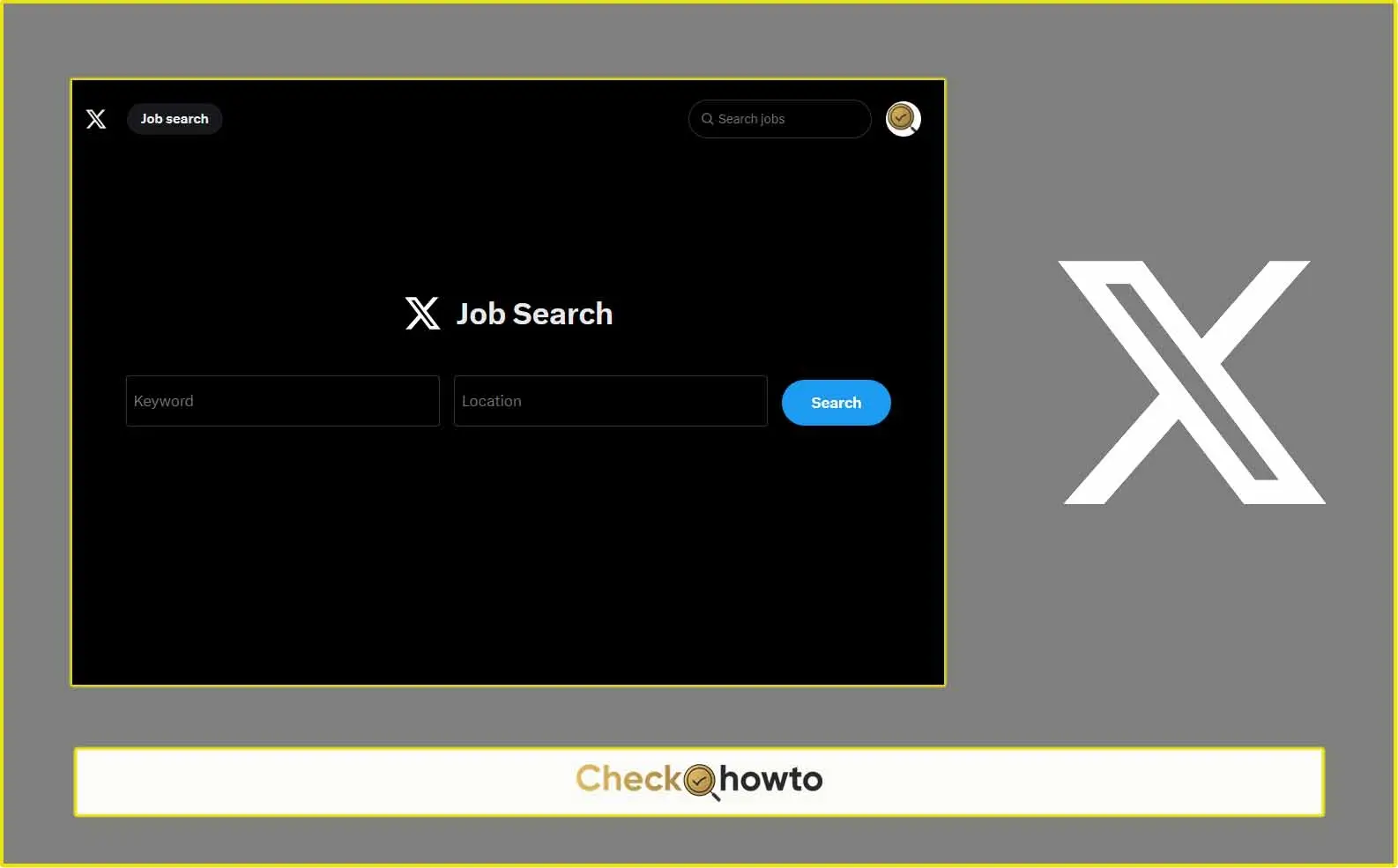Have you ever posted a TikTok video that you later regretted? Maybe the lighting wasn’t quite right, the sound didn’t come through clearly, or you simply changed your mind about sharing it with the world. Whatever the reason, there’s good news: TikTok allows you to easily delete your videos.
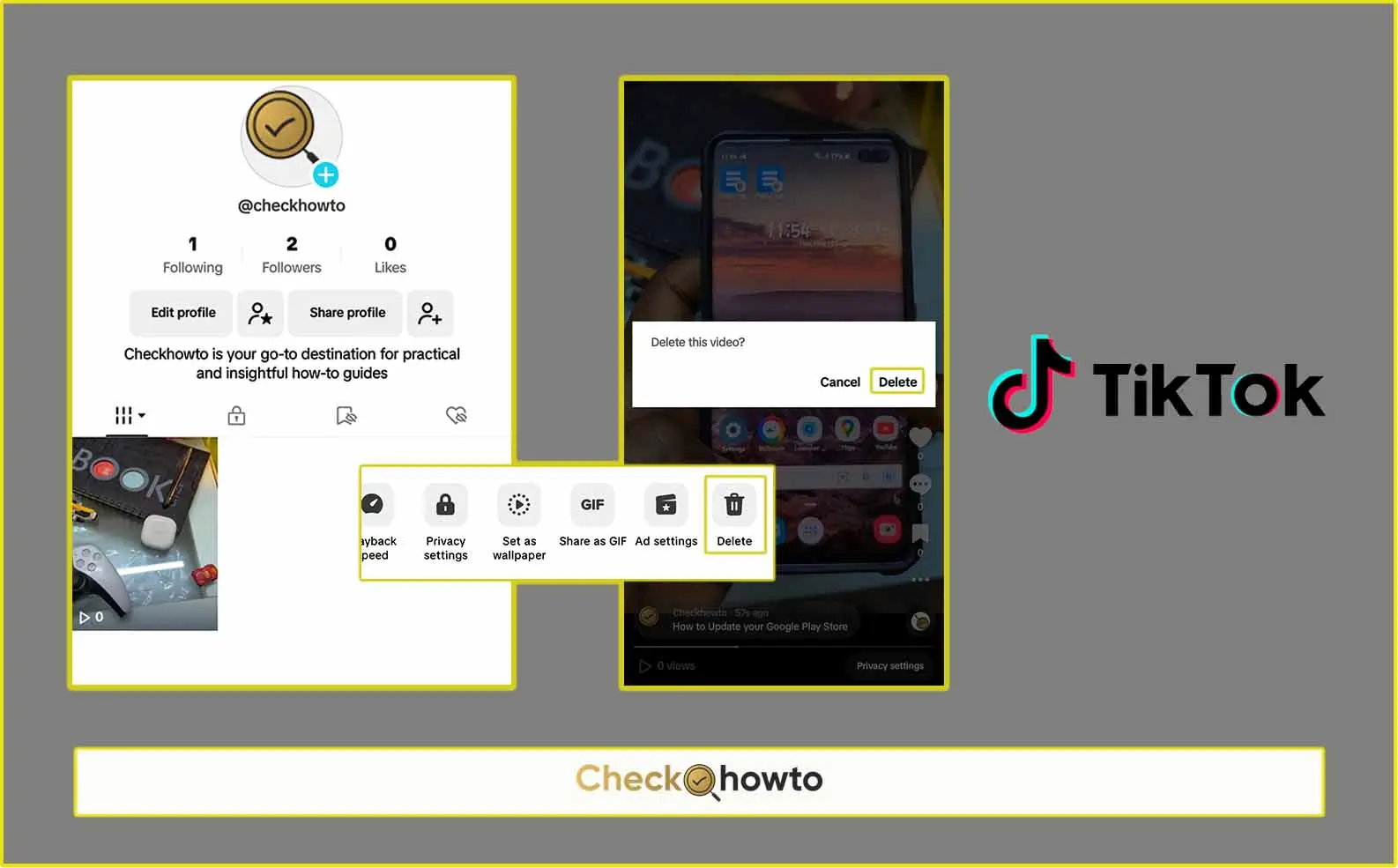
In this comprehensive guide, we’ll walk you through the process of deleting TikTok videos step-by-step, addressing any questions you might have along the way. Whether you’re a seasoned TikToker or a newcomer navigating the app for the first time, this guide will equip you with the knowledge to confidently manage your video content.
Understanding Why You Want to Delete a TikTok Video
Before diving into the deletion process, it’s helpful to consider why you want to remove a video. Here are some common reasons:
- Privacy Concerns: Perhaps you shared a video that contains personal information you’d rather not be public anymore. Deleting the video is a way to regain control over your privacy.
- Performance Issues: Maybe a video you posted isn’t getting the traction you expected. Deleting it can help you streamline your profile and focus on content that resonates with your audience.
- Second Thoughts: You might have simply posted a video on a whim and later decided it doesn’t represent your style or brand. Deletion allows you to curate a more cohesive profile.
- Technical Issues: Sometimes, a video might have technical glitches or errors. Deleting it allows you to re-upload a polished version.
No matter your reason, TikTok empowers you to delete videos and refine your online presence.
How to Delete TikTok Videos
Now that you understand the reasons behind deleting videos, let’s get down to the actual process. Here’s a detailed guide that walks you through each step:
- Open the TikTok App: The first step is to launch the TikTok app on your smartphone or tablet. Ensure you’re logged in to your account that contains the video you want to delete.
- Navigate to Your Profile: Once you’re on the main TikTok interface, tap on the “Me” icon located in the bottom right corner of your screen. This will take you to your profile page, which showcases all your uploaded videos.
- Locate the Video You Want to Delete: On your profile page, you’ll see a grid of all the TikTok videos you’ve posted. Scroll through these videos until you find the one you want to remove.
- Access the Video Options: Once you’ve located the target video, tap on it. This will open the video in full-screen mode, allowing you to view it along with the comments, likes, and shares it has received.
- Find the Three-Dot Menu: On the right side of your video, you’ll see a vertical line of three dots. This is the menu that provides access to various video options. Tap on these three dots to reveal a list of features.
- Select “Delete”: In the menu that appears, you’ll see several options for managing your video. Look for the option labeled “Delete” and tap on it. This will initiate the deletion process.
- Confirm Deletion: After selecting “Delete,” a confirmation pop-up window will appear. This window asks you to confirm your decision to permanently remove the video. Double-check that you’ve chosen the right video and then tap the red “Delete” button in the confirmation window.
Congratulations! You’ve successfully deleted your TikTok video. It will no longer be visible on your profile or searchable by others.
See; how you can easily delete your Tiktok account or Deactivate your Tiktok account so you can get access back when next you change your mind to use Tiktok again.
Important Note: While the video is instantly removed from your profile, TikTok states that deleted videos might remain in their system for up to 30 days for data backup purposes. However, these videos won’t be accessible to you or anyone else on the platform. After 30 days, the deleted video will be permanently erased from TikTok’s servers.
Additional Considerations for Deleting TikTok Videos
Here are some additional points to keep in mind when deleting TikTok videos:
Think Twice Before Deleting
While deleting a video is a simple process, it’s crucial to consider the potential consequences. Once you delete a video, you won’t be able to retrieve it. If the video contains valuable content or memories, you might want to consider saving it to your device before deleting it from TikTok.
Downloads and Shares
Even after you delete a video from your profile, it’s possible that others might have already downloaded it or shared it elsewhere. There’s no way to control what others do with your content once it’s been shared.
Account Deactivation vs. Video Deletion
If you’re considering deleting a large number of videos or taking a break from TikTok altogether, you might be wondering if it’s easier to deactivate your account. While deactivating your account does make your profile and videos invisible to others, it’s not the same as deleting them permanently. Your videos will still be stored on TikTok’s servers, and you can reactivate your account at any time, making your videos visible again.
Here’s a table summarizing the key differences between deactivating your account and deleting videos:
| Action | What Happens |
|---|---|
| Deactivating Account | * Your profile and videos become hidden from others. * Videos remain stored on TikTok’s servers. * You can reactivate your account and regain access to videos. |
| Deleting Videos | * Videos are permanently removed from your profile. * Videos are no longer visible to others. * Videos might remain in TikTok’s system for up to 30 days for backup purposes before permanent deletion. * Deleted videos cannot be retrieved. |
The best course of action depends on your specific needs. If you simply want to remove a few unwanted videos, deletion is the way to go. However, if you’re looking for a more extended break from the platform, deactivating your account might be a better option.
See; how you can delete your TikTok account if you no longer want to get access to it or make use of TikTok anymore. But it is advisable to just deactivate your TikTok account, should in case you change your mind later about using TikTok, you don’t have to start creating a new account.
Alternatives to Deleting TikTok Videos
In some cases, you might not necessarily need to delete a video entirely. Here are some alternative options to consider:
- Make the Video Private: Instead of deleting a video, you can choose to make it private. This option allows you to hide the video from your public profile while still keeping it accessible to yourself or a select group of viewers. To make a video private, navigate to the video options menu (three dots) and select “Privacy settings” followed by “Private.”
- Edit the Video: If the reason you want to delete a video is because of minor imperfections, consider editing it instead. TikTok’s built-in editing tools allow you to trim clips, adjust sounds, and add effects. You can even download the video to your device and edit it using third-party editing software for more advanced modifications. Once you’re satisfied with the edits, you can re-upload the video.
- Repost the Video with Improvements: Perhaps the video itself is good, but the caption or hashtags could be improved. You can delete the original video and then re-upload it with a better caption, more relevant hashtags, or even a different thumbnail image to boost its visibility.
Frequently Asked Questions (FAQs) About Deleting TikTok Videos
Can I delete someone else’s TikTok video?
Unfortunately, you cannot directly delete someone else’s TikTok video. However, if you believe a video violates TikTok’s Community Guidelines, you can report it to the platform. If the video is found to be in violation, TikTok will take appropriate action, which might include removing the video.
What happens to the comments and likes on a deleted video?
When you delete a video, all the comments and likes associated with that video are also deleted.
Can I recover a deleted TikTok video?
Once you confirm the deletion of a video, it’s permanently removed from your account and cannot be retrieved. As mentioned earlier, the video might remain in TikTok’s system for up to 30 days for backup purposes, but it won’t be accessible to you.
Is there a way to delete all my TikTok videos at once?
Currently, TikTok doesn’t offer a built-in feature to delete all your videos simultaneously. You’ll need to go through the deletion process for each video individually. However, some third-party apps claim to offer bulk deletion functionalities. It’s important to exercise caution before using such apps, as they might require access to your TikTok account and could pose security risks.
We hope this comprehensive guide has equipped you with the knowledge to confidently manage your TikTok videos, whether you choose to delete them, edit them, or make them private. By following these steps and considering the alternatives, you can maintain a curated profile that reflects your style and content goals.