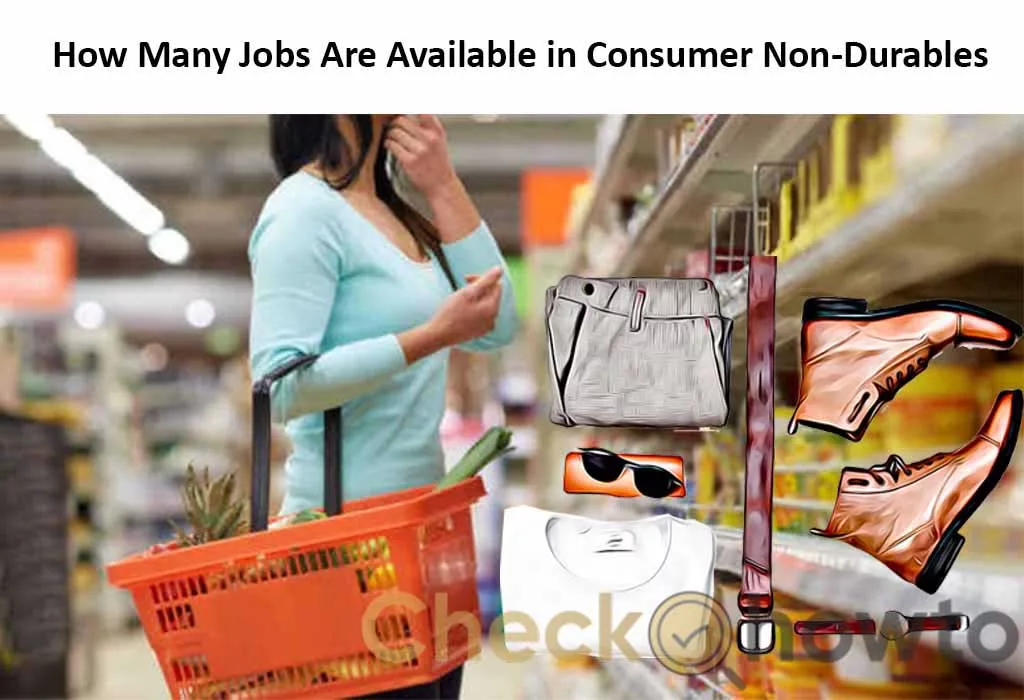Your console has two types of storage: internal and external. Internal storage is faster but limited, while external storage is slower but offers more space.
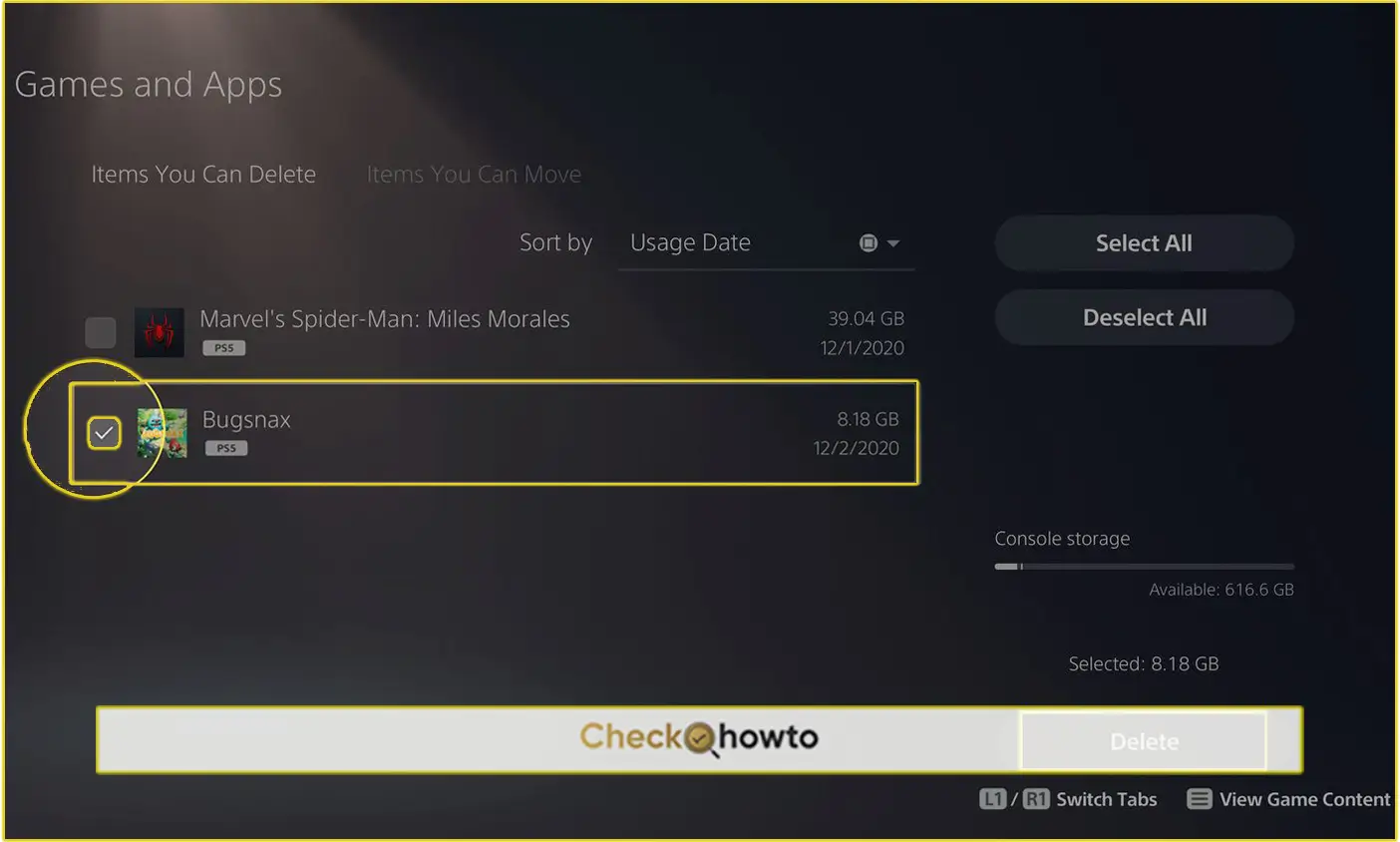
Knowing where your games are installed is crucial. If you’re running low on internal storage, you might want to consider moving some games to an external drive. Or, you can delete games you no longer play from your PS5 console.
Deleting games on your PS5 can free up valuable storage space and help improve performance. Here’s a step-by-step guide to help you do it effectively.
How to Delete Games on Your PS5
Here’s a simple guide to deleting games from your PS5:
- Navigate to the Game: Press the PS button on your controller to access the main menu. Find the game you want to delete and select it.
- Access the Options Menu: Once you’ve selected the game, press the Options button on your controller. This will bring up the game’s options menu.
- Choose Delete: In the options menu, you should see an option to delete the game. Select this option.
- Confirm Deletion: Your PS5 will prompt you to confirm the deletion. Select “Delete” again to proceed.
Note: Deleting a game will also delete any saved data associated with it. If you want to keep your saved data, you can back it up to PlayStation Plus cloud storage or an external drive before deleting the game.
Managing Your Game Library
Deleting games is just one way to manage your PS5 storage. You can also:
- Move games to external storage: This can free up space on your internal drive without deleting the games.
- Delete game saves: If you’re short on storage and don’t mind losing your progress, you can delete game saves.
- Update your system software: Regular system updates can improve performance and sometimes free up space.
By following these tips, you can effectively manage your PS5 storage and ensure you have enough space for the games you want to play.
Remember: Always back up your important data before deleting games or making any other changes to your PS5.
See how you can back on Playstation Consoles;
How to Backup Saved Data on Your PS4
Would you like to know how to move games to external storage or back up your save data?