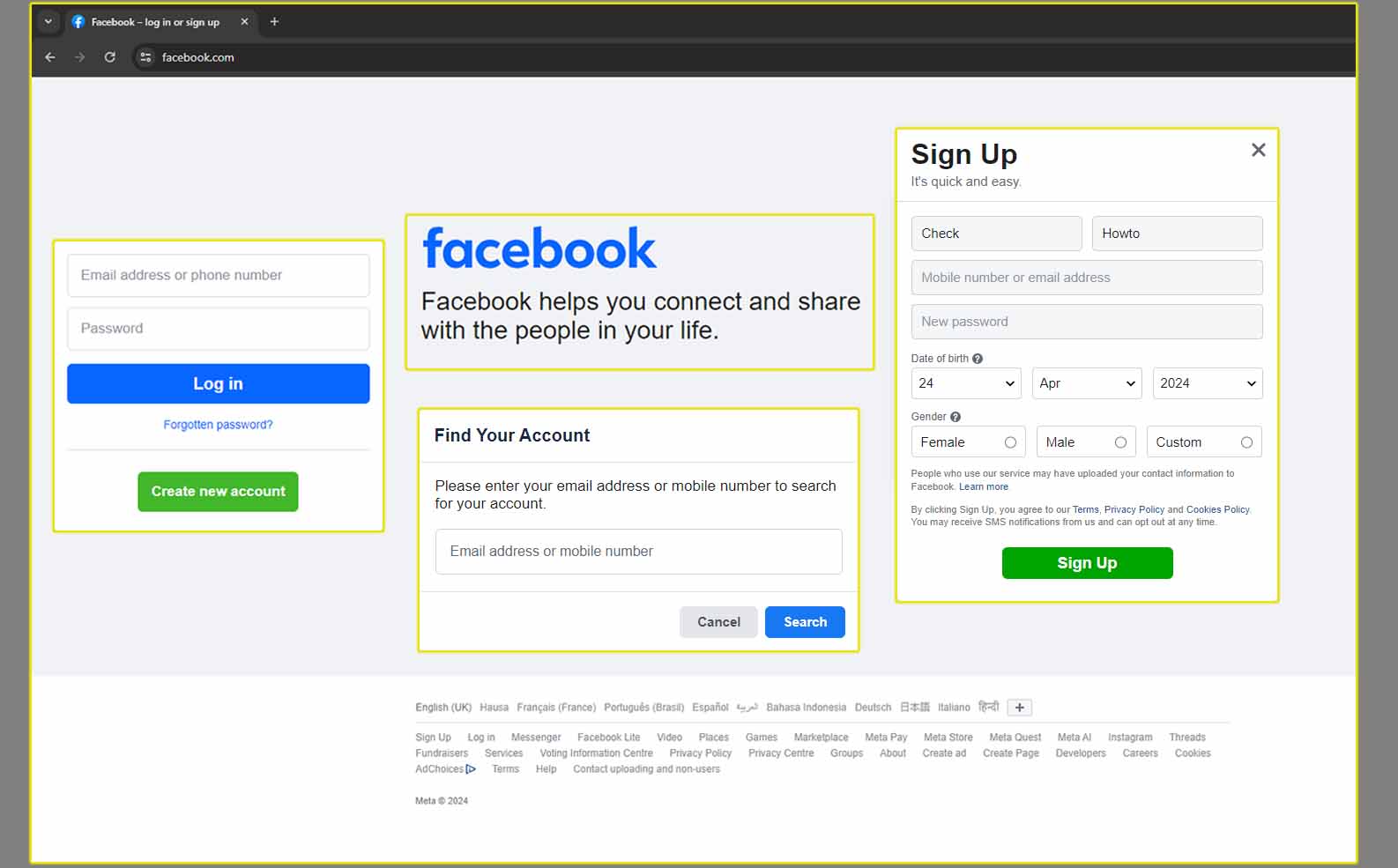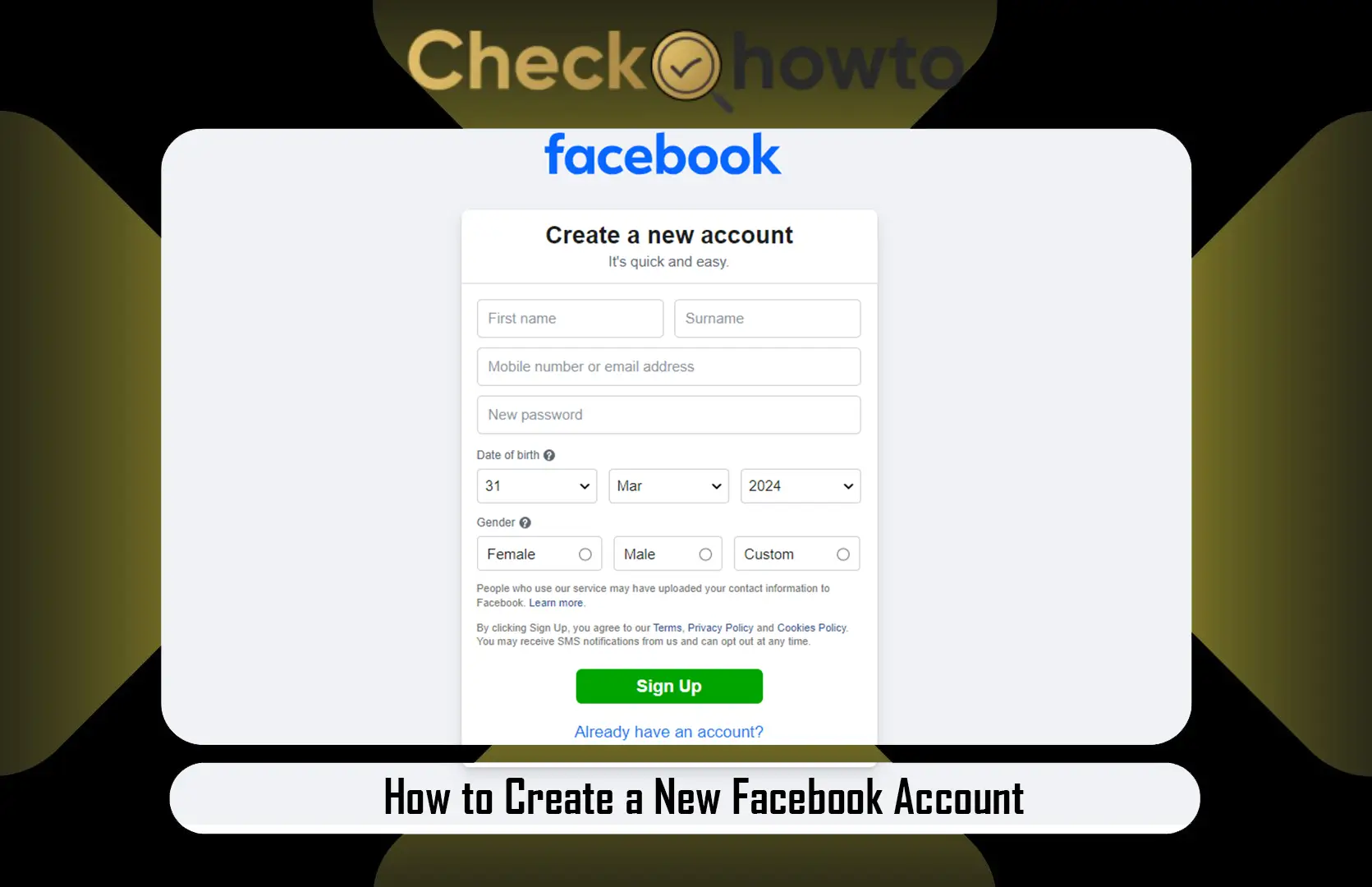Why I Chose to Deactivate My Facebook Account
I’ve often felt overwhelmed by the constant updates on Facebook, from family debates to random friend requests. Deactivating my account temporarily gave me the space I needed to focus on other priorities.
If you’re considering this, you might be dealing with privacy concerns, wanting to cut down on screen time, or just needing a break from social media’s noise.
Temporarily disabling your account hides your profile, posts, and photos from public view, but keeps your data safe for when you’re ready to return. Unlike permanent deletion, deactivation is reversible, so you can log back in anytime to reactivate.
What Happens When You Deactivate Your Facebook Account?
When I deactivated my account, my profile disappeared from Facebook, and no one could view my posts, photos, or send me friend requests. However, my messages in Messenger remained accessible, and my name might still appear in friends’ contact lists.
Your data isn’t deleted, it’s just hidden until you reactivate. This makes deactivation a great option if you’re not ready to say goodbye to your Facebook memories permanently.
Key Points to Know:
- Your profile, posts, and photos are hidden from others.
- You can still use Messenger if you choose to keep it active.
- You can reactivate your account by logging back in anytime.
- Deactivation is different from deletion, which permanently removes your data after a 30-day grace period.
How to Deactivate Your Facebook Account on the Website
I found deactivating my account on the Facebook website straightforward, thanks to its clear navigation. Here’s how you can do it:
- Log In to Your Account: Open your browser and go to www.facebook.com. Sign in with your email or phone number and password.
- Access Settings: Click the downward arrow in the top-right corner of the screen. From the dropdown menu, select “Settings & Privacy,” then click “Settings.”
- Navigate to Account Center: In the left sidebar, click “See more in Accounts Center.” This is where you manage accounts linked to Meta services.
- Select Deactivation: Under “Personal details,” click “Account ownership and control.” Choose “Deactivation or deletion,” then select your Facebook account.
- Choose Deactivation: Click “Deactivate account” and follow the prompts. You may need to enter your password to confirm.
- Confirm Your Choice: Facebook might ask why you’re deactivating. Select a reason (or skip it) and confirm. You’ll also have the option to keep Messenger active if you want to stay reachable.
Once I completed these steps, my profile was hidden, and I felt a sense of relief knowing I could return whenever I wanted.
How to Temporarily Disable Your Facebook Account on the App
If you’re like me and mostly use Facebook on your phone, the app makes deactivation just as easy. Here’s how you can temporarily disable your account using the Facebook app on iPhone or Android:
- Open the Facebook App: Launch the app on your device and log in if you’re not already signed in.
- Go to the Menu: Tap the three horizontal lines (menu icon) in the bottom-right corner (iPhone) or top-right corner (Android).
- Find Settings & Privacy: Scroll down and tap “Settings & Privacy,” then select “Settings.”
- Access Accounts Center: Scroll to “Accounts Center” and tap “See more in Accounts Center.”
- Deactivate Your Account: Tap “Personal details,” then “Account ownership and control.” Select “Deactivation or deletion,” choose your account, and tap “Deactivate account.”
- Complete the Process: Follow the prompts, enter your password if required, and confirm your choice. You can opt to keep Messenger active if you’d like.
When I did this, it took less than five minutes, and my profile was hidden instantly. The app’s interface is user-friendly, so you shouldn’t run into any issues.
Tips to Make Deactivation Smooth
From my experience, a little preparation goes a long way. Here are some tips to ensure a hassle-free process:
- Back Up Your Data: Before deactivating, consider downloading your Facebook data (photos, posts, etc.). I did this by going to “Settings & Privacy” > “Settings” > “Your Facebook Information” > “Download Your Information.”
- Inform Friends: Let close friends know you’re taking a break, especially if you’re keeping Messenger active.
- Check Linked Apps: If you use your Facebook login for other apps or websites, deactivation might affect access. I made a list of these apps to avoid surprises.
- Be Aware of Reactivation: Simply logging back in will reactivate your account. If you’re tempted to check Facebook, avoid logging in until you’re ready.
What to Expect After Deactivation
After I deactivated my account, I noticed a few things. My profile was no longer searchable, and my posts were hidden. Friends couldn’t tag me or send friend requests, but my Messenger chats were still accessible since I chose to keep them active.
If you deactivate, expect the same: your digital footprint on Facebook pauses, but your data remains safe for reactivation.
How to Reactivate Your Facebook Account
When I was ready to return, reactivating was simple. You just log back into Facebook with your email or phone number and password, and your account is restored instantly.
Alternatively, if you use your Facebook login for another app or website, that can also reactivate your account. I appreciated how seamless this was; no need to start from scratch.
Why Deactivation Might Be Right for You
Deactivating your Facebook account can be a powerful step toward reclaiming your time and mental space. For me, it was about reducing distractions and focusing on real-world connections.
If you’re concerned about privacy, overwhelmed by ads, or just need a break, deactivation offers a flexible solution. Studies suggest that stepping away from social media can improve well-being, and I found this to be true during my break.
Common Questions About Deactivating Facebook
Here are answers to questions I had (and you might too):
Can I still use Messenger?
Yes, you can choose to keep Messenger active during deactivation.
Will my data be deleted?
No, deactivation is temporary. Your data is preserved until you reactivate or choose to delete your account permanently.
How long can I stay deactivated?
There’s no time limit. Your account stays deactivated until you log back in.
What if I change my mind?
Log in to reactivate, or within 30 days, you can cancel a permanent deletion if you accidentally start that process.
Final Thoughts
Taking a break from Facebook by temporarily disabling my account was a refreshing experience, and I hope this guide makes it easy for you to do the same.
Whether you’re using the app or website, the process is quick and reversible, giving you control over your social media presence. If you’re ready to step away, follow these steps and enjoy the freedom of a digital detox. When you’re ready to return, your account will be waiting for you.
For more details or troubleshooting, visit Facebook’s Help Center. If you have questions about deactivation or other privacy concerns, feel free to explore related resources or reach out to Facebook support.