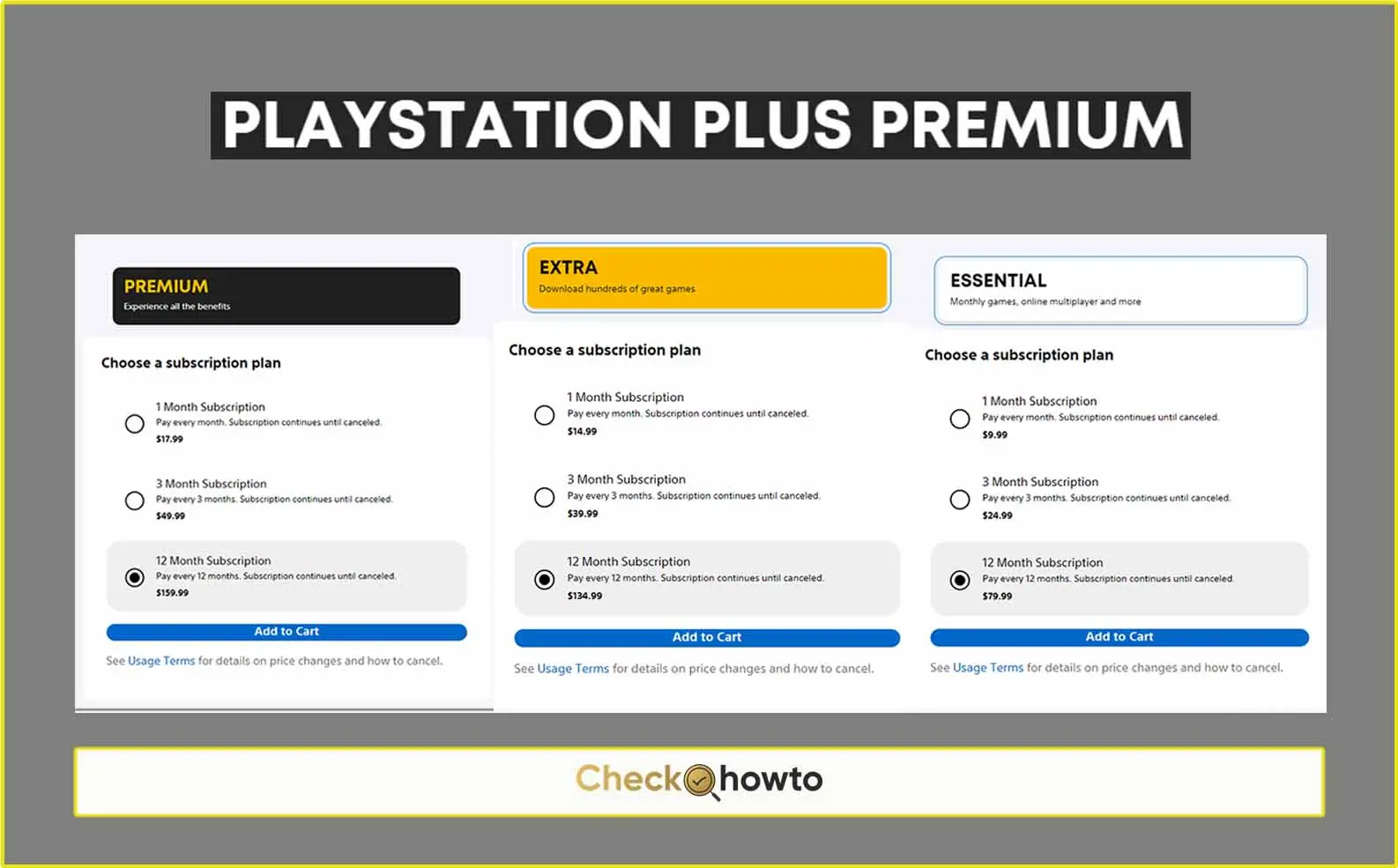Have you ever poured hours into a game, only to have your progress mysteriously vanish? It’s a sad experience, but fear not, PlayStation 4 warrior! Backing up your saved data is a simple process that ensures your precious gaming moments are safe and sound. In this guide, we’ll walk you through two methods for backing up your PS4 saved data: using online storage (PlayStation Plus required) and a USB storage device.
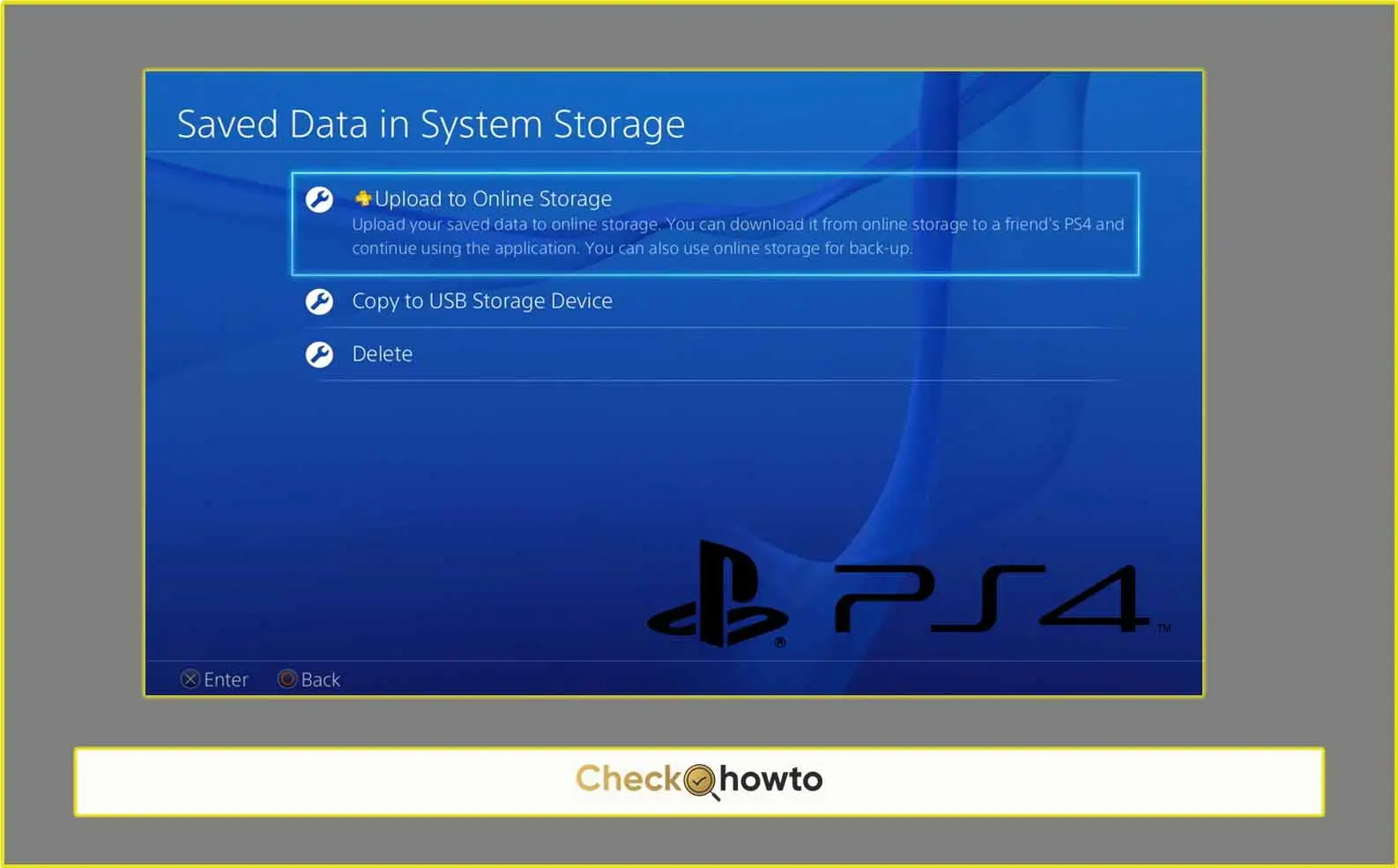
The Importance of Backed Up Saved Data
Saved data acts as your personal chronicle within a game, holding your progress, unlocked levels, character customizations, and more. Backing up this data creates a safety net in case of unforeseen circumstances. A corrupted hard drive, accidental deletion, or even a complete PS4 system failure none of these will erase the time you’ve invested in your favorite games if you have a proper backup.
Related; How to Play PS4 Games on a PC
Method 1: Backing Up Saved Data to Online Storage (PlayStation Plus Required)
This method is ideal for those who want a convenient, cloud-based solution. However, it requires a PlayStation Plus subscription, Sony’s premium membership service. Here’s how to do it:
- Access Settings: Navigate to your PS4’s main menu and head over to “Settings.”
- Application Saved Data Management: Within Settings, scroll down and select “Application Saved Data Management.”
- Saved Data in System Storage: Here, you’ll see a list of all your games and their corresponding saved data. Choose “Saved Data in System Storage.”
- Upload to Online Storage: Highlight the specific game’s saved data you want to back up and press the Options button on your controller. Select “Upload to Online Storage.”
Method 2: Backing Up Saved Data to a USB Storage Device
This method offers a more tangible way to store your backups. You’ll need a USB flash drive or external hard drive formatted to FAT32 or exFAT. Here’s how to proceed:
- Connect the USB Drive: Insert your USB storage device into one of the PS4’s USB ports.
- Access Settings: Just like in Method 1, head over to “Settings” from the PS4 main menu.
- Application Saved Data Management: Navigate to “Application Saved Data Management” within Settings.
- Copy to USB Storage Device: Choose “Saved Data in System Storage” and then select “Copy to USB Storage Device.”
- Select Games and Saved Data: You’ll see a list of your games. Select the games you want to back up and choose the specific saved data files for each game (you can also choose “Select All” for a complete backup).
- Copy: Finally, select “Copy” to initiate the backup process. The transfer time will depend on the amount of data being saved.
Restoring Backed Up Saved Data
Whether you used online storage or a USB drive, restoring your saved data follows a similar process. Here’s a quick rundown:
- Access Settings: Navigate to “Settings” on your PS4.
- System: Select “System” from the Settings menu.
- Back Up and Restore: Choose “Back Up and Restore.”
- Restore PS4: For online storage backups, you’ll see an option to “Download from Online Storage.” For USB drive backups, insert the USB drive and select “Restore from USB Storage Device.”
- Select Backup File: Choose the specific backup file you want to restore and follow the on-screen instructions.
Remember: Restoring a backup will erase any existing saved data on your PS4 console, so make sure you have the correct backup selected before proceeding.
With these methods at your disposal, you can ensure your PS4 gaming adventures are never lost. Back up your saved data regularly and enjoy the peace of mind that comes with knowing your progress is always secure!