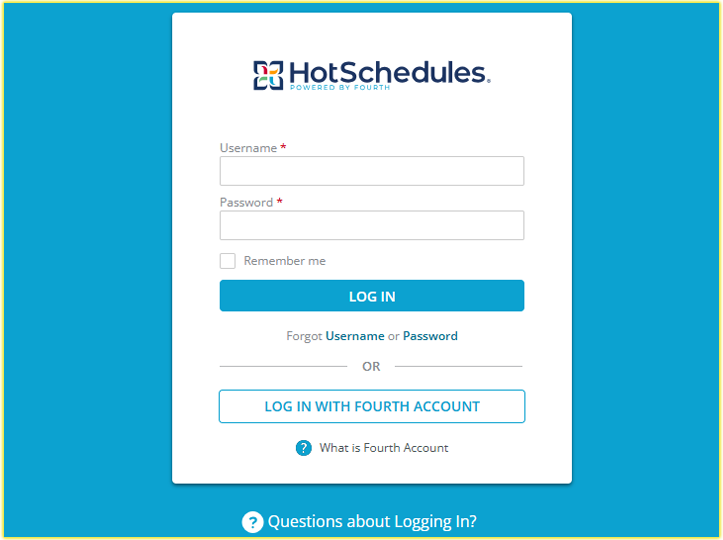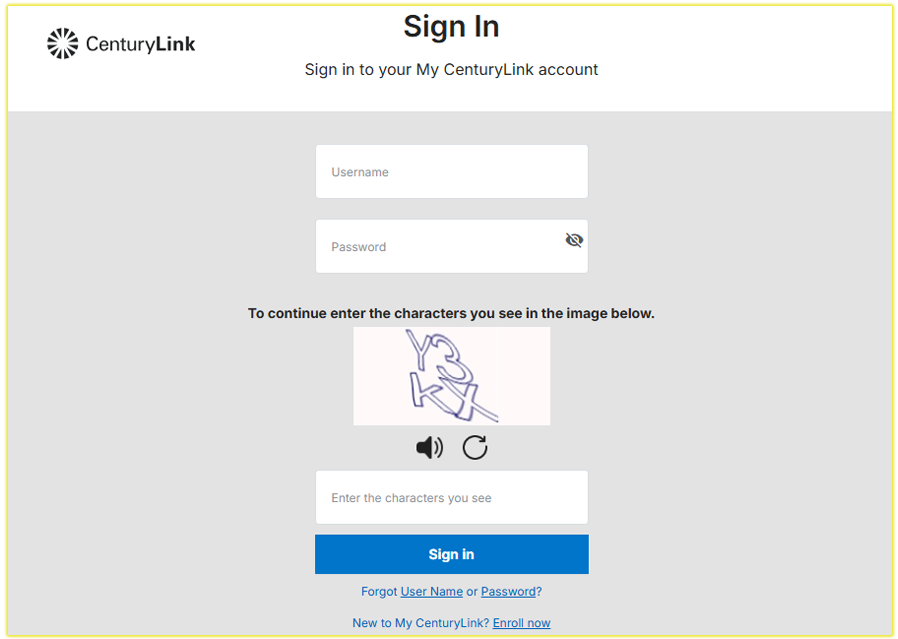Logging into my GroupMe account is a straightforward process, whether I’m using my phone, computer, or tablet. As someone who relies on GroupMe to stay connected with friends, family, and colleagues, I’ve mastered the steps to access my chats seamlessly.
Why GroupMe Login Matters
GroupMe is a fantastic platform for group messaging, allowing me to create and manage chats for everything from work projects to family gatherings.
To access these chats, I need to log in to my account, which I can do via the GroupMe website, mobile app, or desktop app. The login process is designed to be user-friendly, but knowing the exact steps can save you time and frustration.
Plus, GroupMe offers multiple login options, including email, phone number, or social media accounts like Microsoft or Facebook, making it flexible for different preferences.
How I Login to My GroupMe Account
Here’s how I log in to my GroupMe account, with clear instructions so you can follow along:
1. Accessing the GroupMe Platform
I start by choosing my preferred platform. Most often, I use the GroupMe website or the mobile app. If you’re using a computer, open your web browser (like Chrome, Firefox, or Safari) and go to the official GroupMe login page at web.groupme.com/signin.
For mobile users, download the GroupMe app from the App Store (iOS) or Google Play Store (Android) if you haven’t already. The app is free and mirrors the web version’s functionality, so you can choose whichever suits your needs.
2. Finding the Login Option
Once I’m on the GroupMe website, I look for the “Log In” button, which is usually located at the top-right corner of the page. It’s a white button, easy to spot. On the mobile app, the login screen appears automatically when I open the app.
If you’re new to GroupMe, you might see a “Sign Up” option instead. Don’t worry—just click “Log In” if you already have an account. If you need to create one, you’ll need an email address or phone number and a password, or you can sign up using a Microsoft or Facebook account.
3. Entering My Login Credentials
I have a few options for logging in, which makes GroupMe convenient. I can use:
- Email or Phone Number: I enter the email address or phone number associated with my GroupMe account, followed by my password. Then, I click “Log In.”
- Microsoft or Facebook Account: If I linked my GroupMe account to Microsoft or Facebook, I select the respective button and follow the prompts to log in using those credentials. This is great if you prefer single-sign-on options.
- One-Time Password (OTP): If I don’t remember my password, I can request an OTP via text message to my registered phone number. This is a lifesaver when I’m in a rush.
Make sure you double-check your email or phone number for typos. I’ve made that mistake before, and it’s an easy fix!
How I Login to My netflix.com/tv2 Account
Using the Desktop App (Optional)
For a more streamlined experience, I sometimes use the GroupMe desktop app, available for Windows and Mac. I download it from groupme.com/en-US/apps, install it, and log in using the same credentials.
The desktop app is great if you prefer a dedicated interface over a browser. Once logged in, I can send messages, share files, and manage groups just like on the mobile app or website.
Tips for a Secure and Smooth GroupMe Login
Over time, I’ve picked up a few tricks to make logging in easier and safer:
- Save Your Credentials: If you’re using a personal device, consider letting your browser or app save your login details for quicker access. Just avoid this on shared or public devices.
- Enable Two-Factor Authentication (if available): While GroupMe doesn’t currently offer two-factor authentication, I keep my linked Microsoft or Facebook accounts secure with it.
- Update Your Password Regularly: I change my password every few months to keep my account safe. Use a strong password with letters, numbers, and symbols.
- Check Your Internet Connection: A weak connection can cause login delays, so I make sure I’m on a stable Wi-Fi or mobile data network.
- Log Out on Shared Devices: If you’re using GroupMe on a public computer, always log out after your session to protect your account.
How I Login to My HotSchedules Account
GroupMe Login: FAQs
Can I log in on multiple devices?
Yes, I can access my GroupMe account on my phone, computer, and tablet simultaneously. The chats sync across devices, which is super convenient.
What if I don’t receive my OTP?
If you don’t get the OTP, check your phone’s signal or spam folder. You can also request another code or contact GroupMe support.
Is GroupMe login safe?
GroupMe uses standard encryption, and I’ve never had security issues. Just be cautious about sharing personal information in chats, as group members can see what you post.
Need Help with GroupMe Login?
If you’re still having trouble logging in, visit support.microsoft.com/en-us/groupme/contact for assistance. You can also check the GroupMe help page for more troubleshooting tips. I’ve found their support team responsive when I’ve needed help with account recovery.
By following these steps, you’ll be able to log in to your GroupMe account just as easily as I do. Whether you’re catching up with friends or organizing a team, GroupMe makes staying connected simple and fun.