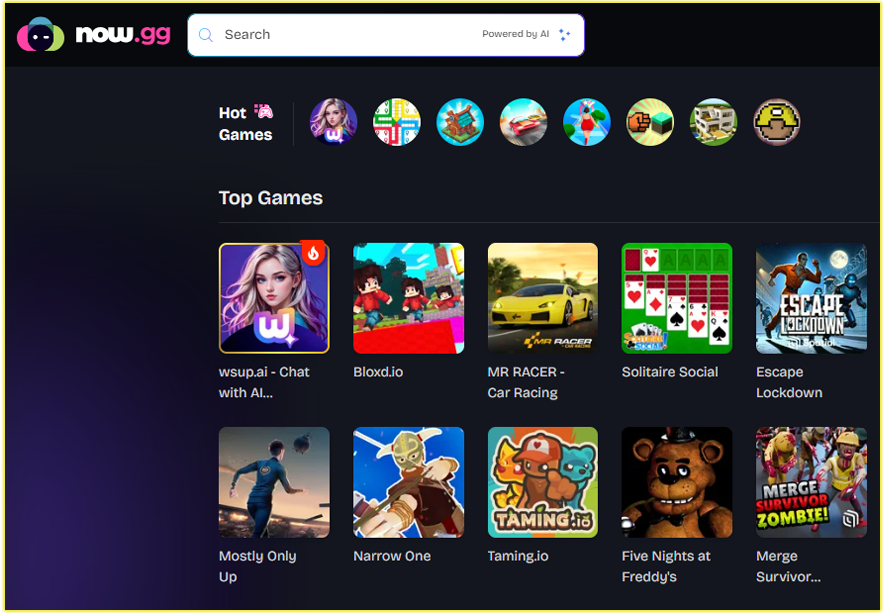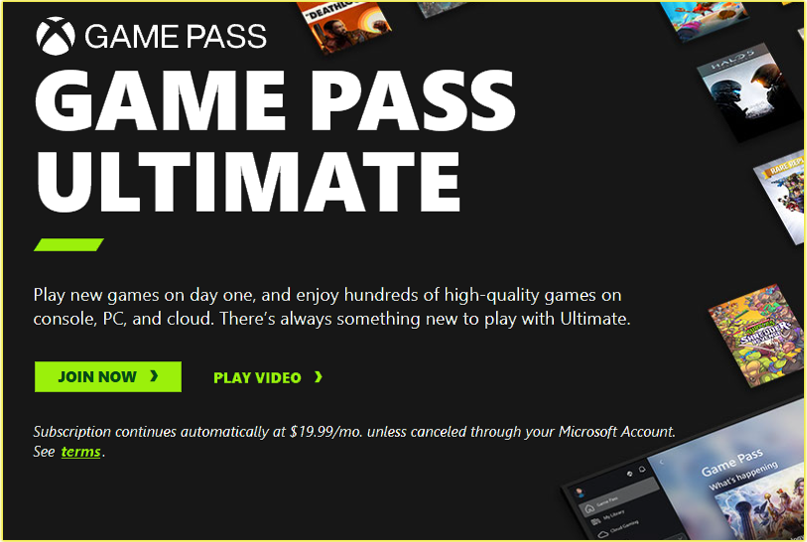As a passionate gamer, I love sharing epic moments from my PlayStation 5 (PS5) gameplay with friends, whether nailing a tough boss fight or exploring a stunning open-world game. The PS5 Share Screen feature makes this possible, letting you broadcast your gameplay in real time to friends at a party, as if they were right there with you.
What Is PS5 Share Screen?
This built-in PS5 feature allows you to stream your gameplay live to friends in a party, either through the console or the PlayStation App.
Unlike Share Play, which requires a PlayStation Plus subscription and lets others control or play your game, Share Screen is free and focuses solely on broadcasting your game screen and audio.
It’s perfect for showing off your skills, getting help with tricky levels, or just enjoying a virtual hangout.
However, only game content is shared; your dashboard, non-game apps, or certain game scenes (due to privacy or developer restrictions) won’t be visible to viewers.
How to Share Your Screen on PS5 Console
Let me guide you through the process of starting Share Screen directly from your PS5. It’s straightforward, and I’ve broken it down into clear steps so you can follow along easily.
Step 1: Start or Join a Party
First, I press the PS button on my DualSense controller to open the Control Center. From there, I select Game Base and either join an existing party or create a new one. To create a party:
- In Game Base, select the Square button to create a party.
- Choose the friends you want to invite (up to 99 can join, but only 16 can view Share Screen at once).
- Set the party to Open (for friends or friends of friends) or Closed (invite-only), then confirm.
Once you’re in a voice chat with your friends, you’re ready to share.
Step 2: Start Share Screen
With the party active, I go back to the Control Center by pressing the PS button. Here’s what you do next:
- Select the Party Voice Chat card.
- Click the Share Screen icon (it looks like a small monitor with an arrow).
- Choose Start Share Screen.
A notification will pop up, letting everyone in the party know that Share Screen has started. Your game screen and audio are now streaming live to your friends.
Step 3: Enable Viewer Interactions (Optional)
Want to make it more interactive? I love using the Viewer Interactions feature to let friends ping areas on my screen or send reactions. To enable this:
- In the Party Voice Chat card, select the Share Screen icon.
- Turn on Viewer Interactions.
- Adjust the Reactions Position to decide where reactions appear on your screen.
Your friends can now use their controllers (or the PlayStation App) to move a pointer, ping specific areas (by pressing the Cross button), or send reactions that everyone in the party can see. It’s a fun way to engage, like pointing out an enemy I missed or cheering a big win.
Step 4: Stop Sharing
When I’m done, stopping Share Screen is simple:
- Press the PS button to open the Control Center.
- Select the Party Voice Chat card.
- Click the Share Screen icon and choose Stop Share Screen.
Your friends will no longer see your gameplay, but you can continue chatting in the party.
How to Share Screen Using the PlayStation App
Sometimes, I want my friends to watch my gameplay on their phones or tablets, and the PlayStation App makes this super convenient. Here’s how you can set it up.
Step 1: Set Up the PlayStation App
First, you’ll need the PlayStation App installed on your iOS or Android device. Download it from the App Store or Google Play, then sign in with your PSN account. Ensure your PS5 is online (or in rest mode with Remote Play enabled) and linked to the same PSN account.
To enable Remote Play for rest mode:
- On your PS5, go to Settings > System > Power Saving > Features Available in Rest Mode.
- Turn on Stay Connected to the Internet and Enable Turning on PS5 from Network.
Step 2: Request or View a Share Screen
To watch a friend’s screen on the PlayStation App:
- Open the app and select Friends.
- Tap your friend’s Online ID to view their profile.
- Select Request Share Screen.
- When your friend starts Share Screen on their PS5, you’ll get a notification. Tap it to start watching their gameplay in the voice chat room.
If the app is running in the background, the Share Screen notification will prompt you to join. You can also adjust settings like video resolution or autoplay in the app to optimize your experience.
Step 3: Interact with the Stream
If your friend enables Viewer Interactions, you can engage with their gameplay on the app. Use your device’s touch controls to move a pointer, ping areas, or send reactions, just like on the console. This makes it feel like you’re gaming together, even miles apart.
Tips for a Seamless Share Screen Experience
Based on my experience, here are some tips to ensure you get the most out of Share Screen:
- Check Your Internet Connection: A stable, high-speed connection (at least 5Mbps upload) is crucial for smooth streaming. I prefer a wired connection for reliability.
- Understand Privacy Limits: Only game content is shared. Your PS5 dashboard, menus, or non-game apps won’t be visible, and some game scenes may be blocked due to developer restrictions.
- Use Picture-in-Picture: If you’re watching a friend’s Share Screen while playing, you can set their stream as picture-in-picture or pin it to the side of your screen for multitasking.
- Combine with Share Play: If you and your friend have PlayStation Plus, consider using Share Play to let them control your game or play co-op. It’s a step beyond Share Screen but requires a subscription.
- Troubleshoot Issues: If Share Screen lags or fails, restart your PS5, check your internet, or ensure both you and your friend are using the latest system software. A factory reset is a last resort if issues persist.
PS5 Share Screen: FAQs
Can I share my screen to a phone without the PlayStation App?
No, the PlayStation App is the official way to view Share Screen on mobile devices. Third-party apps like MirrorPlay or FlashGet Cast exist but may be less reliable.
Does Share Screen work with PS4 users?
Yes, you can share your PS5 screen with PS4 users via Share Play, but it requires a PlayStation Plus subscription and is limited to one hour per session.
Why can’t my friend see certain game scenes?
Some scenes may be blocked due to age ratings, parental controls, or developer restrictions. Check your friend’s PSN account settings to ensure compatibility.
By following these steps, you can share your PS5 gameplay effortlessly, whether through the console or the PlayStation App. So, fire up your PS5, invite your friends to a party, and let them witness your gaming prowess in real time.
You may also like;
How to Sign In to Your PSN Account on a PS5
PS5 Pro Games List: all of the PS5 Pro Enhanced Gaming Titles