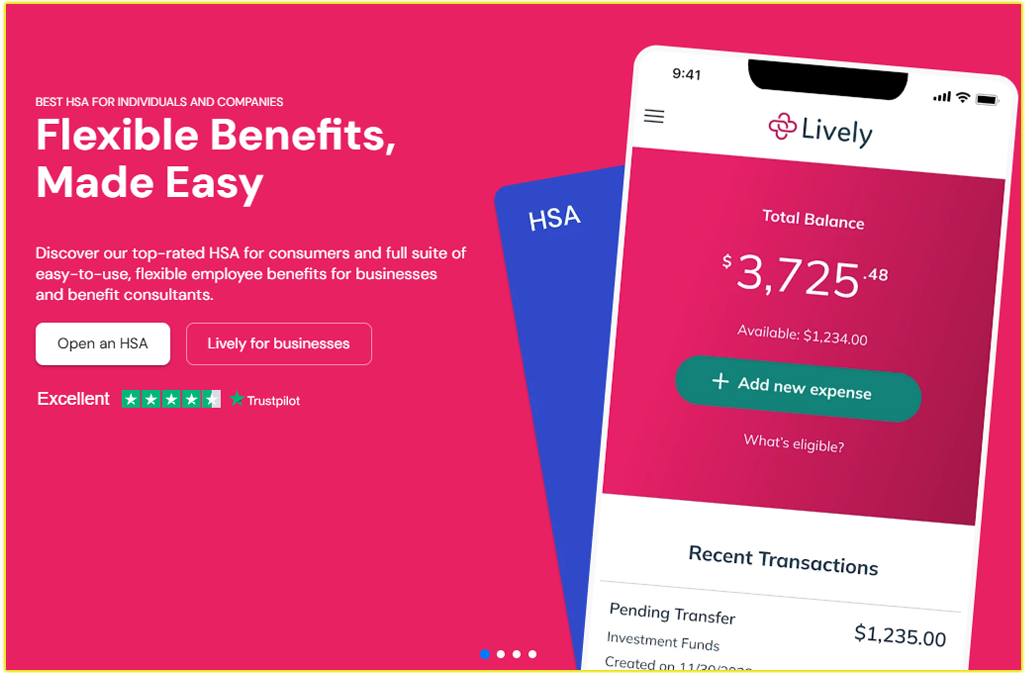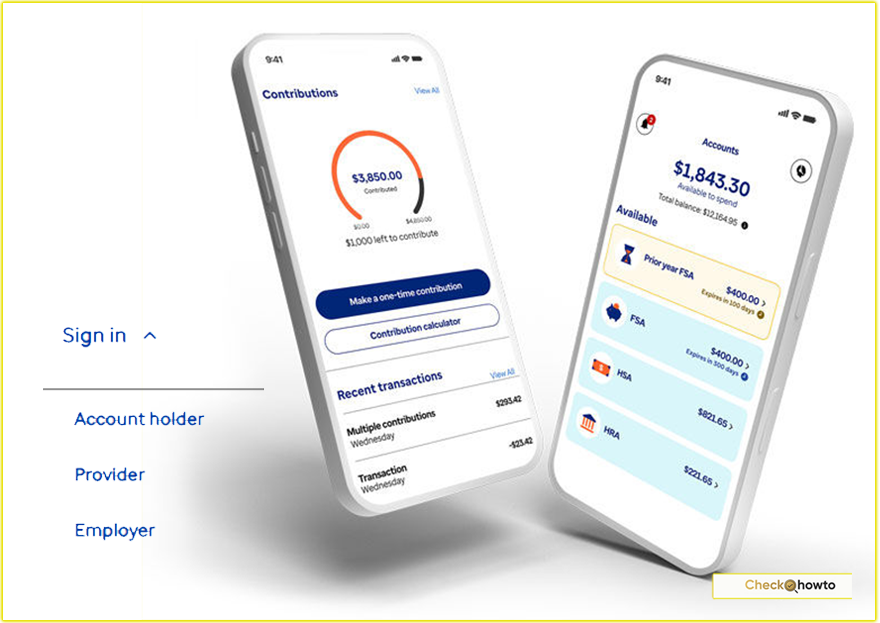Managing my health savings account (HSA) is a key part of staying on top of my healthcare finances, and login to my Payflex account, now part of Inspira Financial, is a straightforward process.
If you’re wondering how to access your Payflex HSA, I’m here to walk you through the steps I take, sprinkled with tips to make your experience smooth.
This guide is detailed, user-friendly, and crafted to meet your needs, whether you’re a first-timer or just need a refresher.
Why Accessing Your Payflex HSA Matters
My HSA is a powerful tool for covering qualified medical expenses, from doctor visits to prescriptions, all while enjoying tax advantages. Logging into my Payflex account lets me check my balance, submit claims, and manage funds.
Since Payflex transitioned to Inspira Financial in January 2024, the login process has stayed familiar but now directs to the Inspira platform. Whether you’re paying for a dental visit or planning for future healthcare costs, knowing how to access your account is essential.
How I Login to My Payflex Health Savings Account
Here’s the exact process I follow to log into my account. Follow along, and you’ll be navigating your HSA in no time.
Visit the Inspira Financial Website
I start by opening my browser and heading to the official Inspira Financial website at mybenefits.inspirafinancial.com. This is the primary portal for Payflex HSA users since the rebranding. If you’re used to the old Payflex site (mypayflex.com), don’t worry—typing that URL often redirects to Inspira Financial. To avoid confusion, bookmark the Inspira site for quick access.
Locate the Member Login Section
Once on the homepage, I look for the “Member” login option. Inspira Financial’s site is designed for different users—members, employers, and brokers—so I click the “Member” button to access my personal HSA account.
It’s usually prominent on the page, but if you’re having trouble, use the site’s search bar and type “member login” to find it quickly.
Enter My Credentials
The login page prompts me to enter my username and password. I use the same credentials I had with Payflex, as they carried over during the transition to Inspira Financial.
If you’re a new user, you’ll need to register first (more on that below). I double-check my username—usually my email address—and type my password carefully, as it’s case-sensitive.
Your Action Item: If you’ve forgotten your username or password, click the “Forgot Username/Password” link. You’ll be asked to verify your identity with your email or account details, and Inspira will guide you through resetting your credentials.
Complete Two-Factor Authentication (If Enabled)
For added security, I’ve enabled two-factor authentication (2FA) on my account. After entering my credentials, I receive a code via email or text, which I input to verify my identity. If you haven’t set up 2FA, I highly recommend it—it’s an extra layer of protection for your sensitive financial data.
Access My HSA Dashboard
Once logged in, I’m greeted by my HSA dashboard. Here, I can view my account balance, recent transactions, and eligible expenses.
The interface is intuitive, letting me file claims, request reimbursements, or update my account settings. Take a moment to explore your dashboard, you’ll find tools to track your healthcare spending and plan for future needs.
How I Login to My UMB Health Savings Account
Troubleshooting Common Login Issues
Sometimes, logging in isn’t as smooth as I’d like. Here are issues I’ve encountered and how you can resolve them:
- Incorrect Credentials: If I mistype my username or password, I get an error. I double-check my input and use the “Forgot Username/Password” link if needed.
- Site Redirects or Errors: Since the Payflex-to-Inspira transition, some old links may not work. If you land on a broken page, manually navigate to mybenefits.inspirafinancial.com.
- Account Locked: After too many failed login attempts, my account might lock. I contact Inspira Financial’s support at 1-888-678-7821 to unlock it.
- Browser Issues: If the login page doesn’t load, I clear my browser cache or try a different browser (Chrome or Firefox work best).
How I Login to My Voya Financial 401k Account
Final Thoughts
Logging into my Payflex HSA, now under Inspira Financial, is a breeze once I know the steps. By visiting mybenefits.inspirafinancial.com, entering my credentials, and navigating the dashboard, I stay in control of my healthcare finances.
Whether you’re accessing your account for the first time or troubleshooting a login issue, this guide has you covered. Take charge of your HSA today, and you’ll be ready to tackle your medical expenses with confidence.